Boolean operation¶
|
|
Modify toolbar, Free forms toolbar (AR), 3D-Object toolbar (ME) |
| Modify menu > Boolean operation |
You can use this function to execute Boolean operations with objects. (e.g. box)
One or more 3D objects (A objects) are combined with one or more other 3D objects (B objects).
Note
The Boolean calculation produces a new definition (except for the A object which is already a Boolean definition). For all A and B objects, the 3D definition is hidden.
Boolean operations can also be applied to free form surfaces.
For Boolean operations with surfaces, the normal vector direction determines which side of the object remains.
Boolean operation property bar¶

The property bar becomes visible as soon as the BOOLEAN OPERATION function is started or if an existing box is edited.
| Function | Description |
|---|---|
| 3D object parameters | |
| Renovation planning state (only in Architecture) | |
| Colour selection (colour mode) | |
 |
Transparency in percentage (colour mode) |
| Material selection (material mode) | |
| Kind of 3D operation | |
| Associative | |
| Resolution | |
| 3D object history (only for modify) | |
| Delete (only for modify) | |
| enabled/disabled (only for modify) |
General properties see chapter General 3D parameters.
3D object parameters¶
![]()
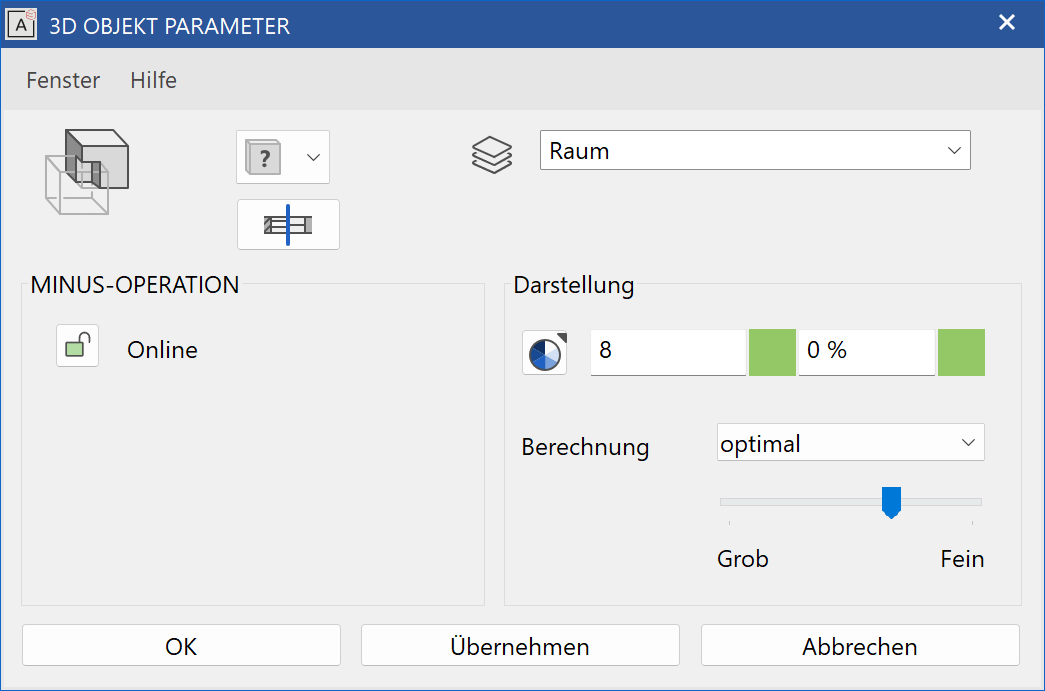
Type of 3D operation¶
Section
The result is the section (intersection) of the specified object.
Join
The objects specified are joined.
A minus B
The objects are subtracted.
Associative¶
![]()
When enabled, the result is associatively linked with the starting definition. If a starting definition is changed, the result automatically updates.
Delete¶
![]()
The delete function becomes visible as soon as a Boolean operation is selected. The delete function deletes only the result of the Boolean operation and switches the operands to visible again.
Enabled/disabled¶
This option controls the update of a Boolean operation if one of the operands is modified. If the option is enabled the Boolean operation is updated immediately. When disabled, it prevents the update, which may save calculation time for repetitive modifications of complex Boolean operations. The update is executed as soon as the option is enabled again.
Workshop
Boolean operation
The basis for this example is two boxes inside each other.
Draw two rectangles and use them to define boxes.
 |
 |
Then click on the BOOLEAN OPERATION function.
Select the option MINUS in the property bar.
Please click definition A (enter = End)
Use the mouse to click on the larger of the two boxes and then confirm with Enter .
Please click definition B (enter = End)
Now the object that is to be removed can be specified. Click on the smaller box and confirm this with Enter .
 |
 |
The SECTION option produces the following result.
 |
The JOIN option produces the following result.
 |
Tip
When selecting the different definitions "A" or "B", you can select as many objects as you wish, before ending the process with Enter .
Tip
Please note: Some situations might lead to problems if the involved objects have a coplanar surface. In such cases, a small overlap can be a helpful workaround.
 |
 |