External Reference¶
An assembly that is saved as a drawing or any library part can be embedded in another drawing as an external reference. The embedded drawing remains linked to the original. If the original drawing is changed, the changes can be updated in the assembly drawing.
An external reference is a normal part of the drawing, it is evaluated, displayed in views, etc., but cannot be edited.
Note
The external reference can therefore only be selected or hidden as a whole. The components cannot be selected, but are shown in the manager.
Presentation¶
External references are represented by a link symbol in the manager:
External reference (loaded)
External reference (unloaded)
If a reference is not loaded, it will not be taken into account in evaluations, views, etc.
When a drawing is saved, the status of unloaded references is retained.
Create¶
There are two ways to create an external references:
- Open an existing drawing and insert it as an external reference
- Save an existing assembly in the drawing as an external reference
Note
Drawings that are inserted as external references must be saved in ELITECAD format from version 12 onwards.
If the drawing that is linked to the reference is relative to the project directory, then other users can also work with the assembly drawing, provided the linked drawing is available in their project directory. If the drawing is outside the project directory, the absolute path to this file is saved and other users will not be able to use the assembly drawing.
Tip
The path of the linked drawing can be found and changed in the "Manage external references" dialog.
Load external reference¶
With the load icon ![]() , an existing drawing can be inserted as an external reference. After clicking on the load icon, the file selection dialog opens and an ELITECAD drawing can be selected. The loaded drawing can then be positioned and rotated as required. If the same drawing is loaded several times, copies of the original are made.
, an existing drawing can be inserted as an external reference. After clicking on the load icon, the file selection dialog opens and an ELITECAD drawing can be selected. The loaded drawing can then be positioned and rotated as required. If the same drawing is loaded several times, copies of the original are made.
A name is automatically assigned to newly loaded external references. If there is only one main assembly in the loaded drawing, its name is used. If this is not the case, the file name of the drawing is used.
Separate assembly¶
The second option is to separate an existing assembly from a drawing. To do this, right-click on the assembly to be separated to open the context menu and select “Separate assembly”. Then the save location and the file name for the external reference must be specified. If the assembly to be separated is in a copy group, the copies also become external references.

Special functions for external references¶
Special functions are provided in the context menu for external references.
| Loaded assembly | Unloaded assembly |
|---|---|
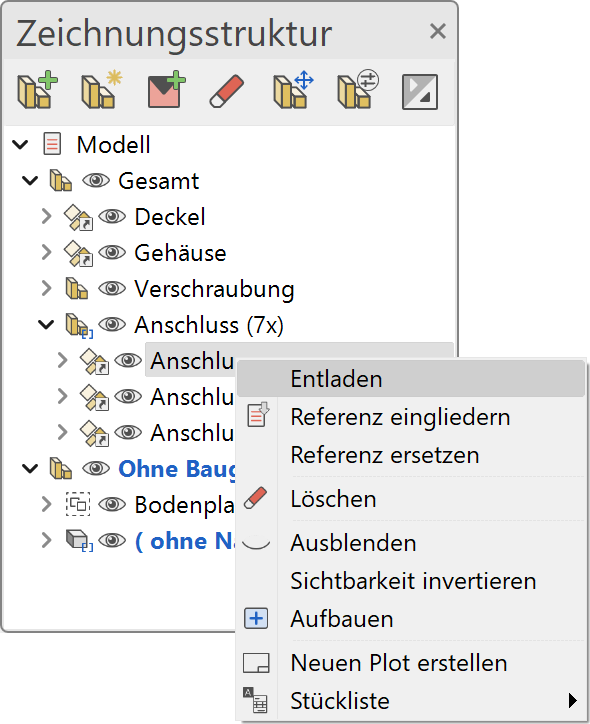 |
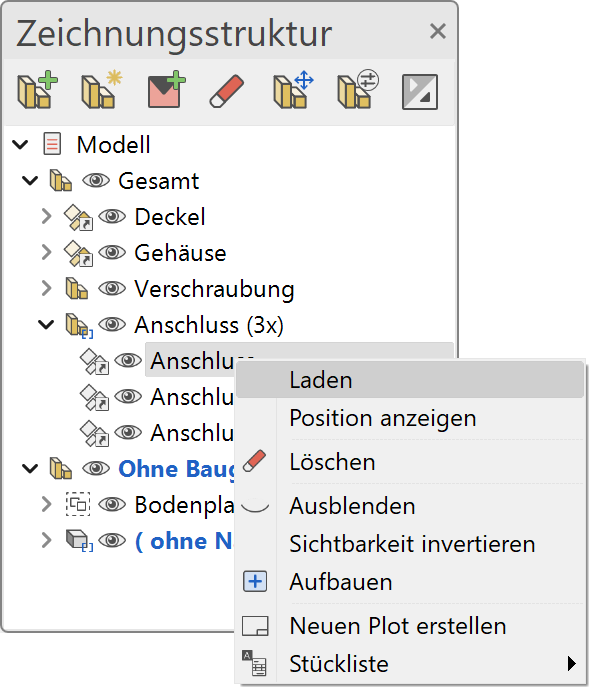 |
Load / Unload¶
The drawing data of the external reference are loaded into the drawing or they are removed from the drawing.
Reintegrate reference¶
![]()
The external reference is integrated into the current drawing, i.e. the link with the drawing is broken and the data is integrated into the current drawing. The linked drawing is retained. If this is to be deleted, this must be done manually.
Replace reference¶
This function can be used to replace an external reference with another. When called, the file selection dialog opens and a new drawing can be selected for the selected reference. When replacing, the old reference is removed and the new one keeps the position of the old reference.
Show position¶
If a reference is not loaded, its position can be displayed in a simplified depiction (box). This means that the external drawing does not have to be loaded in order to determine the position of the external reference.
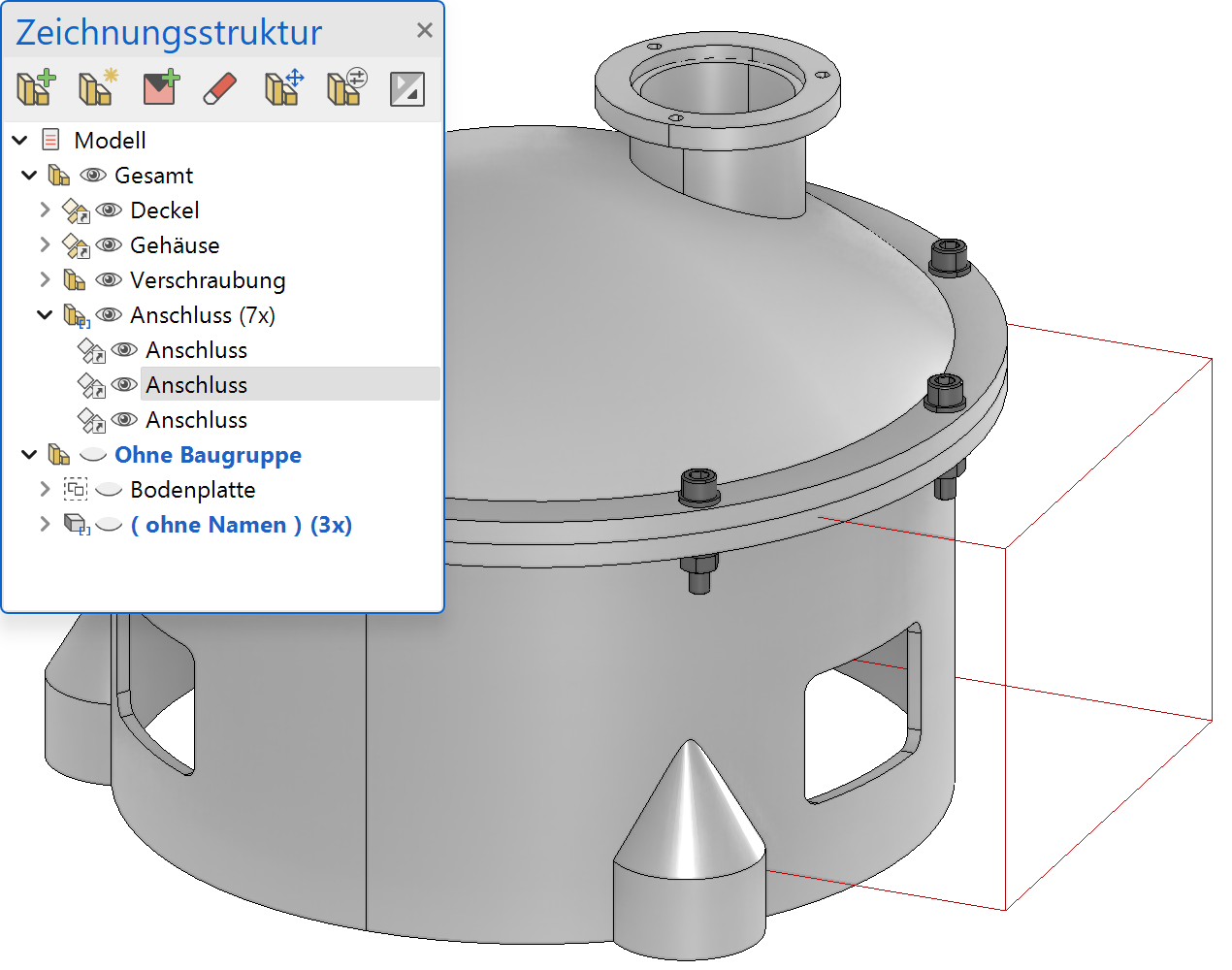
Manage external references¶
![]()
With a click on the icon ![]() , in the header of the manager, a dialog for managing the external references opens.
, in the header of the manager, a dialog for managing the external references opens.
Information on the external references is provided in this dialog and various actions can be carried out. Furthermore, the assemblies can be filtered according to their status so that in long lists only those assemblies are displayed that are, for example, no longer up-to-date.
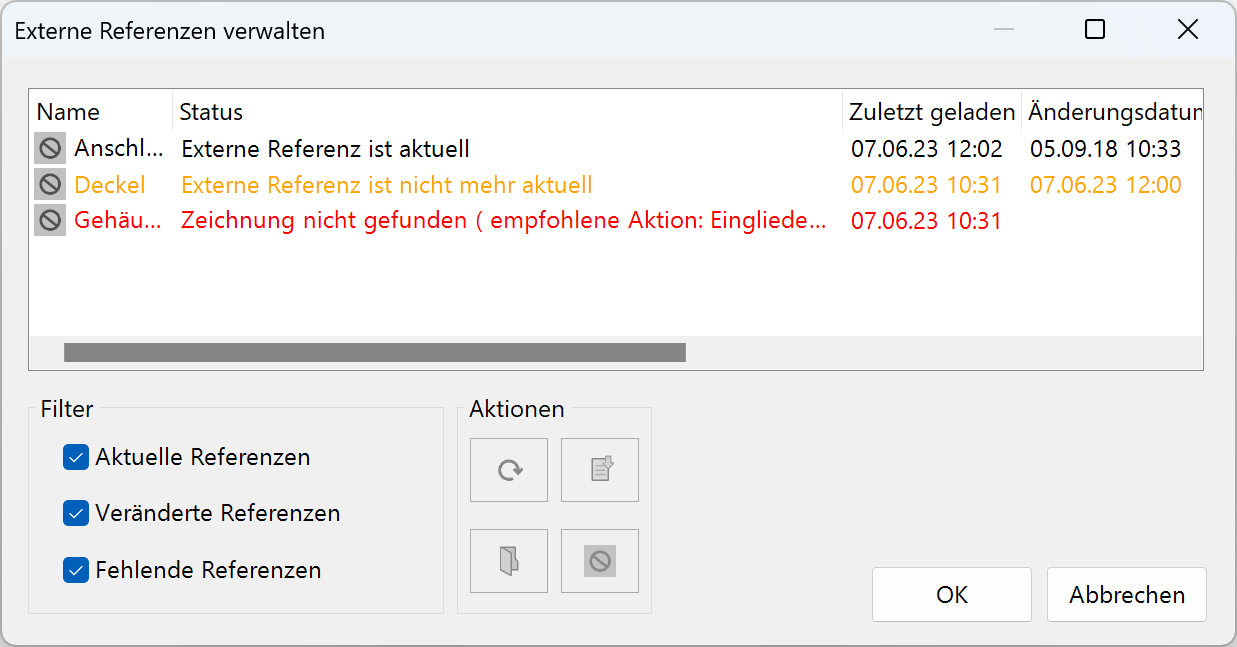
Name¶
Name of the assembly
Status¶
Shows the status of the external reference. The status can be recognized immediately from the font colour.
| Colour | Meaning |
|---|---|
| grey | Assembly is not loaded |
| black | Assembly is up-to-date |
| orange | Assembly is not up-to-date |
| red | Assembly is loaded but without access to the linked drawing |
| Assembly is not loaded and without access to the linked drawing |
Last loaded¶
Shows the date when the assembly was last loaded
Modification date of the file¶
Shows the date when the linked drawing was changed.
The date "Last loaded" and "Modification date of the file" determine whether the external reference is still up-to-date. If the modification date is newer than the loading date, it is assumed that the external reference is no longer up-to-date.
Path¶
Displays the path to the linked file
Set actions¶
Actions can be set on an entry by using the context menu, clicking on the box at the beginning of the line or clicking on the action button in the bottom middle of the dialog. The actions will be carried out when the dialog is confirmed with  .
.
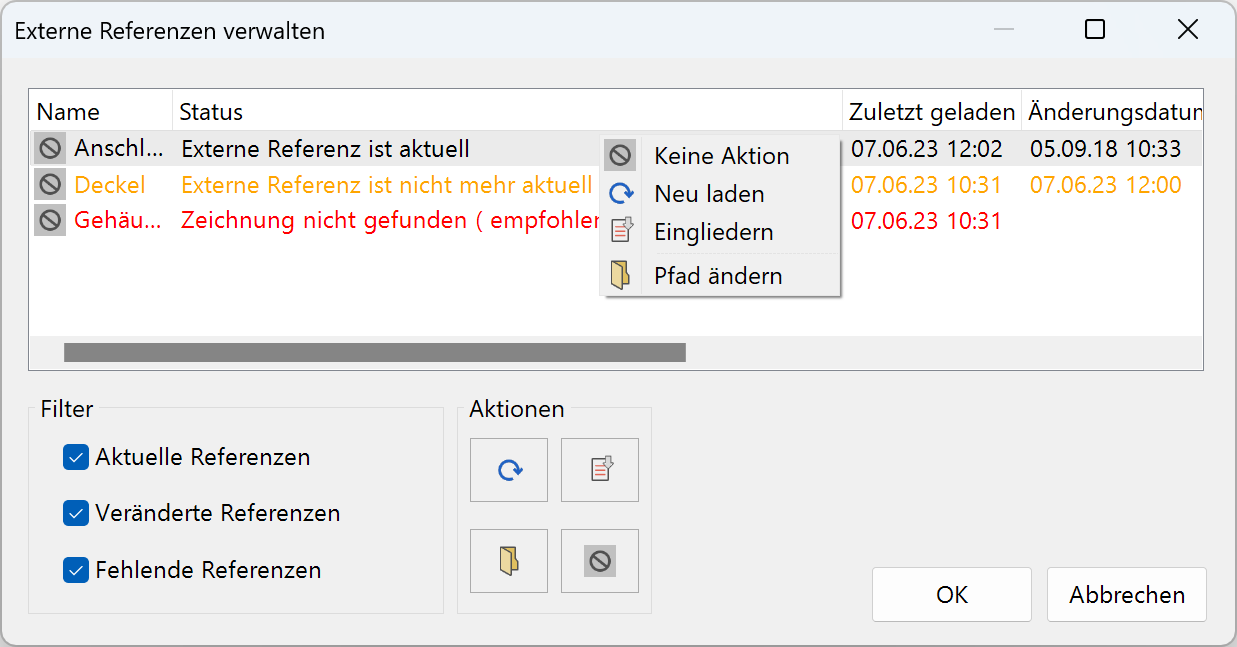
No action¶
The assembly remains unchanged.
Reload¶
The assembly is updated.
Integrate¶
![]()
The assembly is incorporated into the drawing. While it can no longer be selected as a reference, all parts can be edited.
Change path¶
This function can be used to change the path to the linked drawing. If only one assembly is selected, the file selection dialog can be opened to select the new drawing.
If, on the other hand, you select several assemblies, the folder selection dialog is opened. If a new folder was selected, that part of the path is replaced which is the same in the selected assemblies.
Filter by status¶
In order to make longer lists clearer, the list can be filtered according to the status of the references. All you have to do is adjust the ticks in the checkboxes.

Up to date references¶
Also shows the current assemblies
Modified references¶
If this checkbox is checked, those assemblies are displayed that are no longer up-to-date.
Missing references¶
If this checkbox is ticked, assemblies which are invalid will be displayed. Invalid means that the linked drawing cannot be opened.