Functionality in the Manager¶
Functions in the menu bar¶
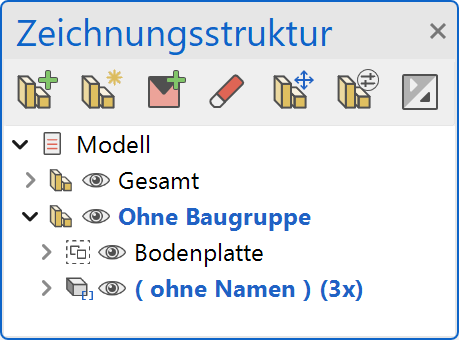
New assembly¶
![]()
Definition of an empty (sub-) assembly within the current assembly. If no assembly is active, a new main assembly is created in the drawing. New assemblies are always attached under the current assembly. The only exception: If "Without assembly" is active, then new assemblies are inserted in the top level.
Define assembly¶
![]()
The selected objects in the manager are combined to form a new assembly. The selected objects must be from the same assembly.
New model¶
![]()
Inserts a new model into the current assembly. New models are always fall under the current assembly.
Delete¶
The delete function refers to the current selection. It does not matter how the delete function was initiated (toolbar, function bar in the manager, context menu or Del key).
Load external references¶
![]()
Inserts a drawing as an external reference.
Manage external references¶
![]()
Opens a dialog in which the external references can be managed.
Expand all/Collapse all¶
New · 16 R1 · Improvements
Using this switch all elements in the assembly manager can be expanded or collapsed at once.
Modify assembly¶
Entries can be moved within the manager using drag & drop.
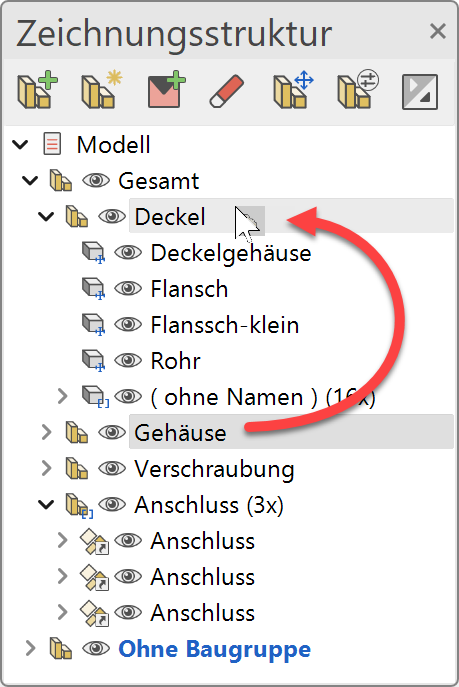
Models can be added to the assembly by selecting them in the drawing and dragging the assembly onto the selected model in the graphics window.
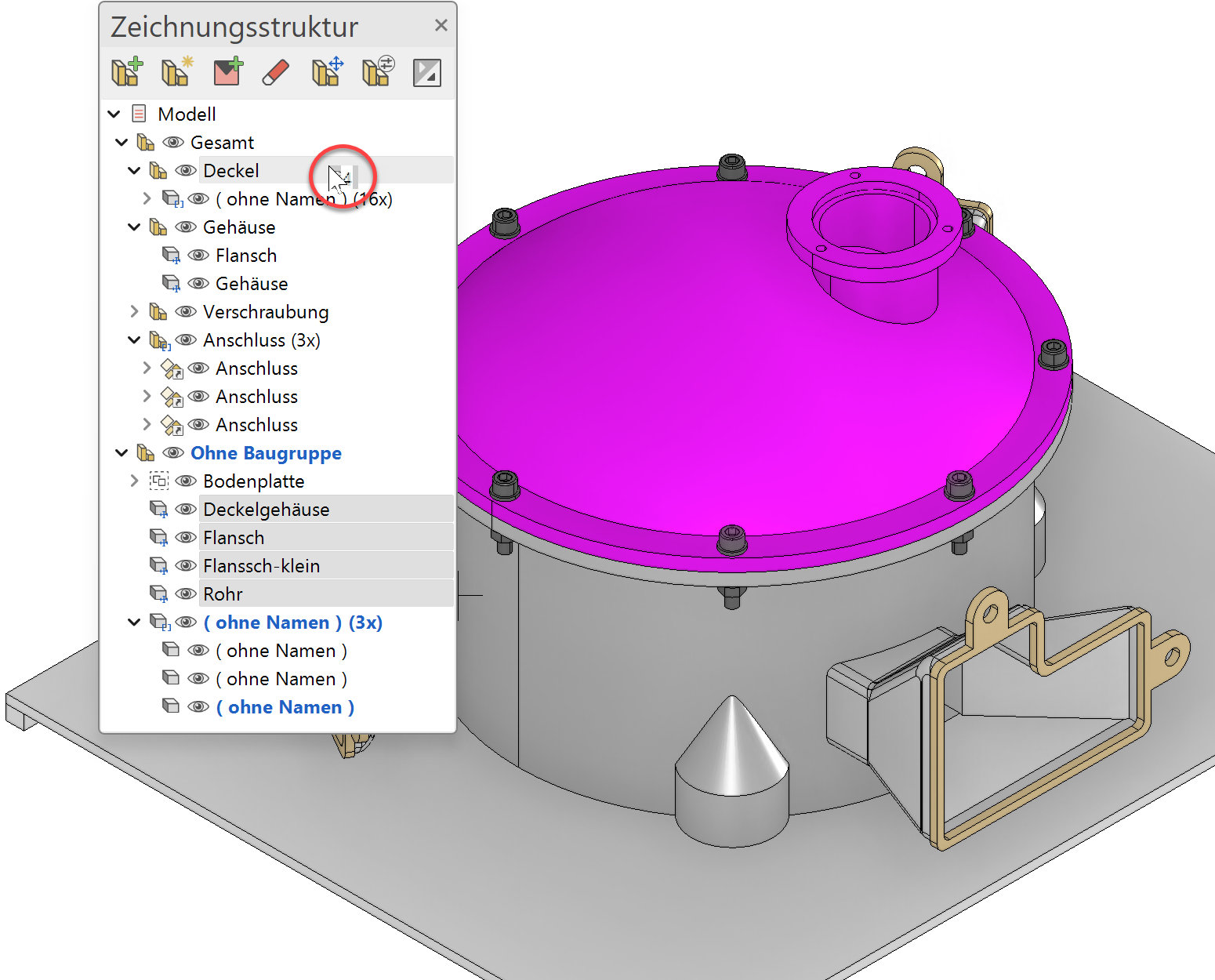
Rename¶
The assembly is renamed using the context menu, double-clicking on the name or with F2.
Tip
The name of the assembly is saved in the Attribute "name" so that it can be evaluated in the bill of material.
Visibility¶
The visibility of the assemblies and components can be controlled using the eye symbol.
There are 3 states of visibility:
Component / assembly is visible
Parts of the assembly are visible
Component / assembly is invisible
An assembly filter is set using the visibility, provided that assemblies are completely assembled.
| Visibility with assembly filter | Visibility without assembly filter |
|---|---|
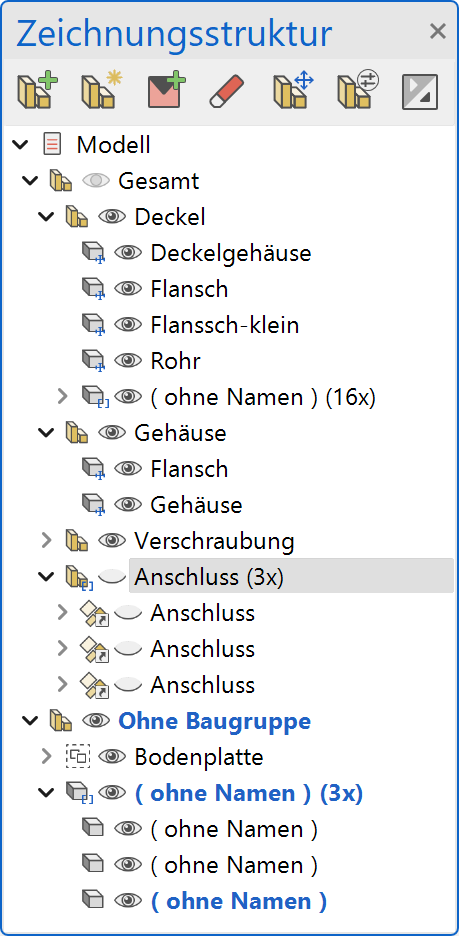 |
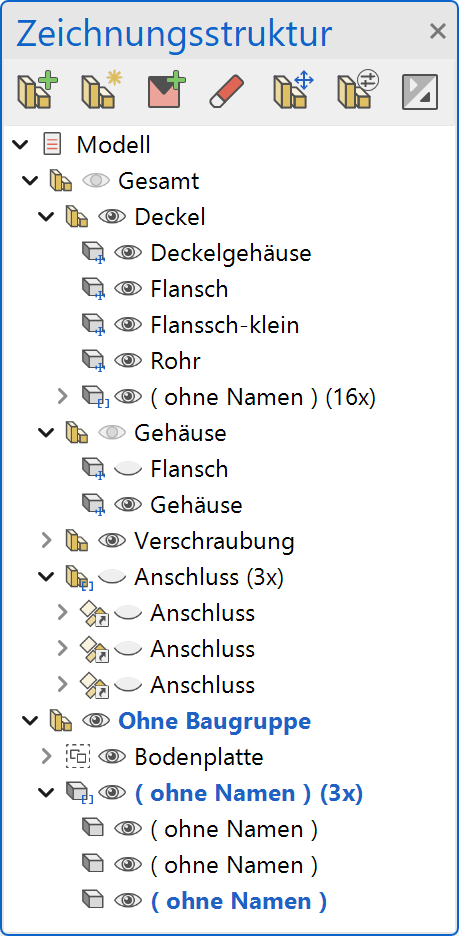 |
Tip
The assembly filter is used in views to determine which components are displayed in the view. If a view was created with an assembly filter, subsequent changes to the assembly are adopted in the view.
Selection¶
If an entry (assembly / component) is selected in the manager, the corresponding objects are also selected in the drawing. The selection is then available for further actions (delete, manipulate).
If you select a component in the drawing, the corresponding entry is also selected in the manager. If the selected object is located in the manager under a minimised entry, a hint symbol appears next to the assembly. With a click on the hint symbol ![]() , the manager jumps to the selected entry.
, the manager jumps to the selected entry.
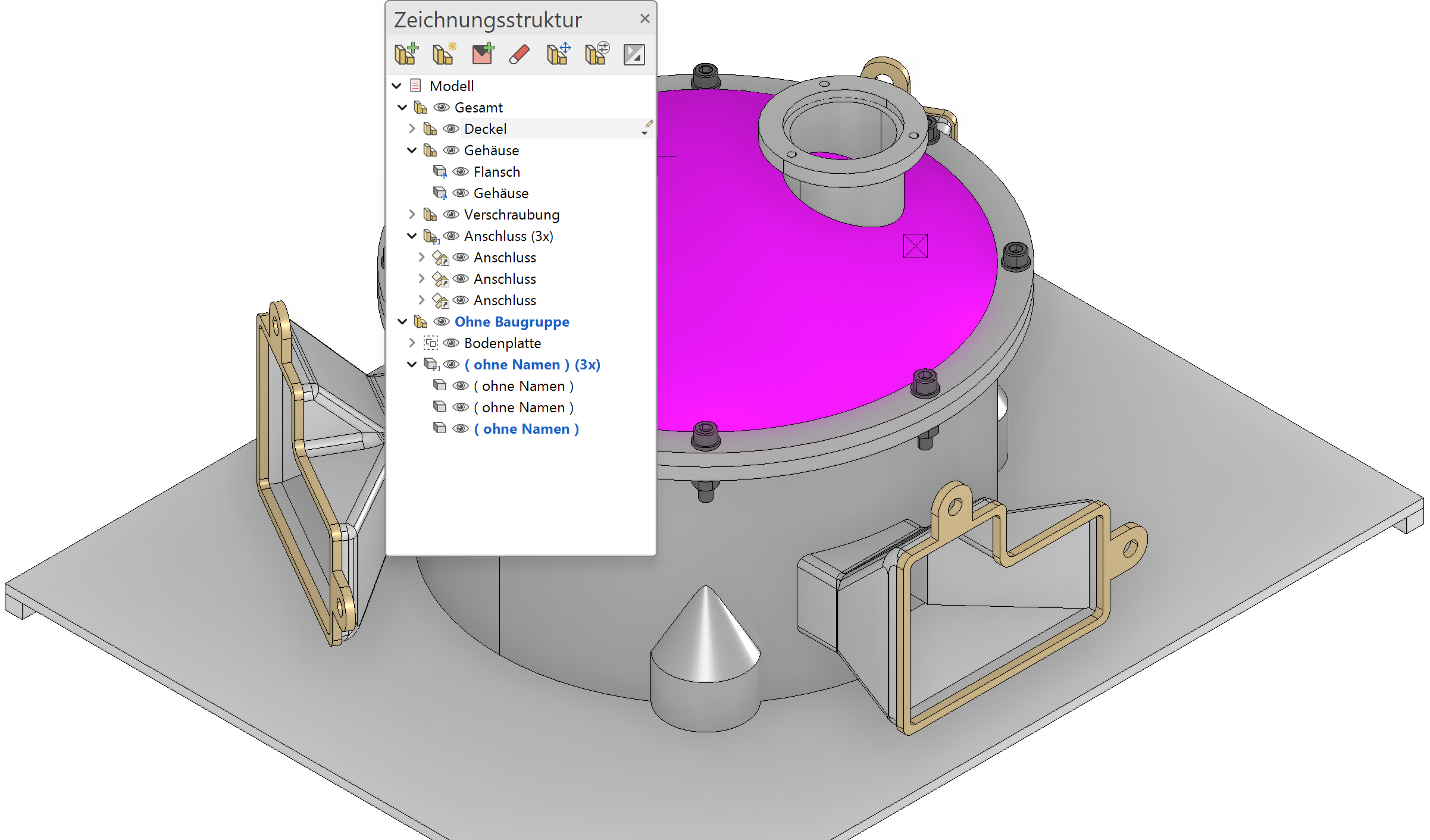
Functionality in the context menus¶
The entries shown in the context menu depend on the selection in the manager. Here are the most important functions in the context menu (special functions are described in the corresponding chapter):
| Single selection | Multiple selection |
|---|---|
 |
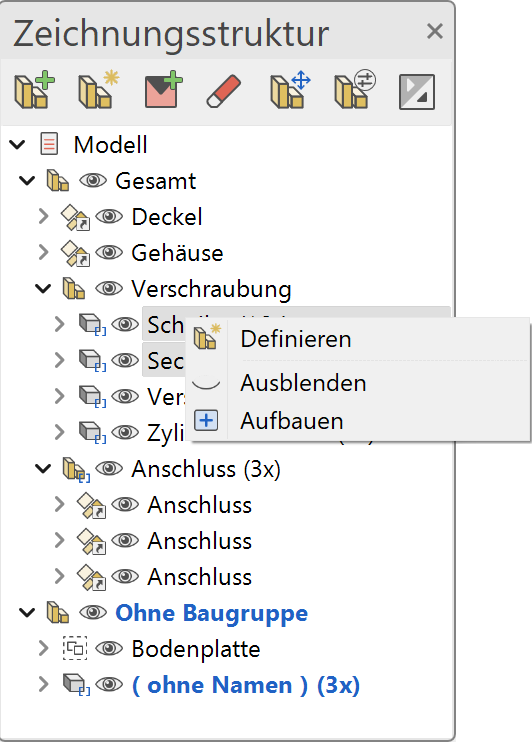 |
Activate¶
Activates a component / assembly
New assembly¶
![]()
Creates a new assembly under the selected entry
New model¶
![]()
Creates a new model under the selected entry
Delete¶
Deletes the selected entry
Multiple selection is possible.
Rename¶
Renames the selected entry
Hide / Show¶
/
Toggle visibility
Multiple selection is possible.
Show¶
Sets the selected entries visible
Multiple selection is possible.
Separate assembly¶
![]()
This function only applies to assemblies. It stores an assembly as an external reference.
Create new plot¶
This function can be used to create a new plot view of all the selected entries.
Tip
If only one assembly is selected, the name of the assembly is suggested as the name for the plot view.
Bill of material¶
![]()
VA bill of material is generated from the selected assemblies. (See Bill of material > Assemblies chapter)
Functionality in the view¶
In views where 2D data is displayed (view, section, detail), the functionality of the manager is limited. The toggle switch in the menu bar shows either the structure of the view data or the model data.
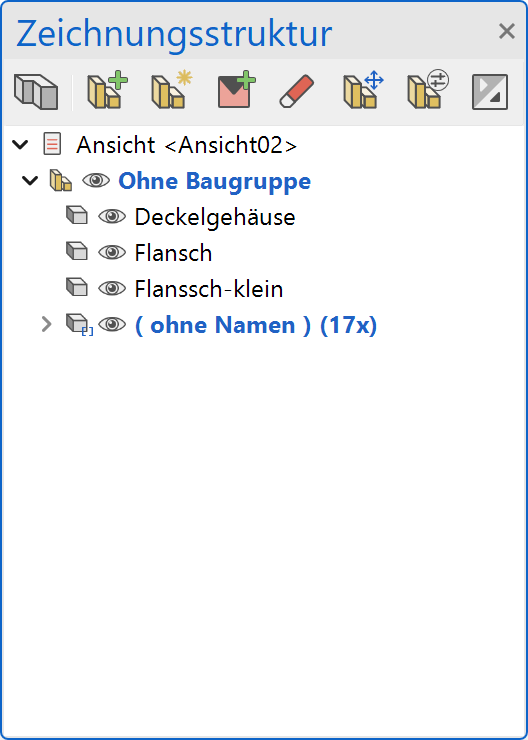
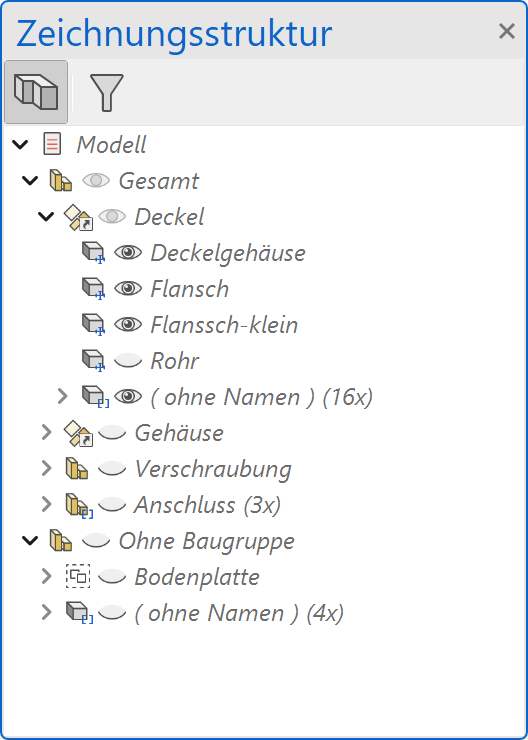
Change view filter¶
The creation filter of a view can be changed quickly and easily afterwards using the filter symbol . After pressing the button, the model view is switched and the filter in the view can be adjusted using the visibility icons in the manager. The process is completed by pressing the confirm filter icon
![]() in the manager, which updates and displays the view.
The process can be cancelled with the cancel icon
in the manager, which updates and displays the view.
The process can be cancelled with the cancel icon ![]() and the view filter remains unchanged.
and the view filter remains unchanged.
Assembly copies¶
If complete assemblies are copied or the same external reference is loaded several times, copies of assemblies are created.
If the cursor is moved over an assembly, a link symbol appears. This can be used to determine which assemblies are linked as a copy. The tooltip indicates whether it is the original or the copy.

If there are copies of an assembly, various actions are carried out for both the original and the copies. The following actions are affected:
- Rename
- Separate / integrate
- Loading / unloading
If attributes are changed in an assembly or a component, these changes are also passed on to the copies. It does not matter whether the attribute is changed in the copy or in the original.
Dissolve copies from the group¶
To remove an assembly copy from a group of copies, there is the function Dissolve copy in the context menu.
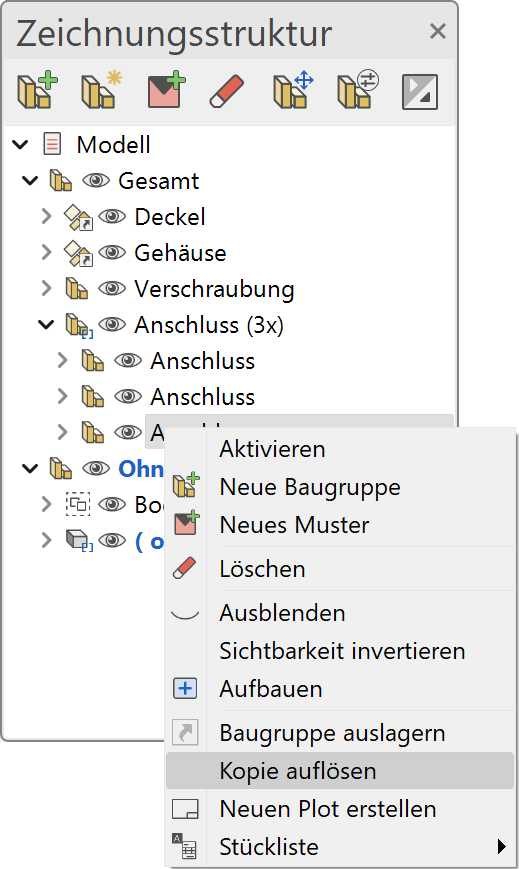
This function, removes an assembly from the copy group and a new, unique name (e.g. "Connection 1") is generated. If there are several copies, these remain in the copy group.
A copy is also dissolved if it is activated and a new assembly or part is inserted into it.