Clipboard¶
Cut¶
|
|
*Main functions/Edit toolbar |
| Edit menu > Cut | |
| Ctrl + X |
This function is used to move a certain selection between drawings or views.
When the function is called up, the reference point for the move can be selected. The selection is deleted from the current drawing and placed on the ELITECAD clipboard for further use.
Copy¶
|
|
*Main functions/Edit toolbar |
| Edit menu > Copy | |
| Ctrl + C |
This function is used to copy a certain selection between drawings or views.
When the function is called up, the reference point for the copy can be selected. The selection is placed on the ELITECAD clipboard for further use.
Paste¶
|
|
*Main functions/Edit toolbar |
| Edit menu > Paste | |
| Ctrl + V |
Pastes the content of the ELITECAD clipboard into the current drawing. The pasted content is automatically adjusted to the scale and, in the architecture version, assigned to the current floor. This function is also used to paste the ELITECAD clipboard between ELITECAD sessions that are open at the same time.
Absolute paste¶
|
|
Edit toolar |
| Edit menu > Absolute paste |
Pastes the content of the ELITECAD clipboard into the current drawing. The content is imported regardless of the current scale.
Image to clipboard¶
|
|
Edit toolar |
| Edit menu > Image to clipboard | |
| Ctrl + Shift + C |
This function is used to copy the screen content to the Windows clipboard. The content of the clipboard can be transferred to other applications using Edit > Paste or Ctrl + V .
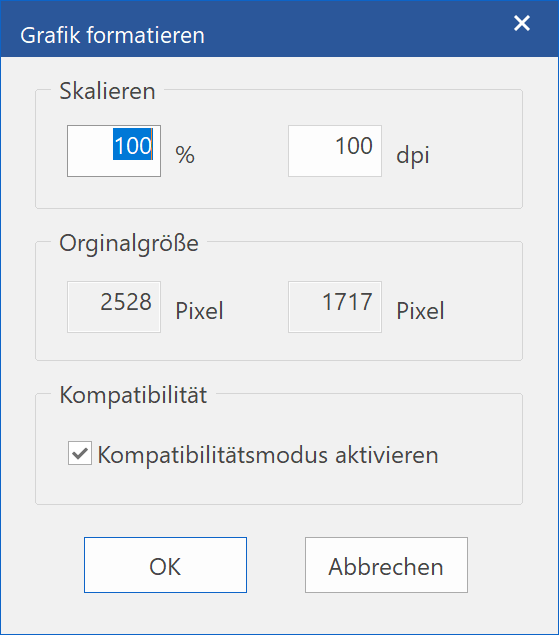
A settings dialog window appears for the IMAGE TO CLIPBOARD function. This allows you to control the quality. For a transfer to MS Word, the scaling can be increased to 300 % or even 600 % if high quality is required. Depending on the scaling, however, this may take up 100 MB or more of memory.
Compatibility mode is required to generate the clipboard for programs that have restrictions. If this mode is switched off, the entire image section is saved to the clipboard. If the mode is switched on, Windows only calculates the used part. Whether the line width should be used is defined in the colour properties dialog window (SETTINGS menu > COLOUR PROPERTIES).