Attributes for the component¶
|
|
Lay-out toolbar |
| Lay-out menu > Attributes |
Select the component to be designated as the current model and open the function LAY-OUT > ATTRIBUTES. Enter the relevant information in this input dialog. Information that is already available or provided independently by ELITECAD is already listed and can be optimized with this input dialog if necessary.
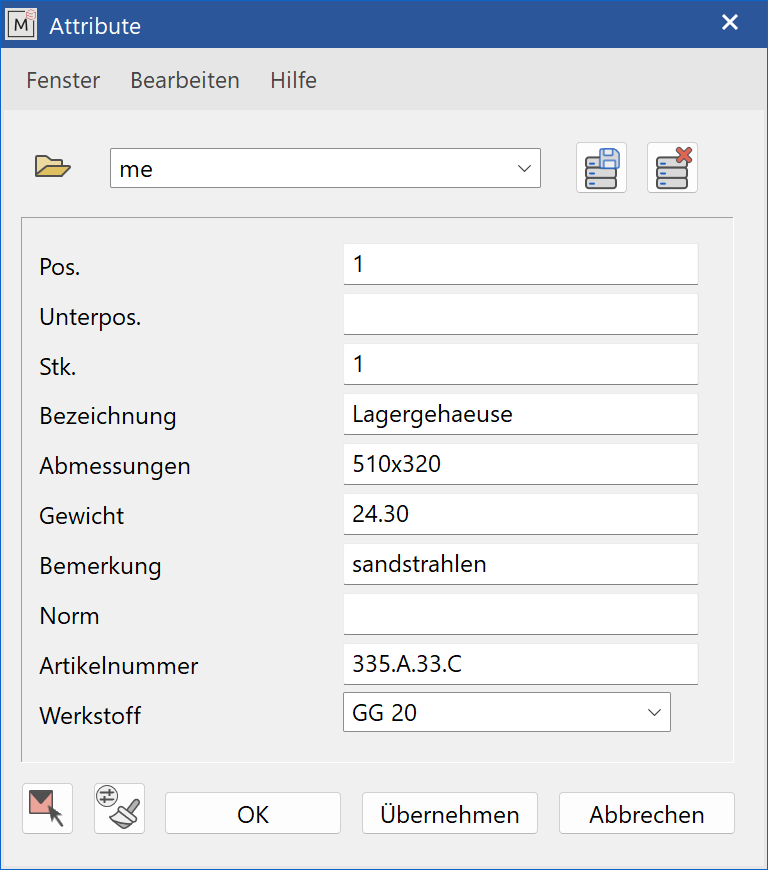
With 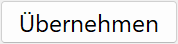 the values are applied to the current component. The same thing happens with
the values are applied to the current component. The same thing happens with  , but the attribute window is also closed.
, but the attribute window is also closed.
With the function Read attributes of model * ![]() , any model can be made active. The attributes from this model are refreshed. Changes that have not been applied are discarded.
With the function Transfer attributes to other model *
, any model can be made active. The attributes from this model are refreshed. Changes that have not been applied are discarded.
With the function Transfer attributes to other model * ![]() , any model can be selected for transfer. The attributes are applied to the selected component.
, any model can be selected for transfer. The attributes are applied to the selected component.
You can freely define this input dialog.
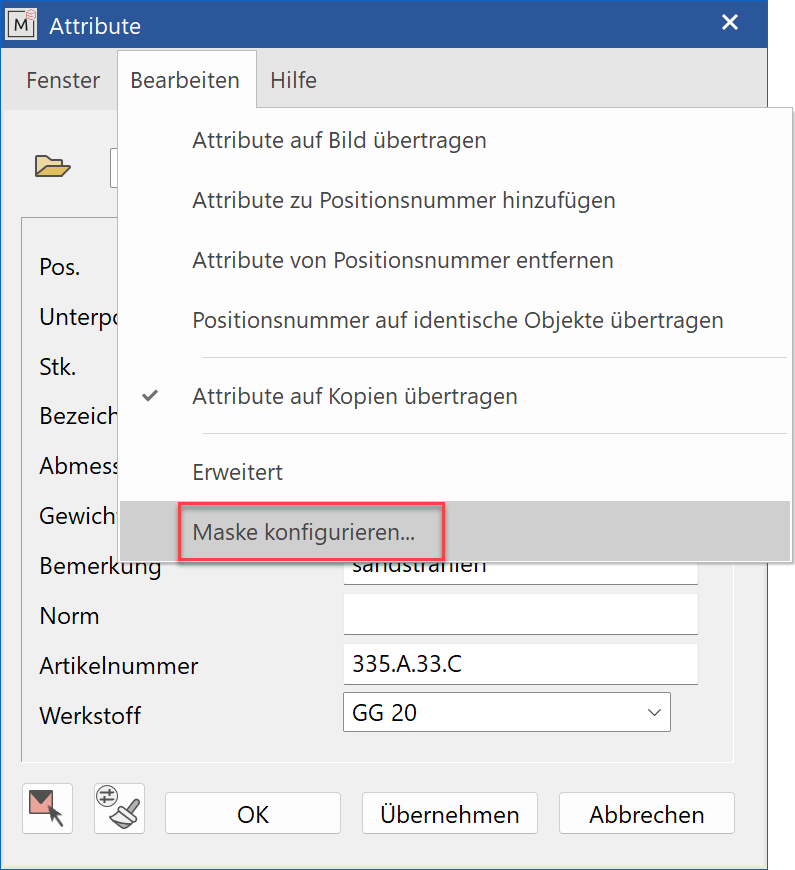
In the header of the dialog, select the function EDIT > CONFIGURE DIALOG WINDOW and you come to the selection dialog for the attributes.
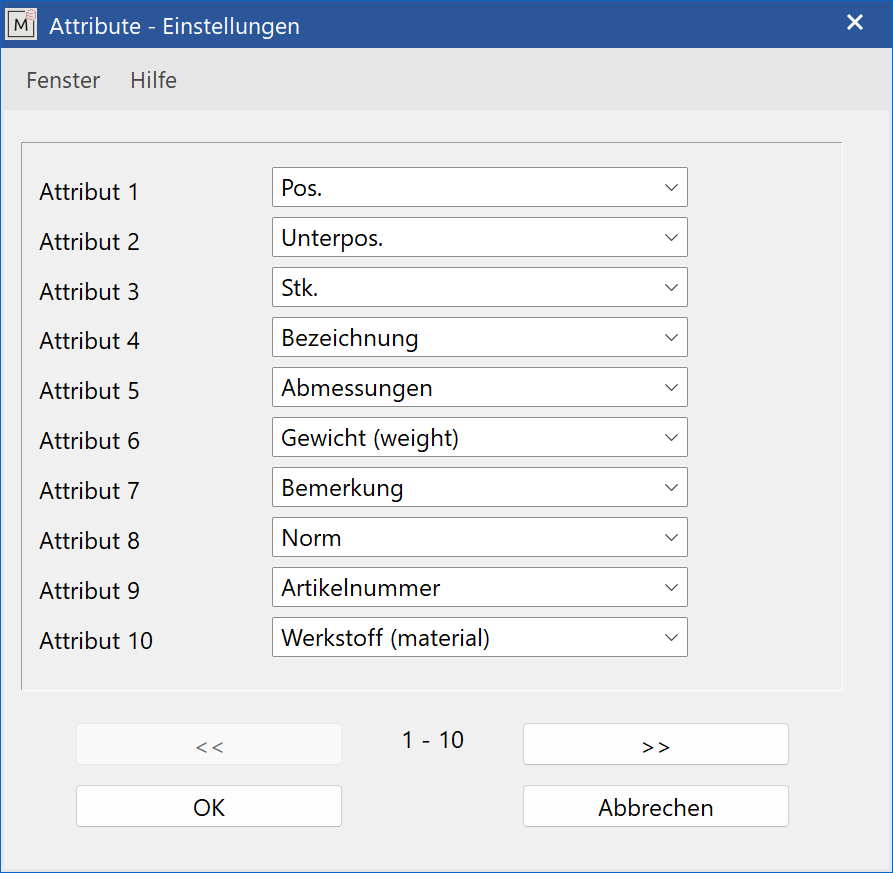
Specify the order in which the attributes should be listed for input here. Upon clicking  , the input dialog for attributes is reformatted.
, the input dialog for attributes is reformatted.
Append attributes to the position number¶
With ELITECAD, you are able to add information from selected attributes as text to the position numbers on the drawing.
For recurring entries, we recommend that you configure your own attribute dialog (configure mask) and save this as a separate data record.
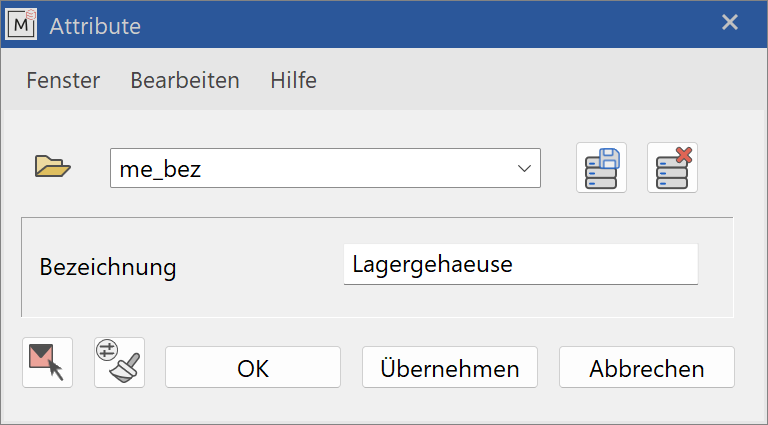
With the function EDIT > APPEND ATTRIBUTES TO POSITION NUMBER, all attributes of the dialog are now entered as text behind the position number of the current component on the drawing.
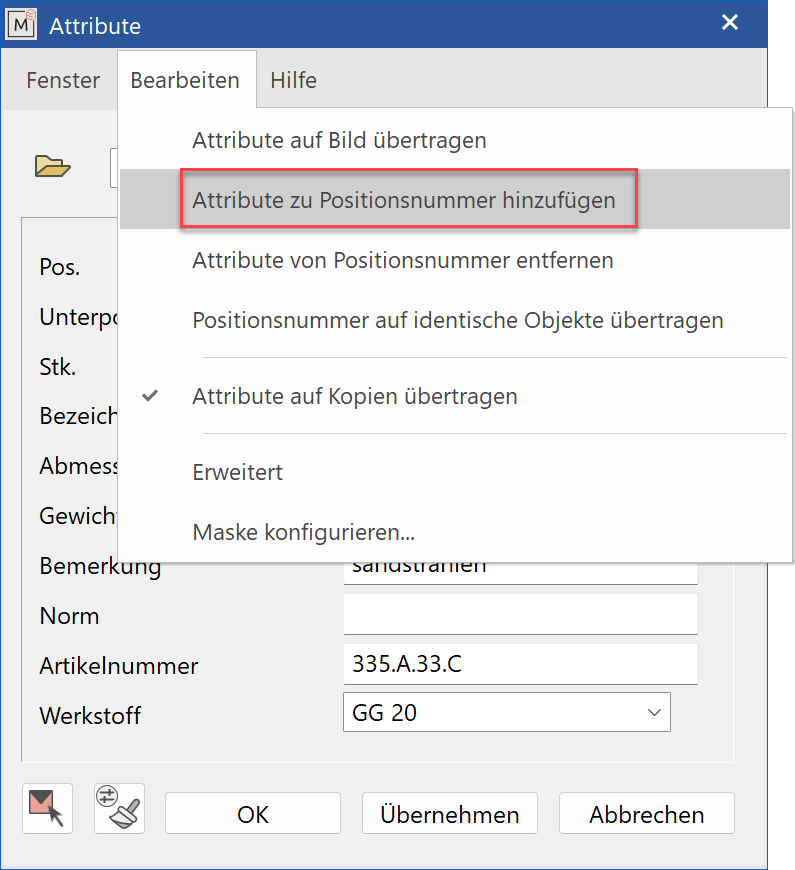
This text information can also be deleted from the drawing very easily with the function EDIT > REMOVE ATTRIBUTES FROM POSITION NUMBERS.
Transfer attributes¶
Select the component, whose information you want to transfer to other components, as the current model.
Now click on SHOW ALL so only the current model and all components that are to receive the attributes from the current model are on the screen and open the LAY-OUT > ATTRIBUTES function again.
The dialog window for entering attributes appears again.
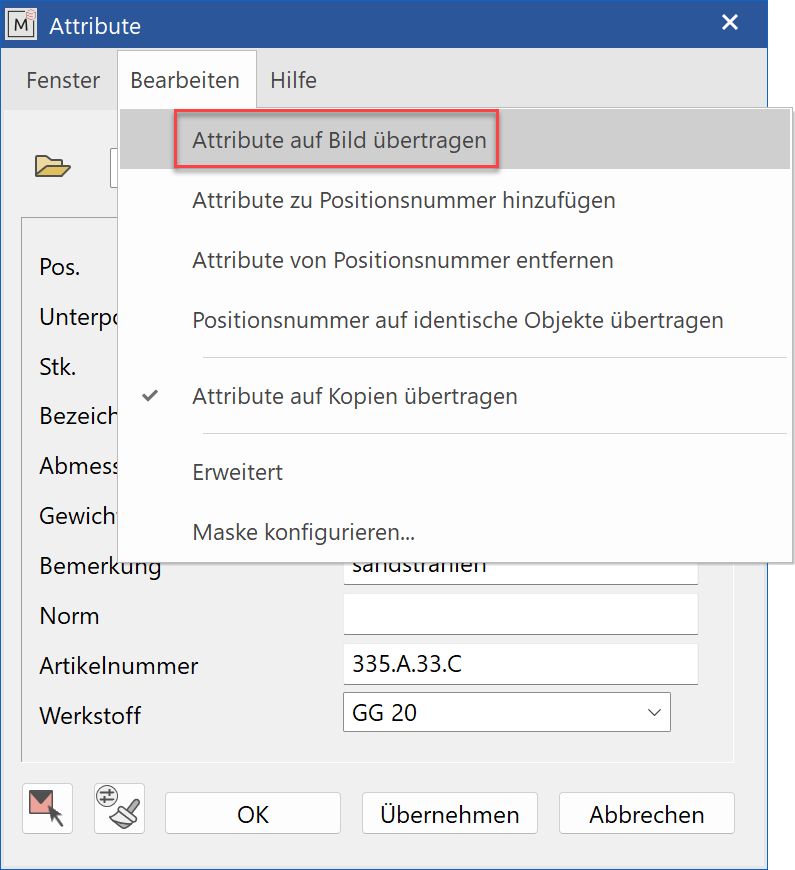
In the header of the dialog, select the function EDIT > APPEND ATTRIBUTES TO ALL VISIBLE OBJECTS and confirm the security query with  .
.
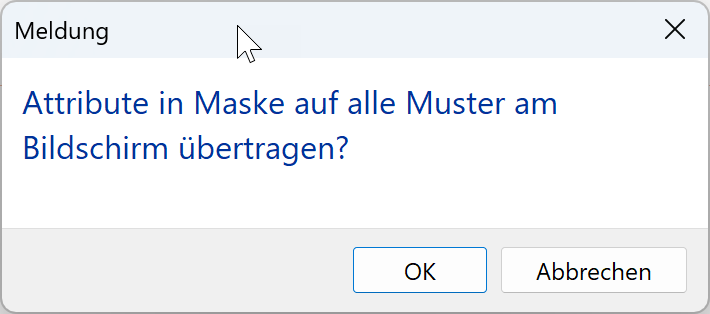
All components that are visible on the screen now receive the information for the attributes that are listed in the dialog from the current model.
For the transfer of selected attributes, configure the input dialog (configuration mask) according to your preferences before appending the attributes to the screen.
Copy position number to identical objects¶
Select the component as the current model whose position number you want to copy to other identical components.
Now click on SHOW ALL so only the current model and all components that are to receive the attributes from the current model are on the screen and open the LAY-OUT > ATTRIBUTES function again.
The input dialog for entering attributes appears again.
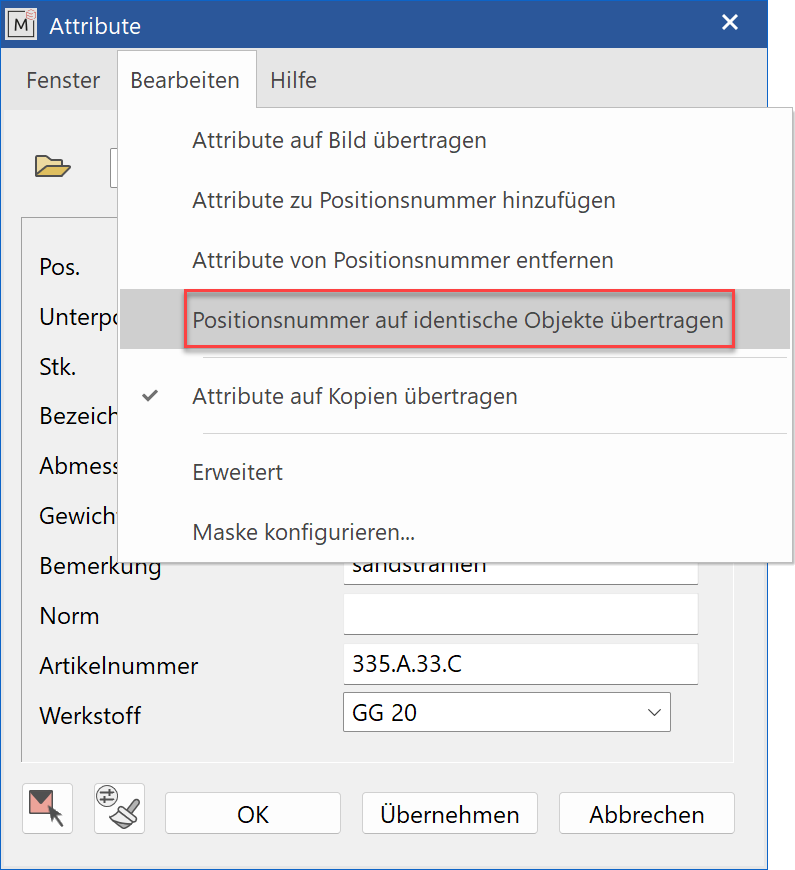
In the header of the dialog, select the function EDIT > COPY POSITION NUMBER TO IDENTICAL OBJECTS.
All identical components now receive the position number set in the dialog. Identical, in this case, means that the values of the attributes that are configured in the dialog match those of each model. Except for the attributes for position number and sub-position number, all attributes are used for comparison.