Attributes in properties window¶
The attributes can also be viewed and edited in the properties window.
If a component is selected in the graphics window or in the drawing structure, the assigned attributes are displayed in the properties window, depending on the selected data record.
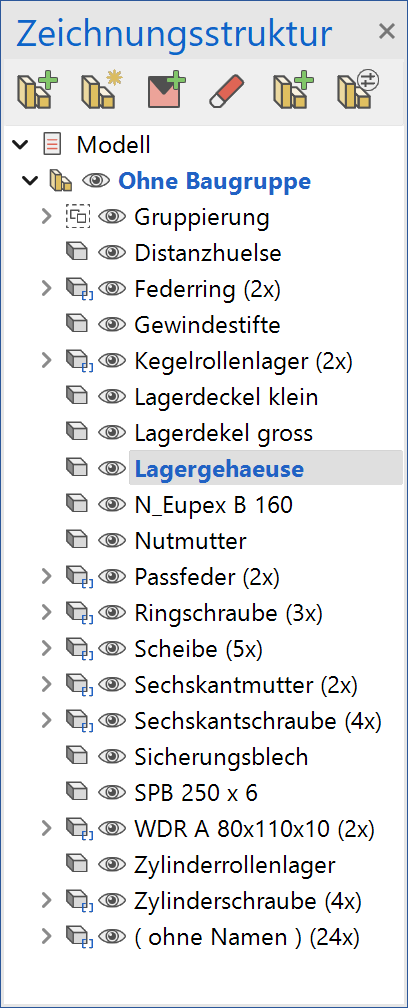
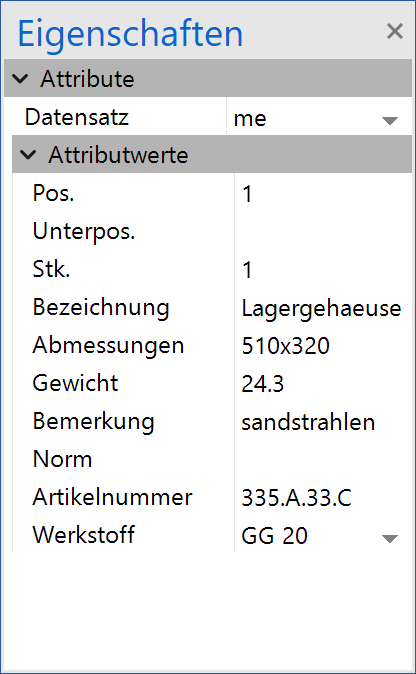
Tip
Editing of the attributes in the properties window only works for components that are displayed in the drawing structure. For example, the attributes of the model that describe a 2-view object cannot be edited because they are not displayed in the drawing structure. Only the attributes of the result itself, i.e. the 2-view object itself, can be edited. If a component is selected that is not displayed in the drawing structure, the properties window remains empty. (See Chapter Assemblies).
Modify attributes¶
A new value can be entered by clicking on the attribute value. The new value is automatically saved as soon as the editing mode is exited.
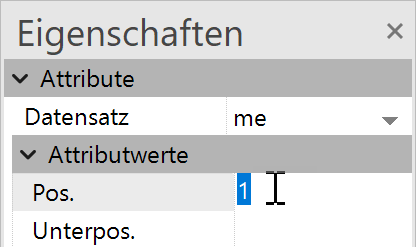
Tip
If the Name attribute is changed, the name of the component is also updated in the drawing structure.
Functions in the context menu¶
The context menu appears when you right-click the name of the attribute. The functions APPEND ATTRIBUTES TO POSITION NUMBER, REMOVE ATTRIBUTES FROM POSITION NUMBERS, SPECIAL FUNCTION > COPY POSITION NUMBER TO IDENTICAL OBJECTS and SPECIAL FUNCTION > APPEND ATTRIBUTES TO ALL VISIBLE OBJECTS behave in the same way as when they are called from the dialog window.
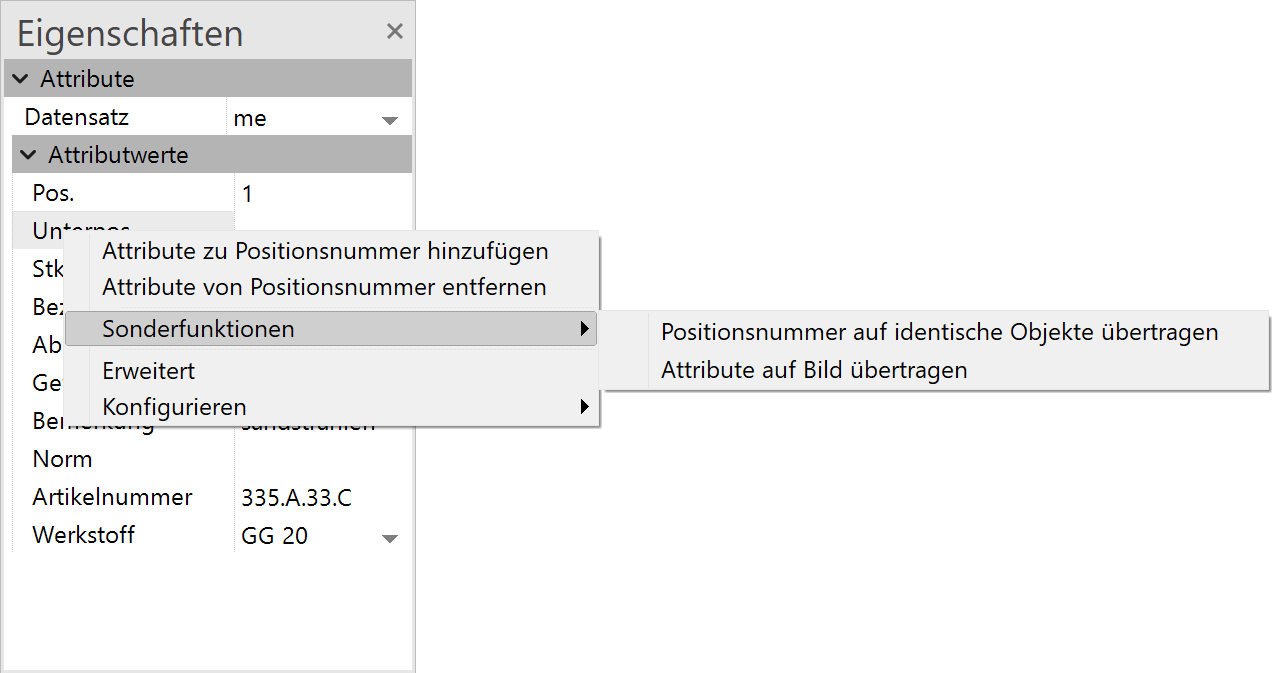
Extended¶
If this function is selected, icons are displayed next to the attribute values. If you click on this word, an ELITECAD macro is opened, if it exists.
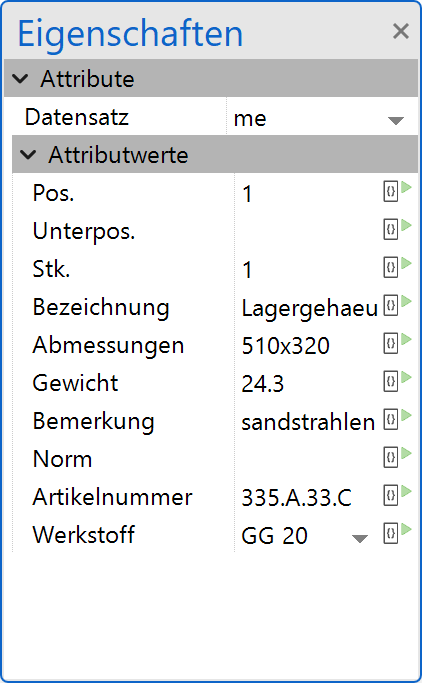
The macros must be in the following directory:
<ELITECAD-installation path>\u\<version>\me\glob\mac\
The corresponding macro file is then called up depending on the icon pressed. The macro MeAttr01.m is called for the first attribute (in this case position), MeAttr02.m is called for the second attribute (in this case sub-position), etc.
The icons are hidden again by selecting the EXTENDED function in the context menu a second time.
Attribute record¶
Like the attribute dialog, the attribute data record can also be selected in the properties window.
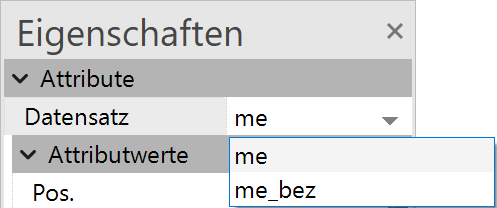
An existing data record can be edited / deleted or a new data record can be created from the context menu > CONFIGURE.
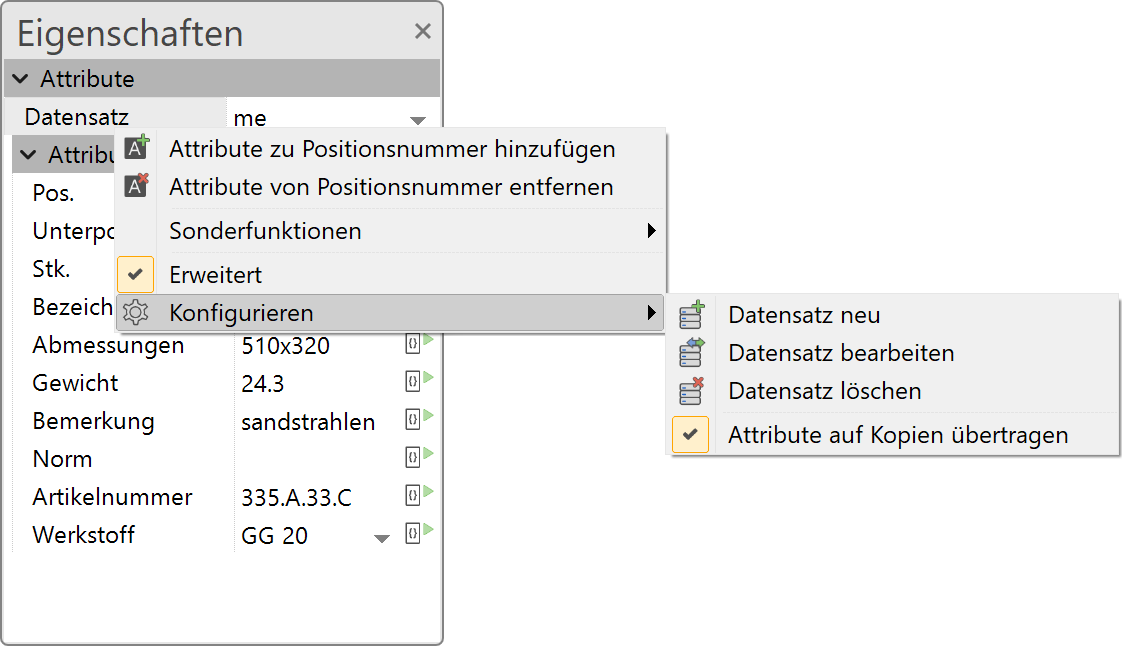
Set attributes on copies¶
If the function SET ATTRIBUTES ON COPIES is selected, the attributes are also transferred to all copies of the current component when attributes are set.