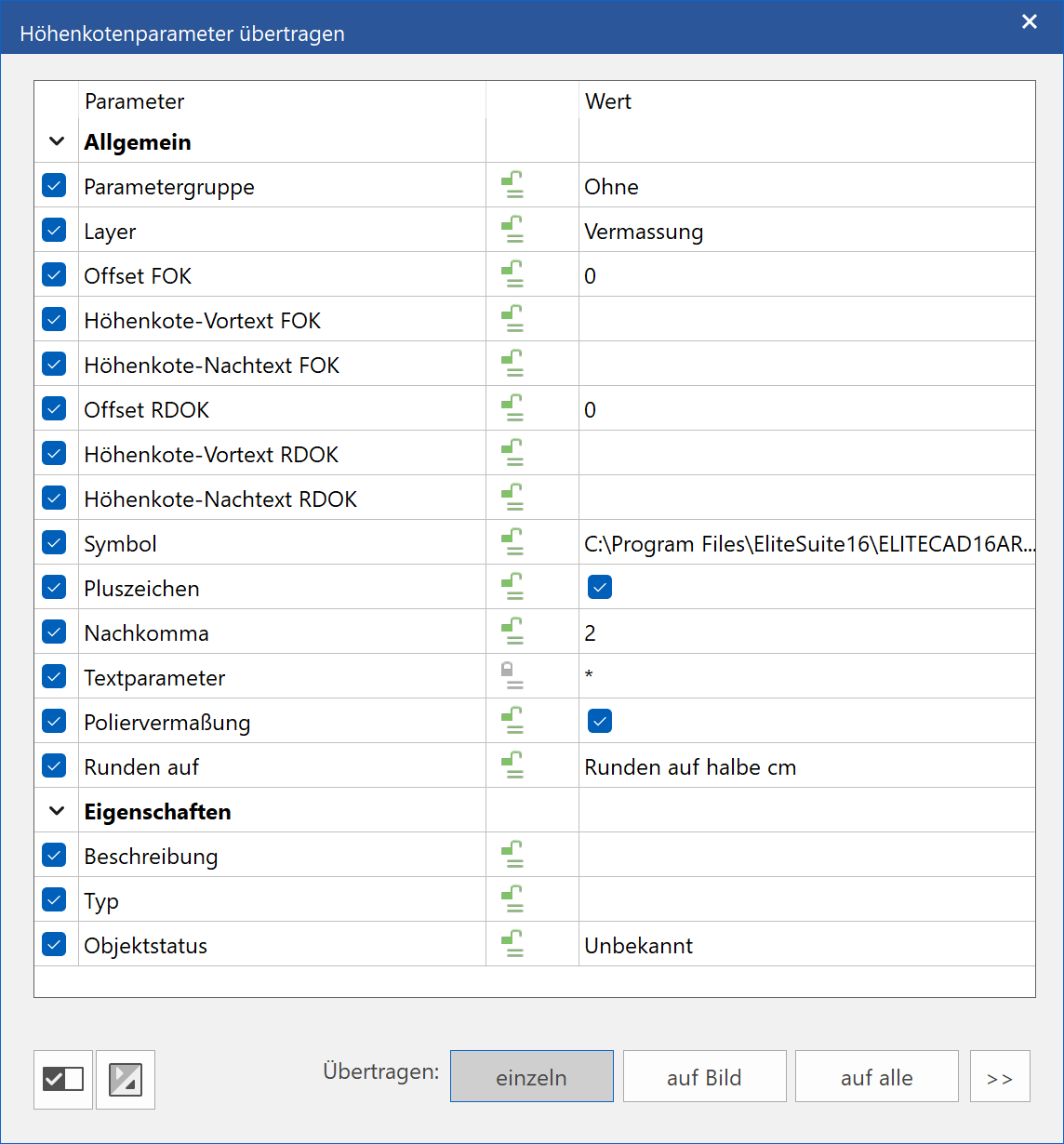Height Marker of Floor Plan¶
Specify height marker¶
|
|
Toolbar * Create new |
| Lay-out menu > Dimensions > Height marker of floor plan |
The HEIGHT MARKER OF FLOOR PLAN function can be found among the dimension functions and is only available in ELITECAD Architecture.
Height marker of floor plan dimension places a symbol that is automatically labelled with the height of the bare floor top surface (BFTS) and the top surface of the bare ceiling (BSTS).
Specify height marker¶
You can edit the marker's text in the element part selection mode (Alt key).
Height marker of floor property bar¶
The property bar becomes visible if you select the HEIGHT MARKER OF FLOOR PLAN function to generate a marker or if you click an existing marker to edit it.

Height marker parameter¶
![]()
In the height marker parameters, height marker settings are configured. You can select the symbol from which the height marker should be generated, the number of decimal places, the height marker offset and whether or not the height marker should include a "plus" sign.
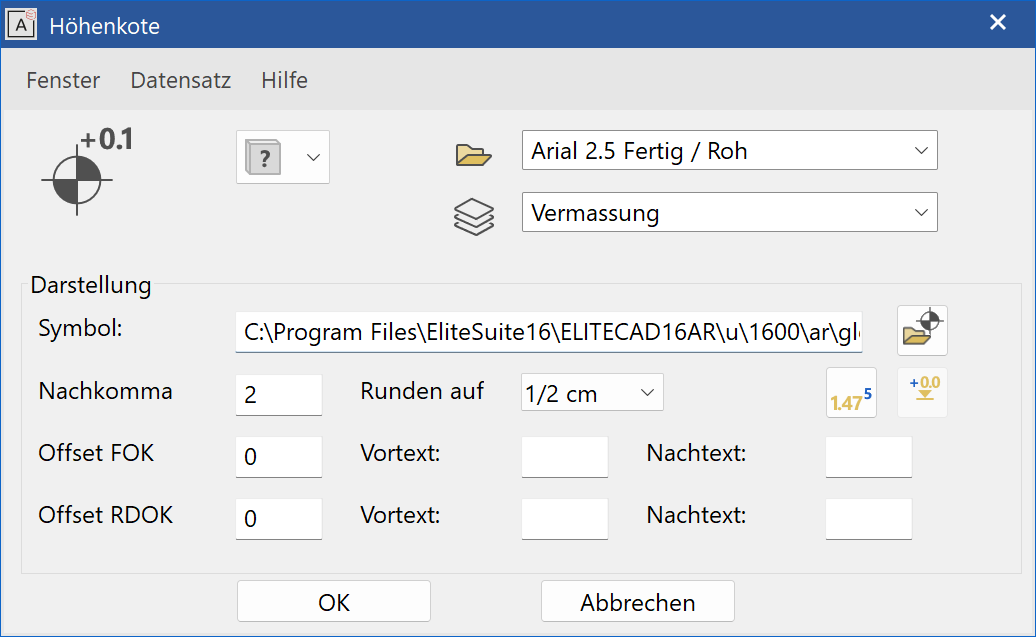
Parameters group¶
Improved · 16 R1 · Improvements
This field is only visible if a representation level has been activated.
![]() - Without parameter group
- Without parameter group
![]() - Parameter group 1
- Parameter group 1
![]() - Parameter group 2
- Parameter group 2
![]() - Parameter group 3
- Parameter group 3
The parameter group is a quick selection of preset types. If you select a parameter group, the associated parameter type is displayed. If you select "Without parameter group", the current settings are adopted.
Parameter groups are assigned to individual parameter types for each representation level in the representation level parameters.
Symbol¶
The symbol that should be used to create the marker is selected here. You can select the file directly using the selection button.
The standard path for the symbols is:
<ELITECAD installation path>\u\<version>\<ar|me>\glob\symbol\...
Own symbol¶
You can create as many of your own symbols as you like. Important: The reference point for each symbol should always be in the centre of the circle, as that is the point from which the height is calculated.
Tip
If you would like to create a symbol of your own, it is best to load a template from the path listed above, adapt it as you wish, and save it under a new name.
Height marker – Offset¶
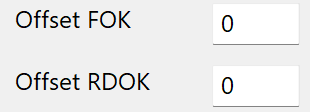
Using the offset, a reference level other than the coordinate origin can be set and used to place the height marker. This new level is measured relative to the coordinate origin using the currently set unit.
The offsets can be configured separately for BFTS and BSTS.
Height marker – Leading text/Post-text¶

You can enter additional text in these fields to be added to the calculated height text.
The text can be configured separately for BFTS and BSTS.
M,cm/mm dimensioning¶
The m,cm/mm dimensioning writes the millimetres in superscript. In the height marker parameters, you can configure rounding to the nearest half centimetre or nearest millimetre. When m,cm/mm dimensioning is activated, the number of decimal places is irrelevant for height marker parameters.
Modify height marker over polygon¶
![]()
Using this function, you can modify the offset of multiple markers at the same time.
After selecting this function, place a polygon over the markers to be changed. Next, enter the offset for BFTS and BSTS in the entry line. The inputs are always entered in the current unit and must be confirmed with Enter .
Modify height marker via copy parameters¶
![]()
If a marker is clicked after the COPY PARAMETERS function, there are additional options available for global modifications.