Colours¶
The pen colours, hatch colours, 3D colours and light colours all use the same 1024 pens and colours. This means that hatch no. 433 has the same colour as pen no. 433 or 3D colour no. 433.
Tip
Do not use colours 1–15 for hatches as colours 1–10 are used by the pens by default and the greyscales 11–15 by the architectural construction parts walls, slab, ceiling, etc.
Entry¶


The colour number can be directly entered into the entry fields or selected via the colour table.
Note
You can switch between the respective colour and material mode, but if a material has been defined, it has priority. The entire material name must be deleted in order to display the colour again.
| Material mode | Colour mode |
|---|---|
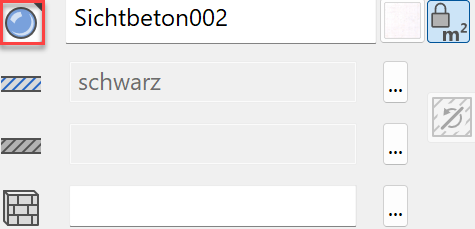 |
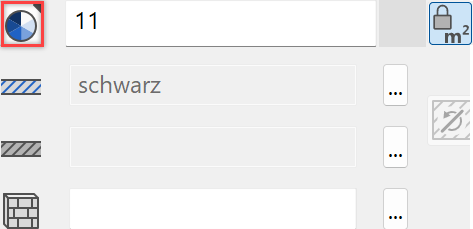 |
Concept¶
1024 pens are available, each of which can be defined in terms of their stroke strength, screen colour and print colour. The settings are made in the menu SETTINGS > COLOUR PROPERTIES.
The pen numbers 0–10 are fixed screen colours that cannot be changed.
The numbers 11–15 are additional greyscales.
Pen numbers 16–127 are general hues that can be brightened or greyed in the various rows.
M-RAL colours are available to be selected from numbers 128–303. The quick info function displays the respective colour name and the M-RAL number.

Numbers 303–348 are greyscales.
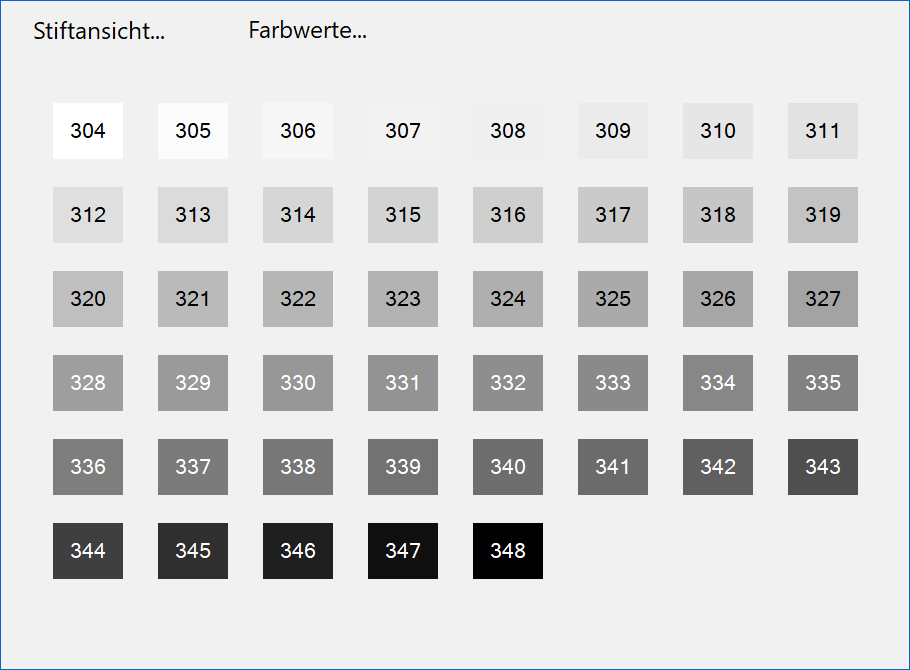
The other colours are assembled based on the M-NCS system. M-NCS (colour triangle) and pen view (table) are available colour display options.
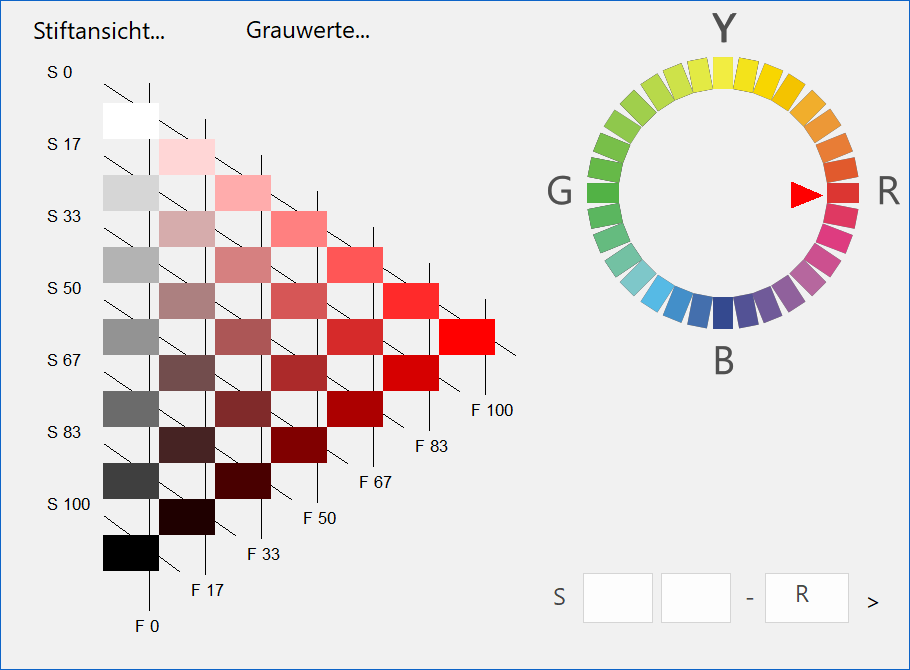

Example colour 699 (S 6733-G)
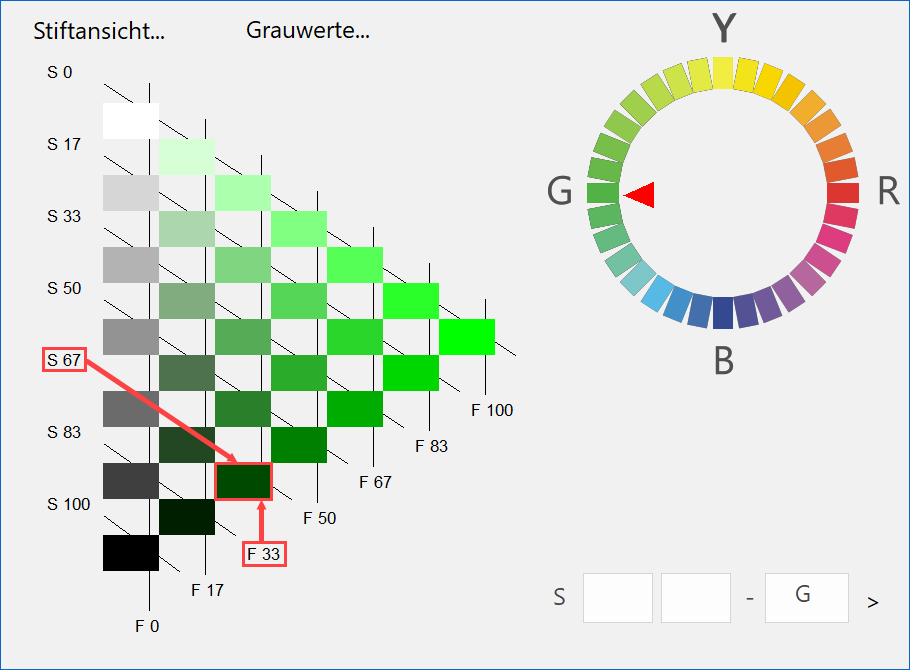
S 67 stands for 67 % black
F 33 stands for 33 % colour
G stands for colour area
All information and designations for the colours described are subject to the printing quality and are therefore considered as benchmarks.
Tip
Colour fields and colour circles are saved as an ELITECAD file on the system under <ELITECAD installation path>u\<version>\cad\glob\d . Print or plot these files. The colours are best chosen by using the printouts.