Materials¶
A material consists of surface properties and it can be allocated to an object or a surface. Surface properties include texture image, transparency and mirroring. The materials make it possible for 3D CAD data to be displayed in visualised quality. The materials can be defined in the parameter dialog window when creating the construction parts or allocated afterwards via drag and drop from the materials manager.
Predefined materials for objects¶
An option for the allocation of materials is offered in the respective parameter window.
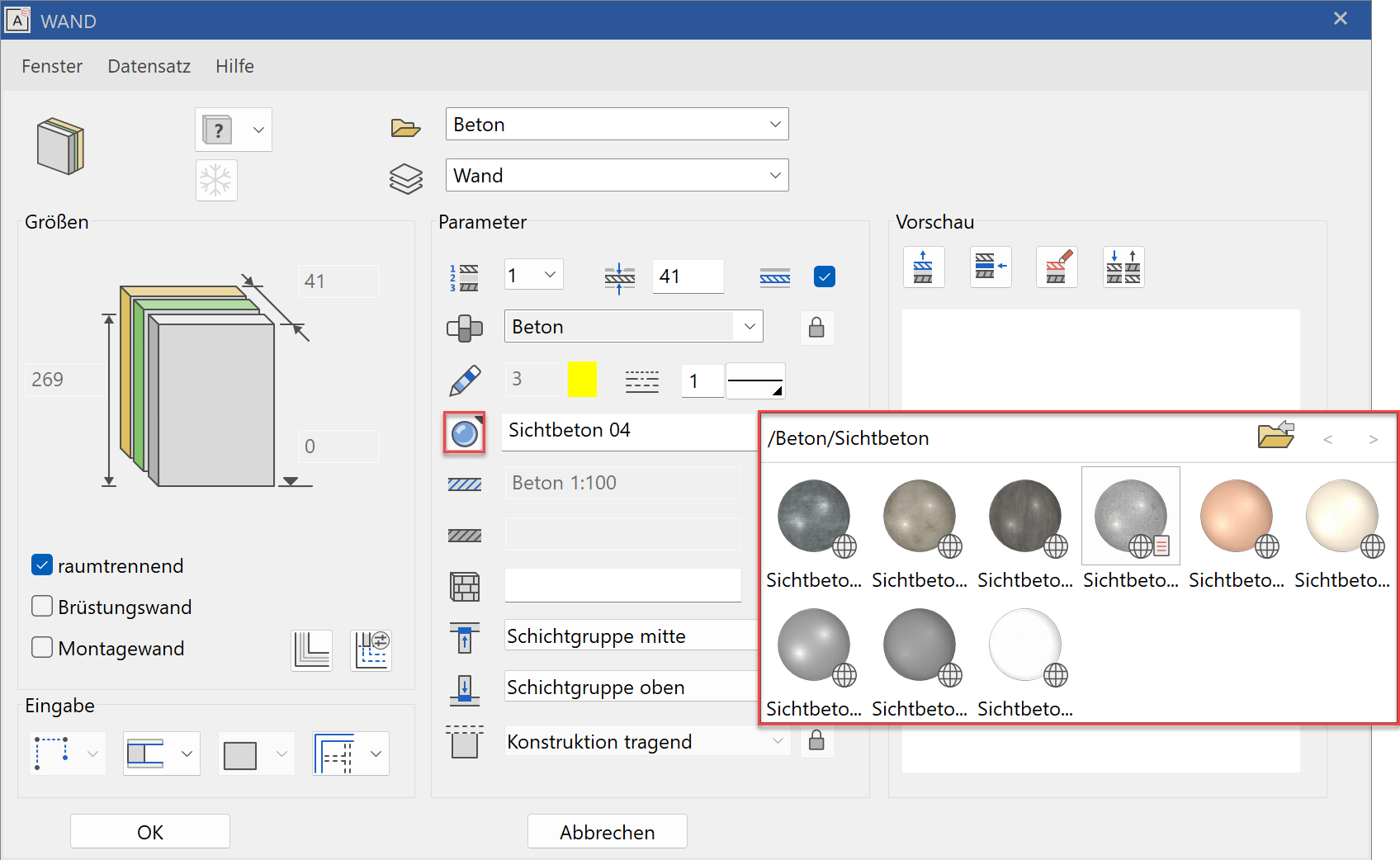
Users can toggle between material mode and colour mode.
| Material mode | Colour mode |
|---|---|
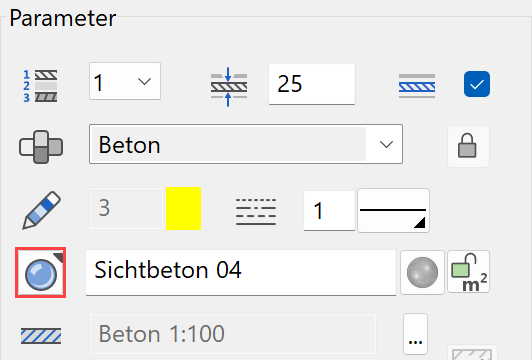 |
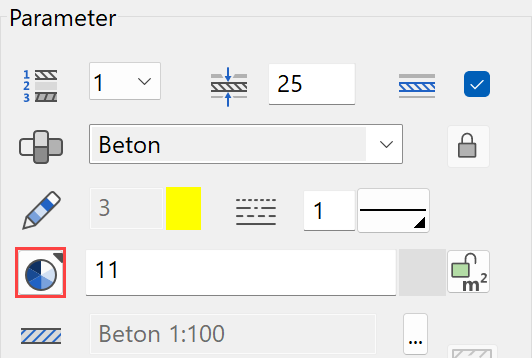 |
If a material has been defined, it has priority. The entire material name must be deleted in order to display the colour again.
If you are currently in material mode, left-click the selection button to access the material database.
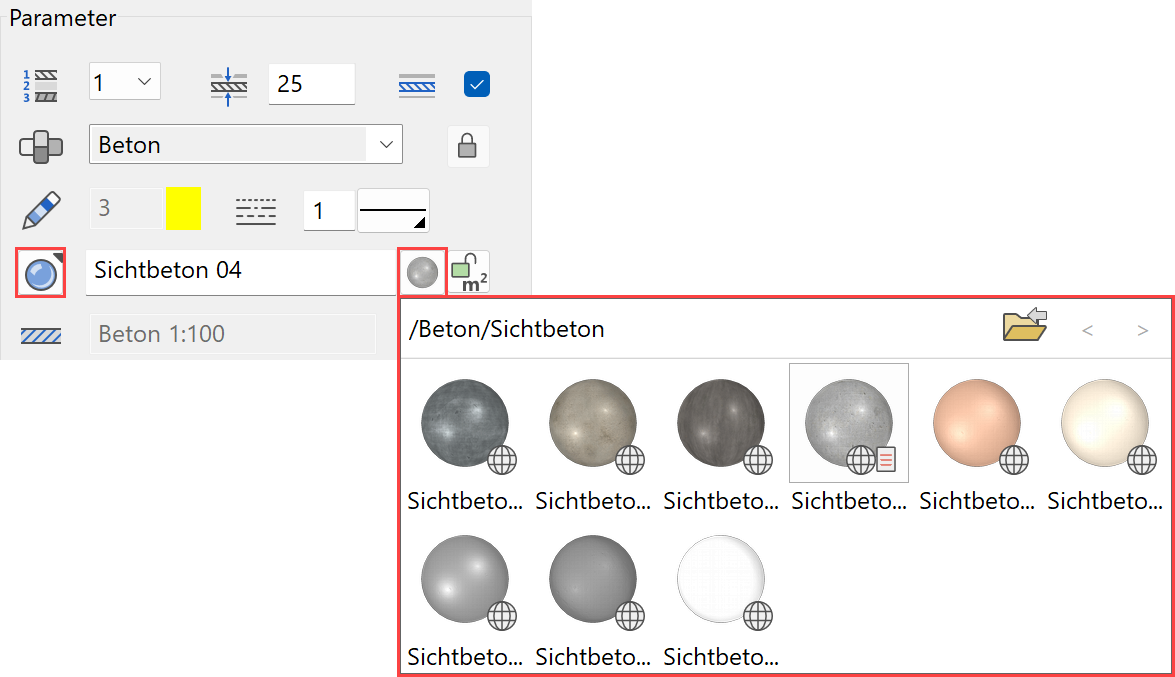
In this selection window, you can click on a material of your choice that is then transferred to the entry field.
Up¶
![]()
Click on the "Up" symbol to access the higher-level folder.
Continue/back¶

If a folder contains a large number of materials, these two buttons are used for scrolling through pages in the graphics preview.
Tip
You can display the full material name by right-clicking on the "Material selection" button.
A material can be entered into the entry field via drag and drop directly from the materials manager. To do this, the parameter dialog window and Materials manager must be open.
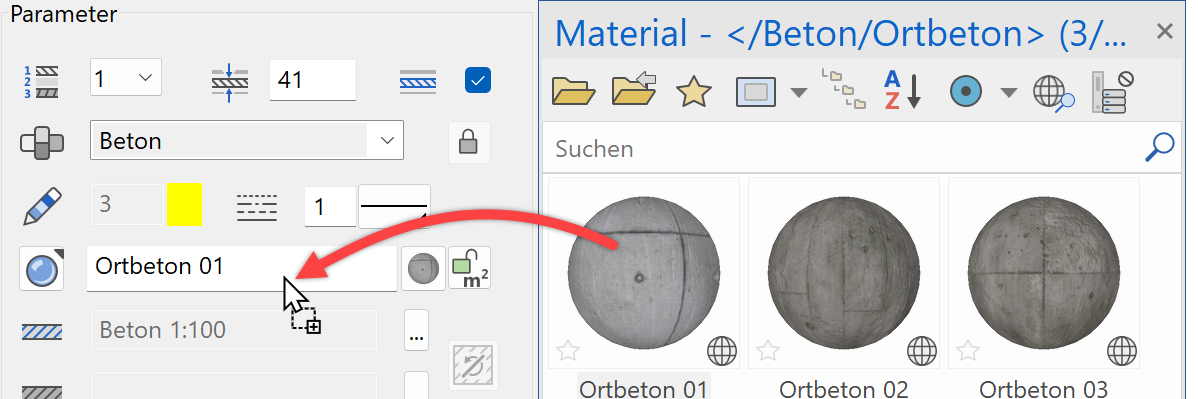
To delete a material from the dialog window, simply delete the name from the field.
Switching to the colour mode is not sufficient.
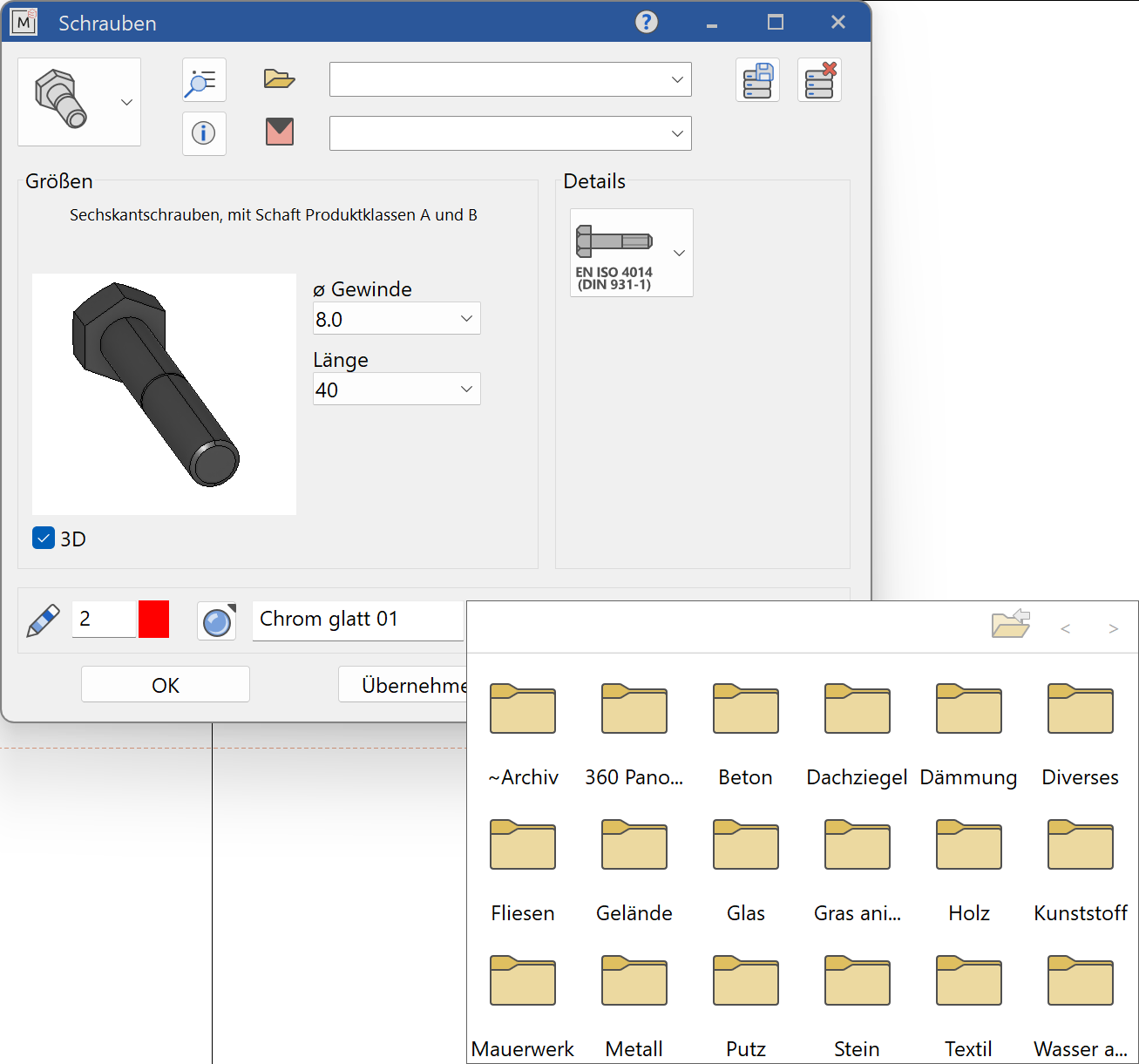
Users can toggle between material mode and colour mode.
| Material mode | Colour mode |
|---|---|
 |
 |
If a material has been defined, it has priority. The entire material name must be deleted in order to display the colour again.
If you are currently in material mode, left-click the selection button to access the material database.
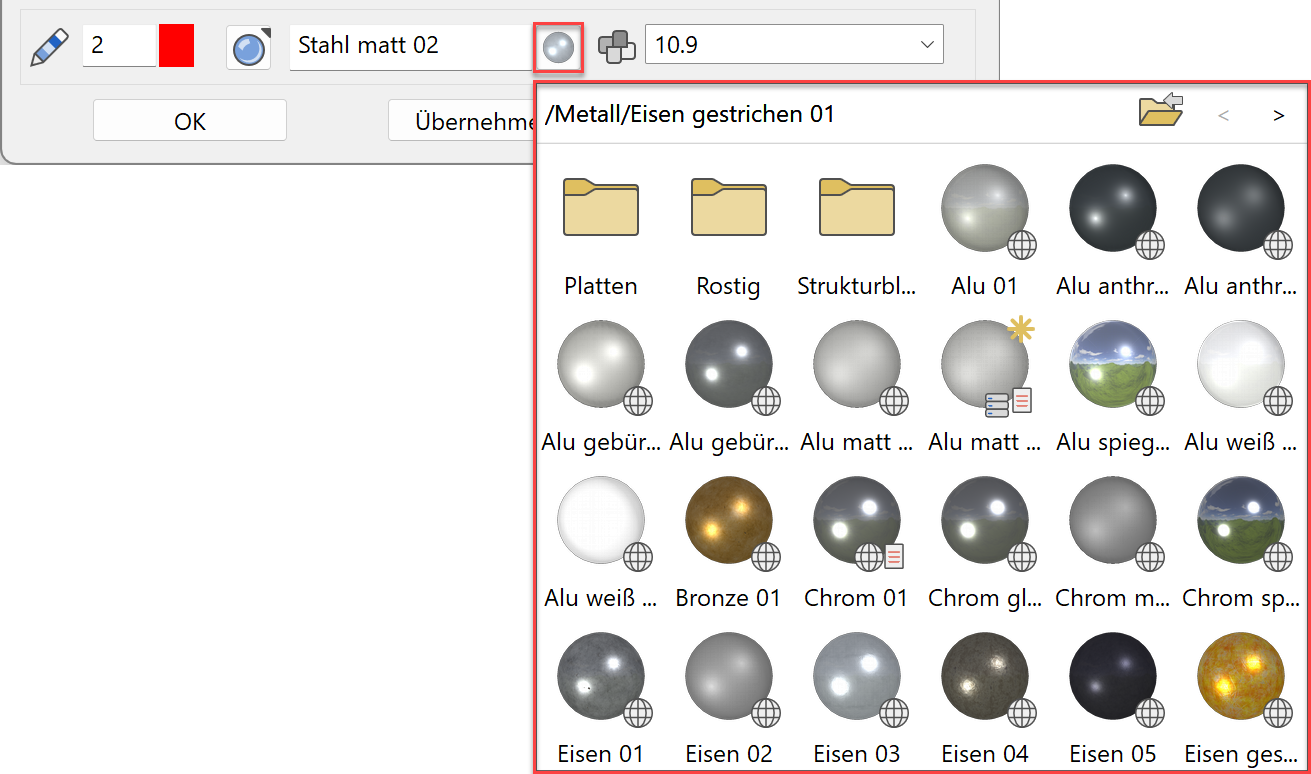
In this selection window, you can click on a material of your choice that is then transferred to the entry field.
Up¶
![]()
Click on the "Up" symbol to access the higher-level folder.
Continue/back¶

If a folder contains a large number of materials, these two buttons are used for scrolling through pages in the graphics preview.
Tip
You can display the full material name by right-clicking on the "Material selection" button.
A material can be entered into the entry field via drag and drop directly from the materials manager. To do this, the parameter dialog window and Materials manager must be open.
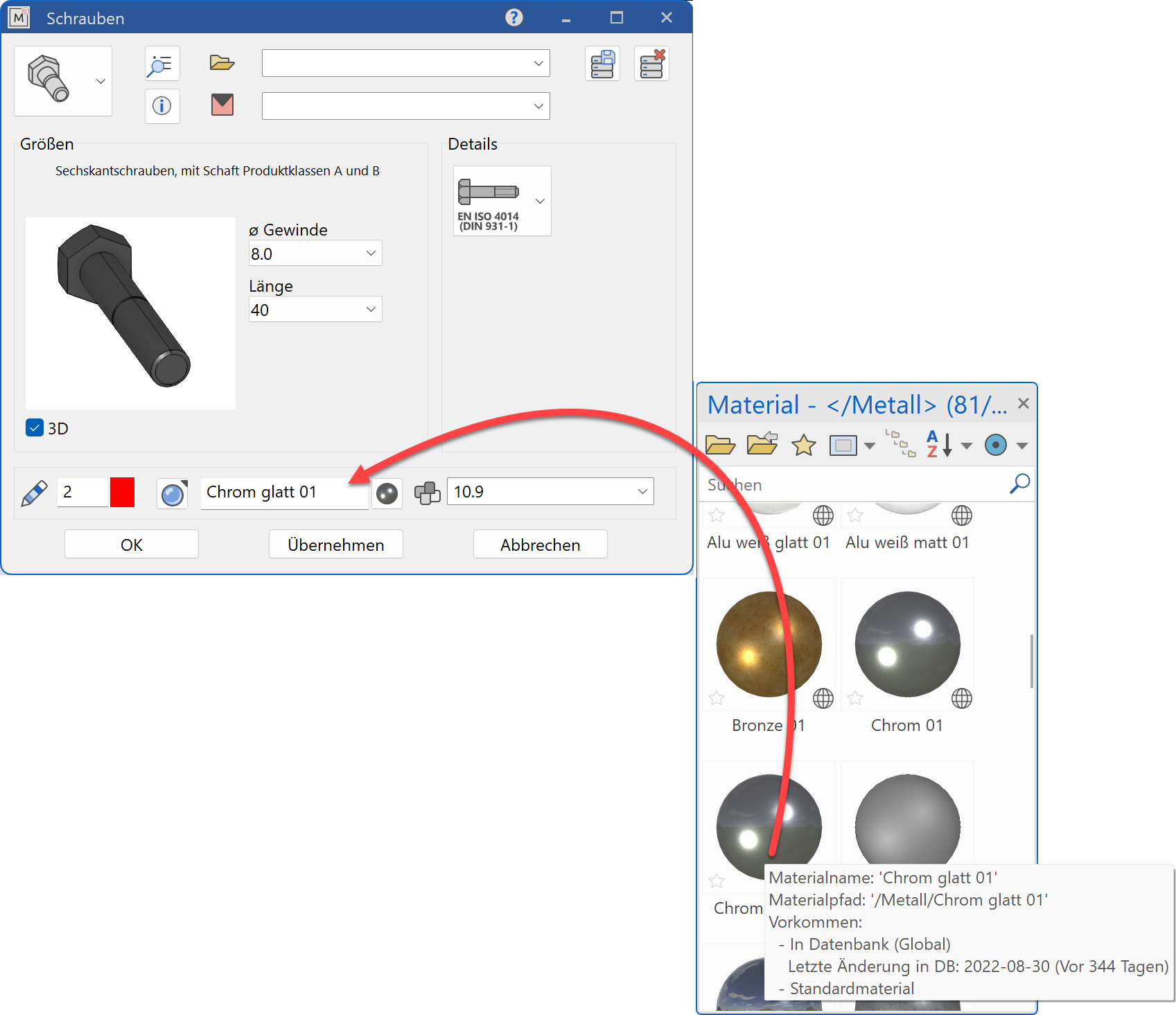
To delete a material from the dialog window, simply delete the name from the field.
Switching to the colour mode is not sufficient.
Tip
The material can be saved along with all of the other properties from the parameter dialog window under menu item RECORD > SAVE.