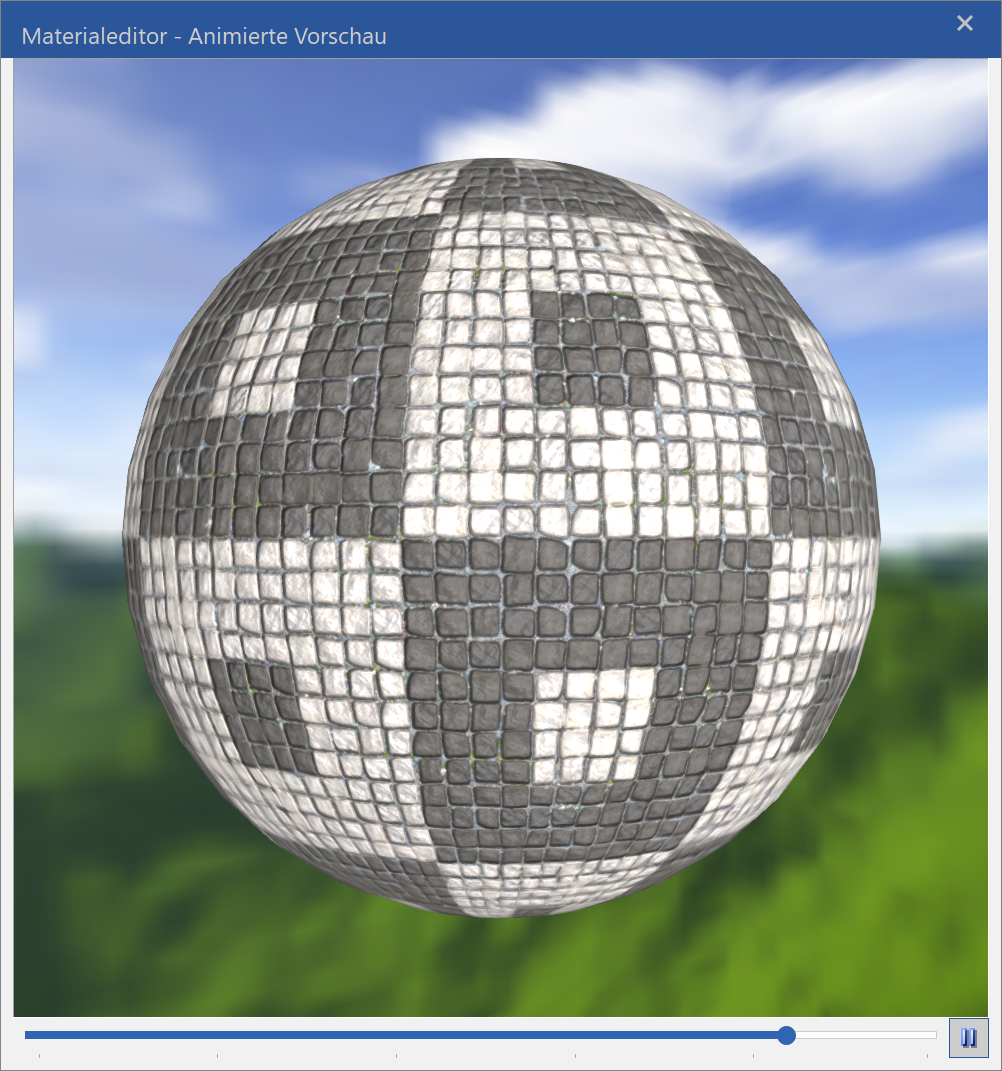Materials Editor¶
All properties that a material displays such as image texture image, transparency, mirroring, shine, etc. can be set or modified in the Materials editor.
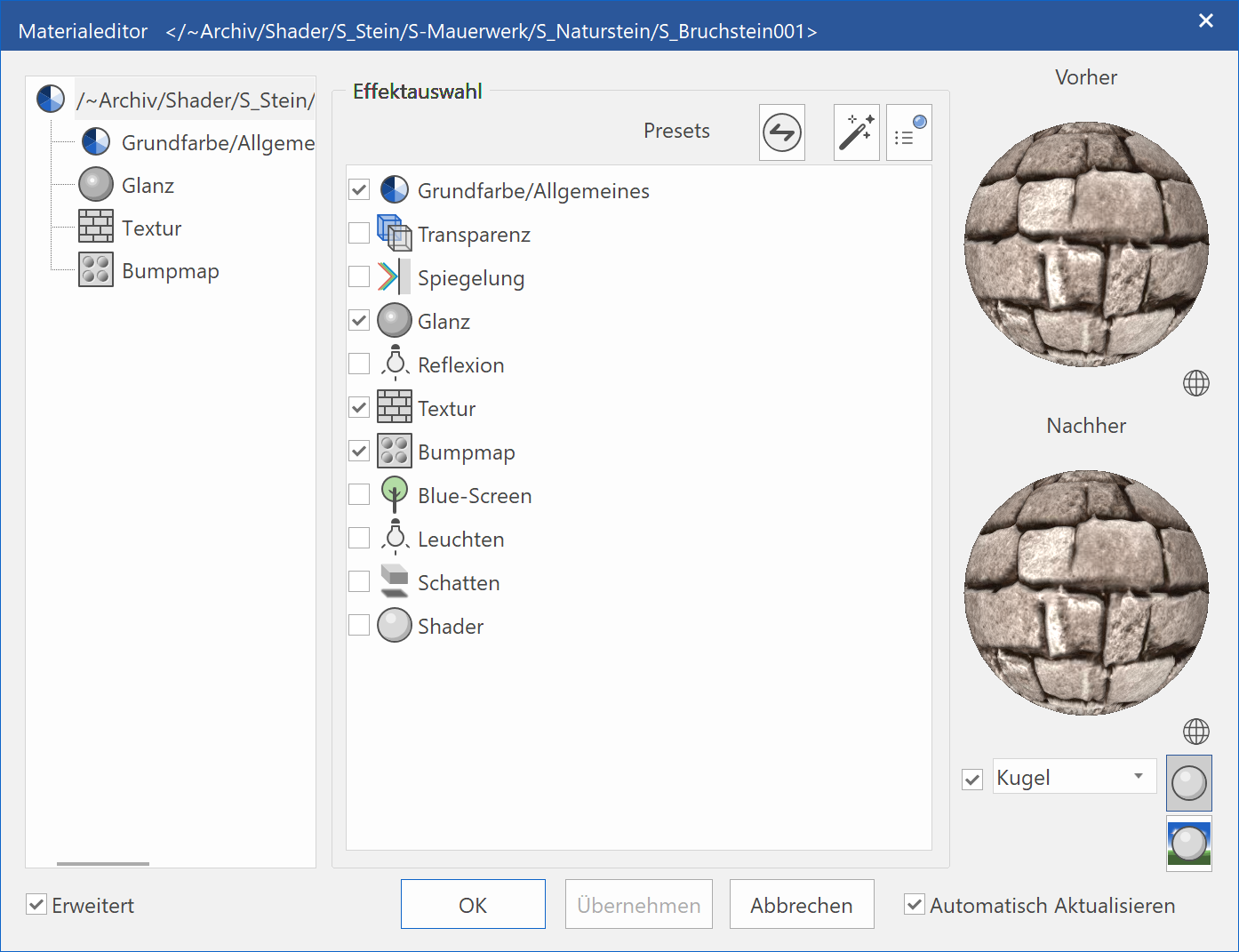
If a material that is saved in a database is modified in any way and you are currently in the "All materials" or "Material database" Filter, a query appears asking whether a modification should be saved.
The new settings are saved by clicking "Yes". If this is done under the storage type "user", the "global" material is retained. If the material is deleted as "user", the "global" material appears. If this is done under the storage type "global", an additional message appears informing the user that a global material is being modified.
If "No" is selected, a copy of the material is created and allocated automatically in the drawing. This material is a temporary material for now and can be saved in the database.
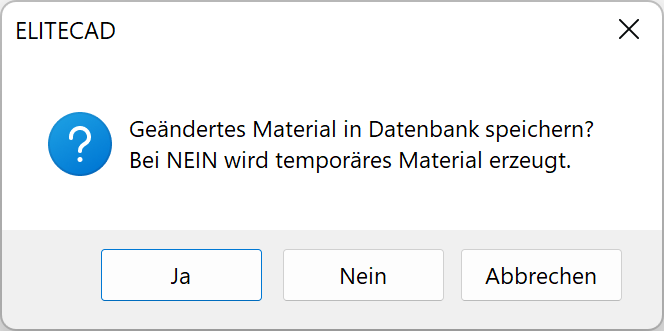
However, if you are in the "Drawing" or "Image" Filter and modify a material that is located in the database, the material is replaced automatically and assigned to the drawing. The material name is modified.
Tip
Please note the quick info for each material.

Please also note that all parameter modifications affect the material itself and have an impact on all surfaces that are covered with this material.
The dialog window is always divided into three parts.
Left area¶
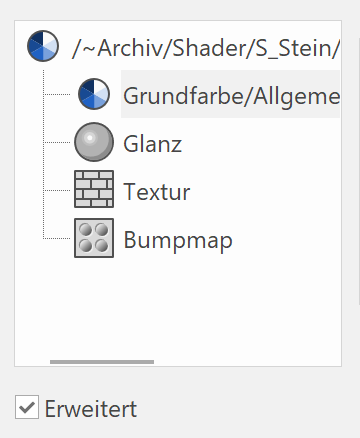
In the left area, you can see which effects have been allocated to a material. If one of these effects is selected, its properties are displayed in the middle area. If no effect but rather the name of the material is selected, all effects that are available to be selected become visible in the middle area.
Middle area¶
| Properties | Effects selection |
|---|---|
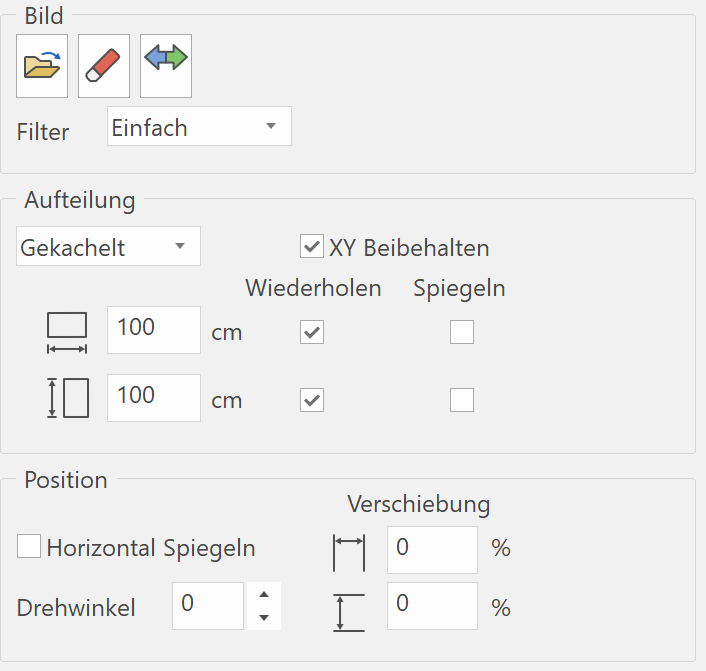 |
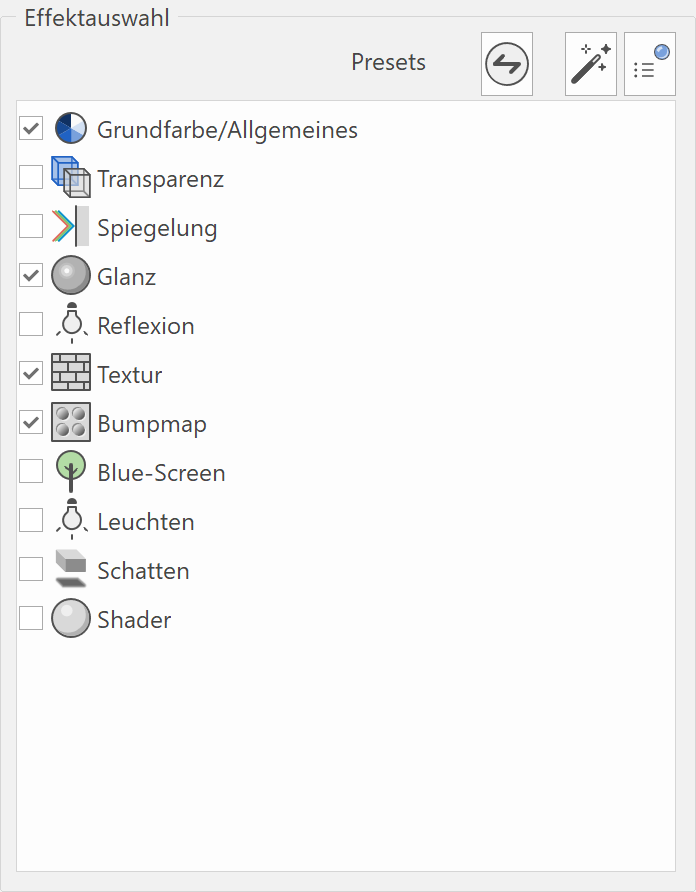 |
Init¶
Improved · 16 R1 · Improvements
This function resets all properties. Optionally, colour and texture can be retained.
Set properties automatically¶
Improved · 16 R1 · Improvements
This function tries to automatically determine material properties based on the folder and name.
Select preset¶
Improved · 16 R1 · Improvements
![]()
This function sets material properties based on predefined types. A list of presets is offered for selection.
Right area¶
There is a small preview window in the right-hand area where any changes to the material are visible.
The following selection options are available for the preview via the selection list beneath the preview window.
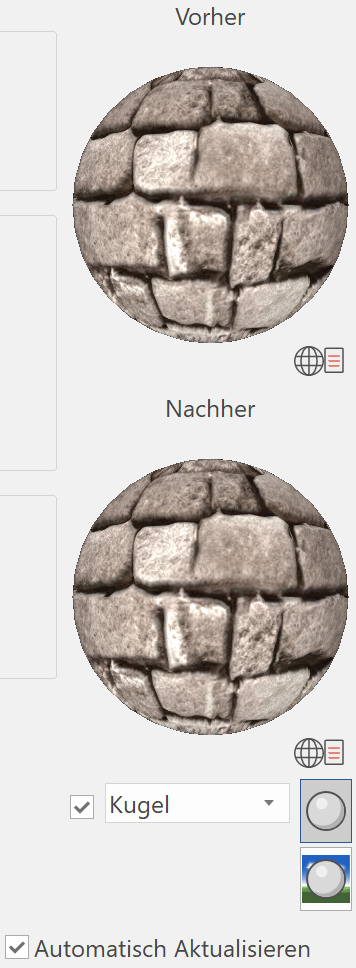
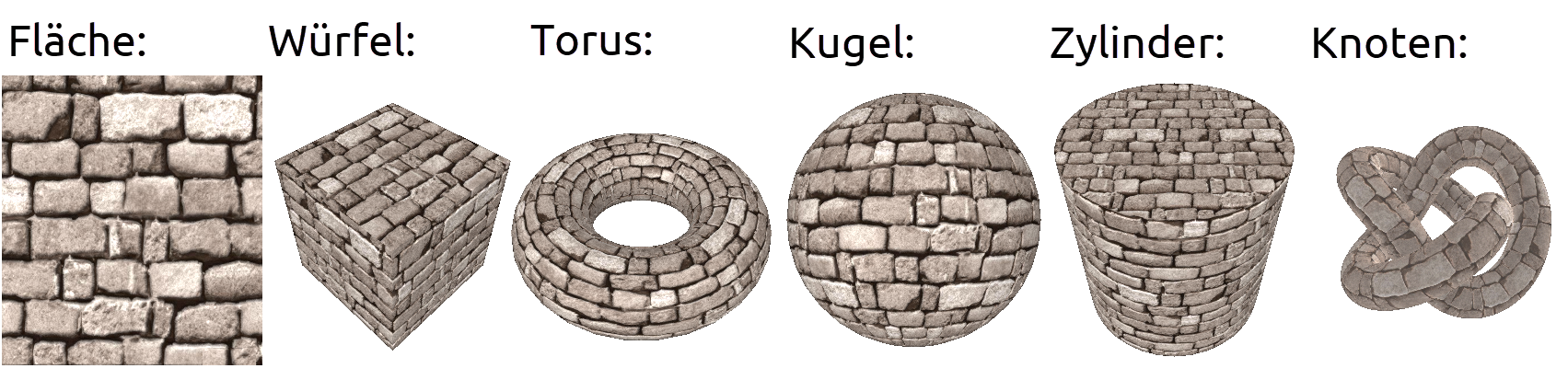
This button defines if shaders are used for the preview.
If the option REFRESH AUTOMATICALLY is active, a change to a material is directly visible on the design model. If it is inactive, it is only refreshed after confirming with "Apply".
If the option ANIMATED PREVIEW is active, a preview window is opened, where the material is displayed on a rotating object. The rotation stops by clicking the little square in the right bottom corner or if the mouse cursor is placed over the preview window. The slider position defines the number of images per second. The window is resizable in order to achieve a bigger preview.