Other Functions¶
Cancel¶
|
|
Create new toolbar |
| Esc |
The current function or action is cancelled.
Exit¶
|
|
File toolbar |
| File menu > Exit | |
| Alt + F4 |
Improved · 16 R1 · Improvements
This function is used to end ELITECAD. When being closed, the current setting of the user interface is saved in the parameters. This has the same functionality as clicking the X in the top right corner.
If there are unsaved changes, a confirmation prompt appears. From this prompt, you can choose to save the changes prior to ending the program, end without saving or review the changes made.
Additionally, this dialog displays how long it has been since the last change was implemented.
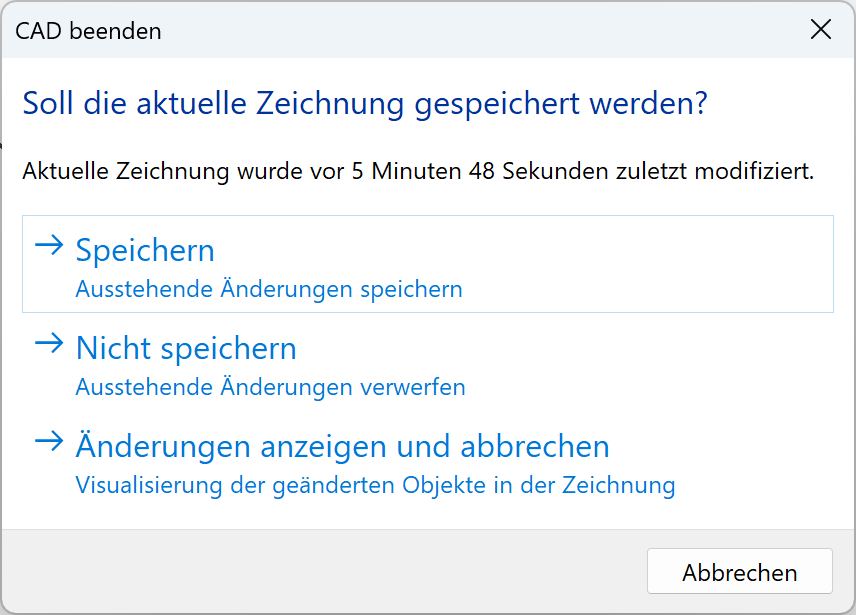


Undo¶
|
|
Edit toolbar |
| Edit menu > UNDO | |
| Ctrl + Z |
This function is used to remove the most recent program step.
An additional program function is cancelled by activating the function again.
UNDO is reset for the following functions¶
New file; load work copy; load drawing; save drawing; clean data; modify the number of "undo steps"
Tip
The number of maximum "undo operations" can be set in OPTIONS under SETTINGS > OPTIONS > WORK PARAMETERS > EDIT.
Restore¶
|
|
Edit toolbar |
| Edit menu > REDO | |
| Ctrl + Y |
This function is used for removing "undo operations" carried out.
Purge data¶
|
|
Special functions toolbar |
| Extras menu > Special functions > Purge data |
This function cleans the data structure.
Execute macro¶
|
|
File toolbar |
| Extras menu > Execute macro… |
This function loads a macro (predefined working procedures) into the working storage of the computer and starts it. After activating the function, you can select the macro file.
You can interrupt the currently executed macro with the Esc key or the CANCEL button.
Performance¶
|
|
Special functions toolbar |
| Extras menu > Special functions > Performance… |
This function is used to test the graphical performance of the system or animation.
After activating the function, the number of desired rotations of the current design model is queried in the input line. The design model is rotated in steps of 5 degrees. (72 steps will produce a full rotation of the design model.) The function can be interrupted by clicking in the graphics window. Determined characteristic values are the “frames per minute” and timed periods.
Tip
Measured values are only significant if the same design model in the same orientation with the same graphical settings (light, edges, surfaces etc.) is used.
Reconstruct copies¶
|
|
Special functions toolbar |
| Extras menu > Special functions > Reconstruct copies |
This function discovers copied elements, regenerates copies and hence reduces memory usage.
The function is especially helpful for files that were created in versions older than version 11 or after data import via DXF/DWG or other interfaces.
The colour mode "copies" shows copies of objects graphically.
Storage need¶
|
|
Special functions toolbar |
| Extras menu > Special functions > Storage need… |
This function delivers statistical values of the loaded design model. The function counts the number of polygons, points and 3D-object definitions as well as measured valued for the graphical output.
Polygons¶
These are the polygons used for the graphical output which were created when faceting 3D objects.
Points¶
Number of corners of the polygons.
Definitions¶
Real 3D definitions without copies.