References¶
The principle behind references is that a construction subset or design model part can be defined in order to be able to use it multiple times in different places, or so that an area that is linked to the drawing as a reference can be worked on externally.
A distinction is made between internal and external reference. The internal reference is managed in the design model file; the external reference is outside the design model file and can be edited independently by other users.
In ELITECAD Architecture, the internal reference is limited to a single storey, the external reference has no limitations for the number of storeys.
Reference manager¶
|
|
Window toolbar |
| Window menu > References… |
The reference manager manages the internal and external references and displays the references that are currently being used.
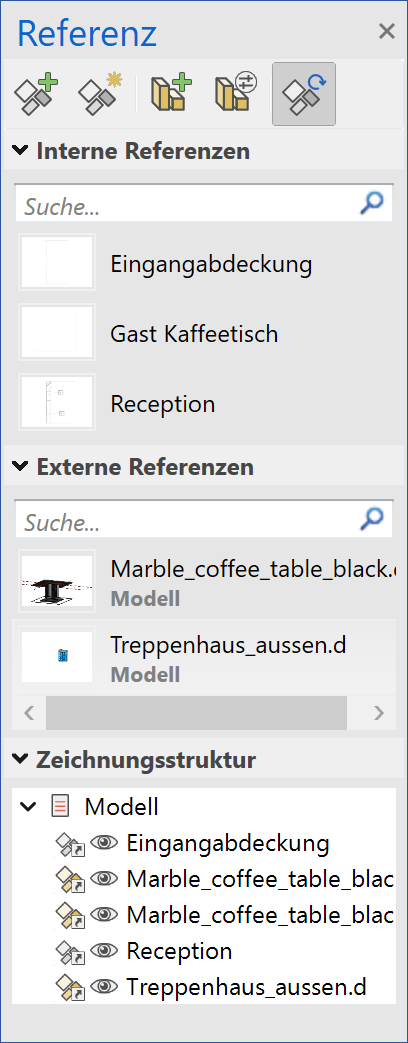
- Header functions
The top row populated with functions in the management window.
- Internal references
List of internal references.
- External references
List of external references.
- Drawing structure
This overview is only available in ELITECAD Architecture and contains a list of all references in the current view (design model view, section view, etc.).
In ELITECAD Mechanics, this overview is shown in the assembly manager.
Header functions¶
New reference (internal reference)¶
![]()
A name must be assigned to the reference.

An empty worksheet is opened on which the reference can be drawn.
Define reference (internal reference)¶
![]()
The function defines a reference from a selection. The selection must be limited to a single storey. The reference point must be specified if the selection is correct.
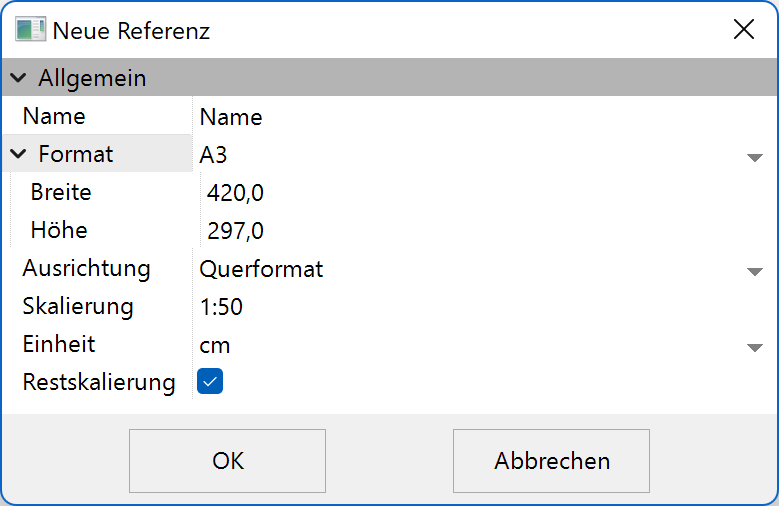
The reference is opened with the selection.
The selection is also the first instance of the reference.
Instead of selecting the function in the header bar, it is integrated into the default context menu (only appears if something is selected).
Load external reference¶
![]()
Any ELITECAD file can be loaded as an external reference. The reference is limited to 2D elements if the target location is a view. The reference should ideally be located in the project directory as this ensures that the reference can also be found at other stations. A warning message appears if the drawing is not contained in the project.

A range of commands is provided for positioning the reference in the property bar for loading/positioning.
If the reference consists of a storey, the file is positioned in the current storey. If the file consists of multiple storeys, it is loaded and the corresponding structures generated. The structure height is aligned to the design model if the structure is not yet present.
Manage external references¶
![]()
The external references have an additional management window, which displays the status of the reference.
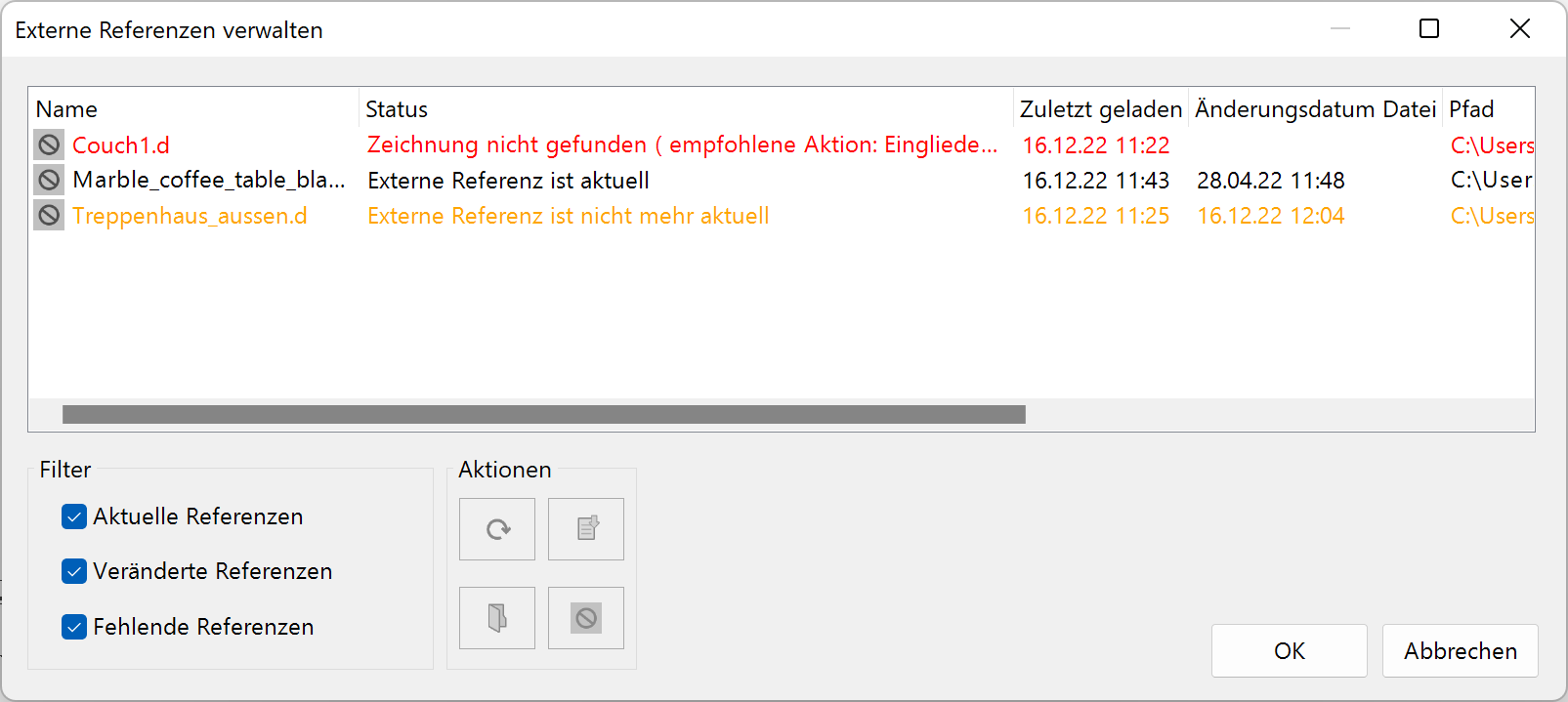
State – not found
The file was renamed or moved > Change path
If the file cannot be found, it is advisable to integrate the file so that it can be edited > Integrate.
Status – is outdated
The file has now been saved again in a different state. The reference must be refreshed > Reload.
Status – active
The file was not modified, which means that the reference is up to date > no action.
Change path¶
A new path can be entered if the file is not found.
Reload¶
The reference is updated.
Integrate¶
![]()
The reference is separated in the drawing. While it can no longer be selected as a reference, all parts can be edited.
Internal reference¶
The internal reference is managed in the design model file. A new blank reference can be generated (New reference) or a reference created from a selection (Define reference).
The internal reference is used in the same way as a view. The references are listed in the reference manager. The reference is displayed on the screen by double-clicking the name. The name is highlighted in the manager and the title "Reference" is active in views manager.
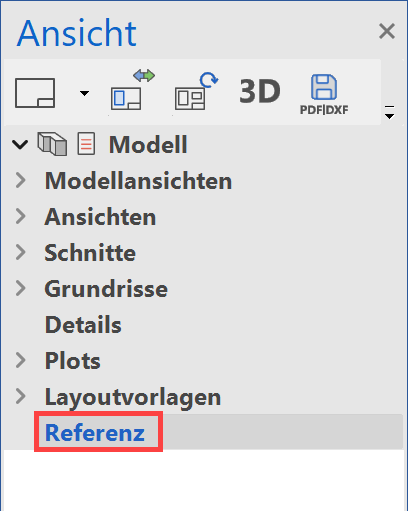
The storeys manager is inactive in ELITECAD Architecture in this status as the internal reference is limited to one storey. The storey that was active when defining the new reference is used.
To leave a reference, users must click on another view in views manager or double-click on the name in reference manager to switch back to the design model.
The reference can be inserted into the drawing using drag and drop. The reference can be rotated or mirrored in the property bar before being placed.
When setting a reference, a check is performed for 3D-objects to ensure that no construction parts are set in a section or a view but only references with 2D-elements.
The instances of a reference are always kept up to date with the original in the reference manager. If architectural construction parts are present in the reference, it may be the case that the design model must be refreshed after a modification to ensure that all sections of wall, slab, ceiling, base and roof are correct.
References can be exported and imported in order to use them in other design models. The internal references cannot be copied via the clipboard or loaded into other design models via positioning and loading. The references are inserted separately.
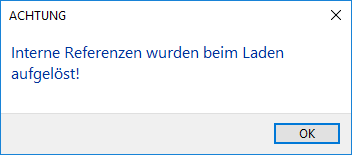
Design model editing in team (Chapter: Architecture objects > Work with storeys) is not yet possible in ELITECAD Architecture with internal references.
Reference point¶
The reference point is the anchor point of the reference in the plan. The reference is always removed from this point when modifying the size.
The centre of the page is automatically the reference point in the case of a new empty reference. In the case of a reference from a selection, the reference point for the selection must be selected.
The reference point can be modified via the context menu on the reference name. The reference point is displayed with a blue cross.
Context menu for non-active reference¶
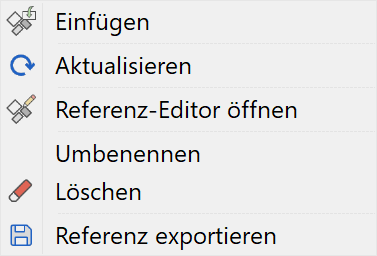
Insert¶
![]() or Drag & Drop
or Drag & Drop
Adds the reference to the drawing. The reference is attached to the cursor and can be dropped on the reference point. Furthermore, the property bar for loading/positioning opens to rotate, mirror, etc. the reference.
Open reference editor¶
![]() or double-click reference name
or double-click reference name
The reference must be open in the reference editor to perform modifications to a reference. Modifications are forwarded directly to the instances after closing the reference editor.
Export reference¶
The internal reference is only saved in the respective design model file. References must be saved externally and reimported in the respective model or station in order to be used in other design models or stations.
Context menu for active reference¶
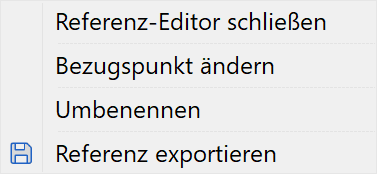
Close reference editor¶
Double-click reference name
Switches from editing the reference back to the design model. Completed modifications are forwarded directly to the instances.
"Internal references" context menu¶
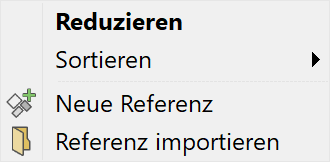
New reference¶
![]()
Details under Basics > References
Import reference¶
Exported references can be imported from other design models.
External reference¶
An external file can be loaded into the design model or into a view as a reference.
Entire partial design models can be loaded into the design model as a reference. The program checks the structure settings and integrates the design model correctly. If the references are only 2D, they can be set in the views/section.
The external reference is inserted using the function LOAD EXTERNAL REFERENCE. The program checks whether its external references are up to date when loading the drawing. If this is not the case, the management window of the external references opens. This can be opened via the function MANAGE EXTERNAL REFERENCES. The external references and their status are saved in this management window.
References that have been changed externally can be refreshed.
External reference context menu¶
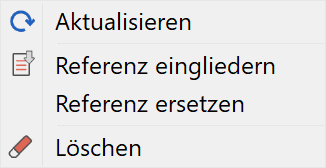
Replace reference¶
An internal/external reference can be substituted by another chosen internal/external reference. All instances are switched for the internal references.
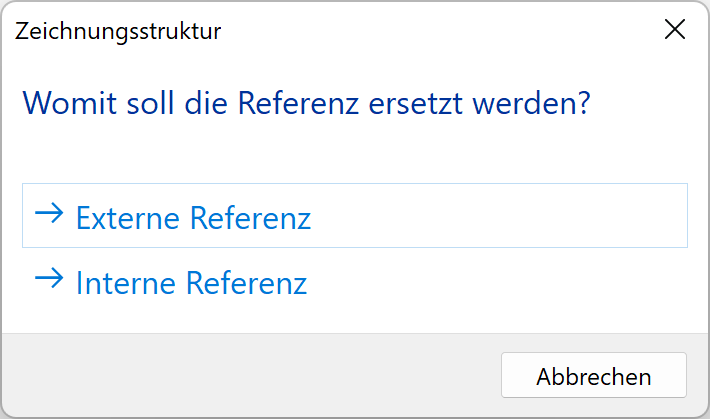
If the reference is substituted by an external reference, a new ELITECAD file can be selected in the file selection. If the reference is substituted by an internal reference, a new dialog window opens for the selection of the reference.
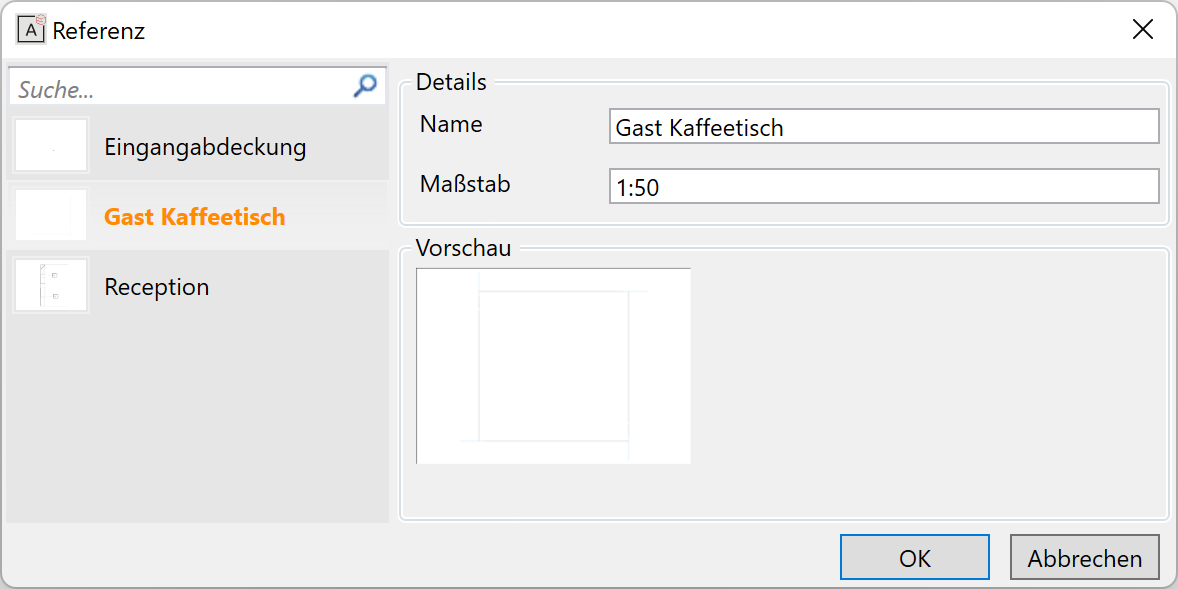
All available internal references are listed in the left-hand column. The properties of the marked reference are visible in the right-hand area.
"External references" context menu¶
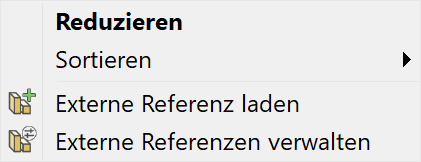
Drawing structure¶
This overview is only available in ELITECAD Architecture. In ELITECAD Mechanics, this overview is shown in the Assembly manager. In der References for the current view (design model view, section view, etc.) are listed in the drawing structure. The references can be selected, hidden or shown. The storey and layer filter are deleted in the design model.
External reference context menu¶
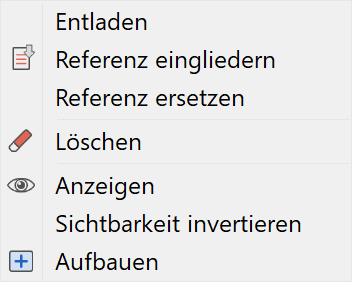
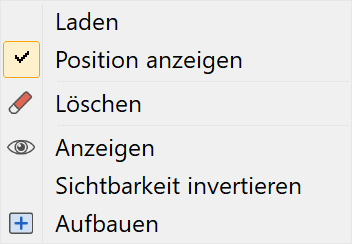
Unload/load¶
The reference is not loaded together with the design model file; the program recognises the position of the reference, however. The reference can be loaded if required again.
Show position¶
The frame of an unloaded external reference can be switched to visible.
Show/hide¶
Controls the visibility of the reference. Other construction filters are lost.
Show¶
Displays the reference separately on the screen.
Internal reference context menu¶
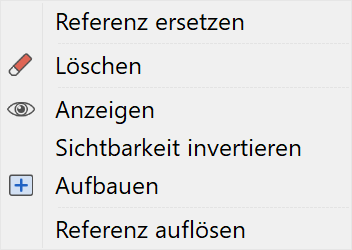
Show/hide¶
Controls the visibility of the reference. Other construction filters are lost.
Show¶
Displays the reference separately on the screen.
Dissolve reference¶
The selected instance is dissolved in the plan. While the parts lose their reference to the reference, they can be edited again "normally".