Project¶
The project is the highest hierarchical level in the file organisation. All of the data of a building project is saved in a folder. The default when starting a new project is that a folder with the new project name is saved in the ELITECAD-Installation directory e.g. "C:\ProgramFiles\ELITECAD\z\<projectname>".
The settings can be configured in the setup. You can retroactively modify these settings in START > PROGRAMS > ELITECAD[VERSION]AR > ELITECAD CONFIGURATION.
To make projects more comprehensible, you can introduce project groups. These project groups can be organised by client, department or year, etc. This can be activated in Setup under Settings or retroactively under SETTINGS > OPTIONS > SAVE/LOAD > GENERAL. When this is enabled, the system creates an additional directory under the project path with the name of the group, and then creates a folder in it with the project name.
Project¶
|
|
Storeys manager > Project settings |
| File menu > Project |
The PROJECT function opens the project settings dialog window
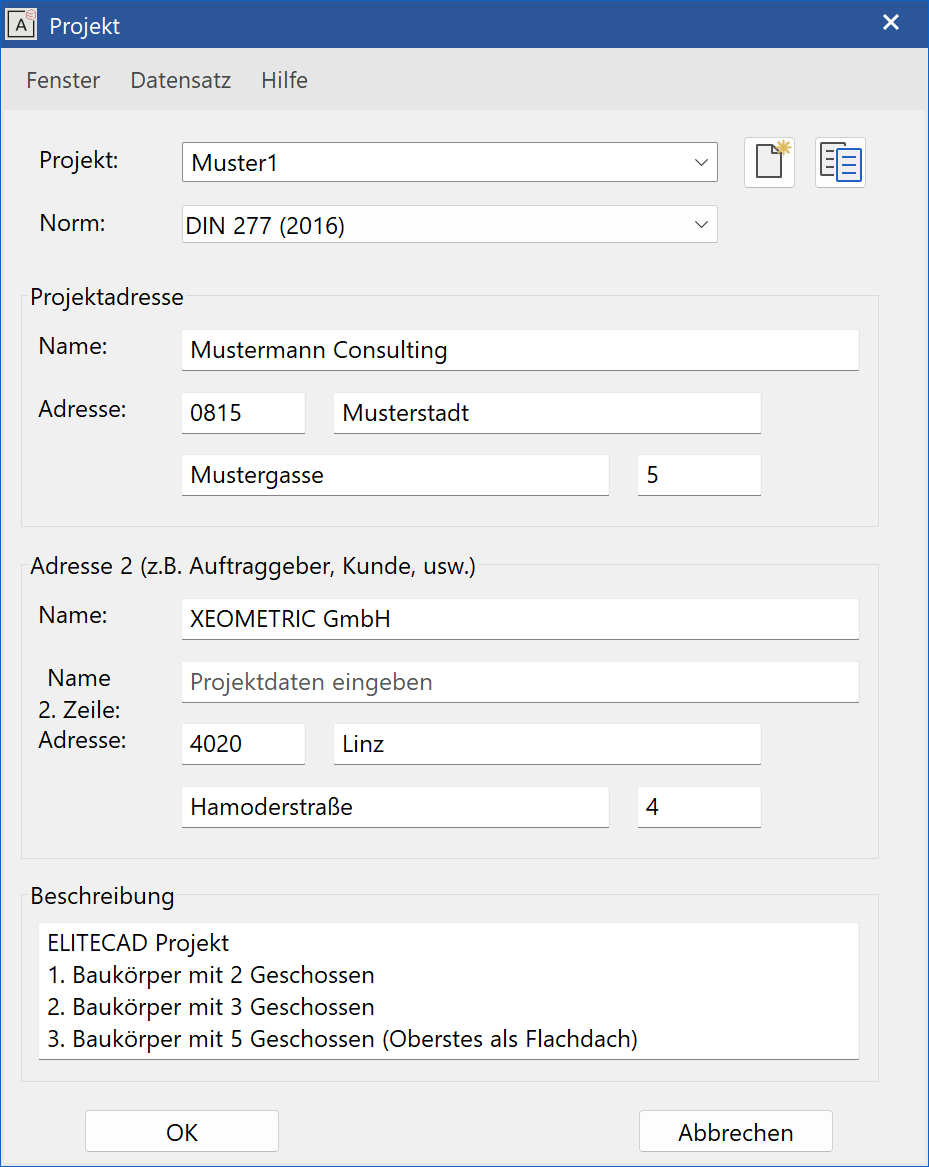
An existing project can be selected from the Project field.
The button creates a new project. The dialog window is emptied and can be fill with the new data.
The button creates a variant of the project. A dialog window opens where the drawings to be copied can be selected individually.
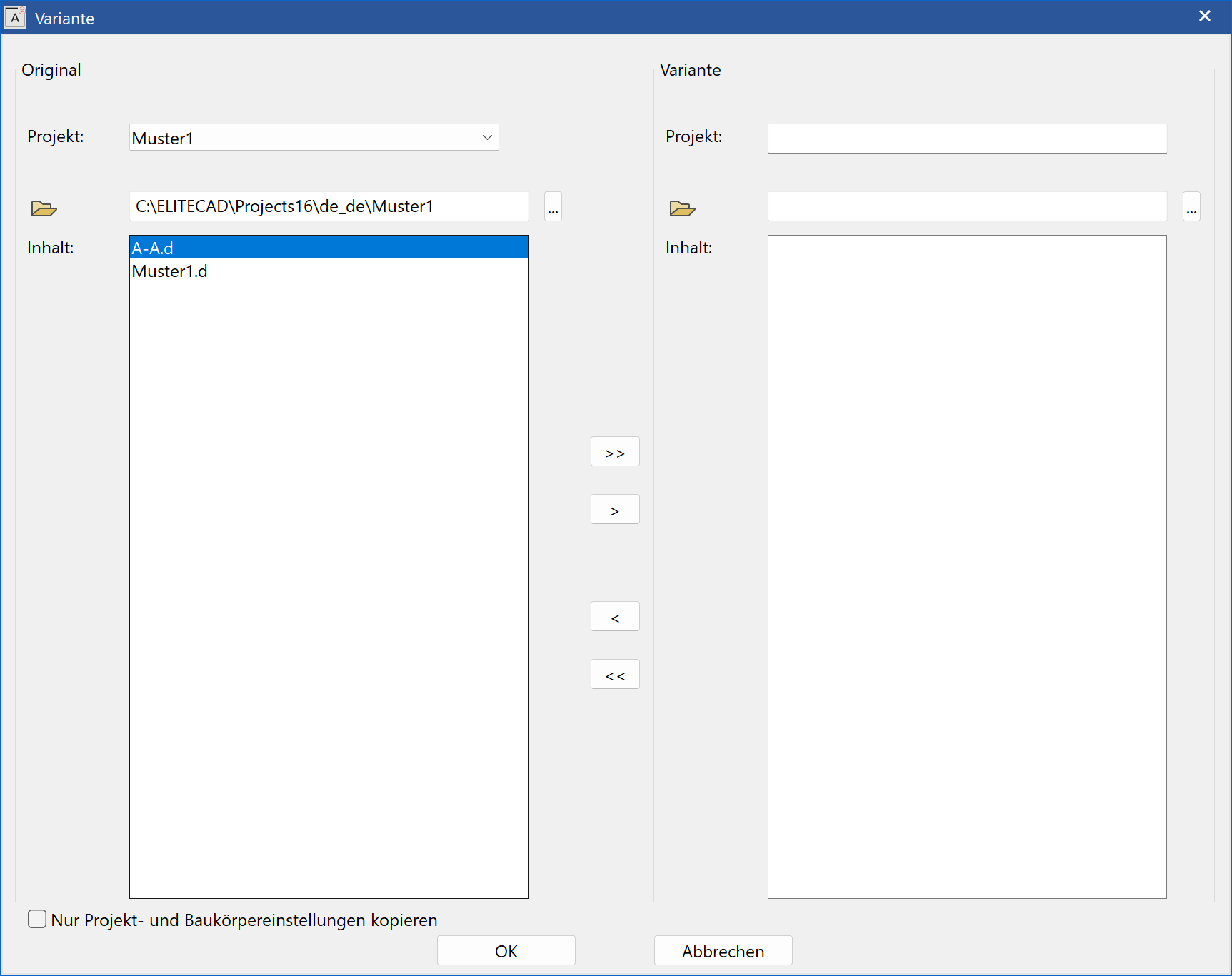
When a new project is created, punctuation should not be used in the name (exceptions: hyphen "-", underscore "_") and the name should have a maximum of 80 characters.
The Norm defines from which country specific standard should be used for quantification. (E.g. DIN, Ö-Norm, SIA).
The name of the owner, for example, can be entered in the Name field, and additional information about the building project can be entered under Description. The entry in the Project field creates a folder with the same name and is always the project name that ELITECAD uses. The Name field is used in the project reports of the room book. The content of the Description field only serves the documentation. In the section Address 2 the same fields are available for entering a second name and address.
If the Project group option is activated, the project dialog window displays another Group field.
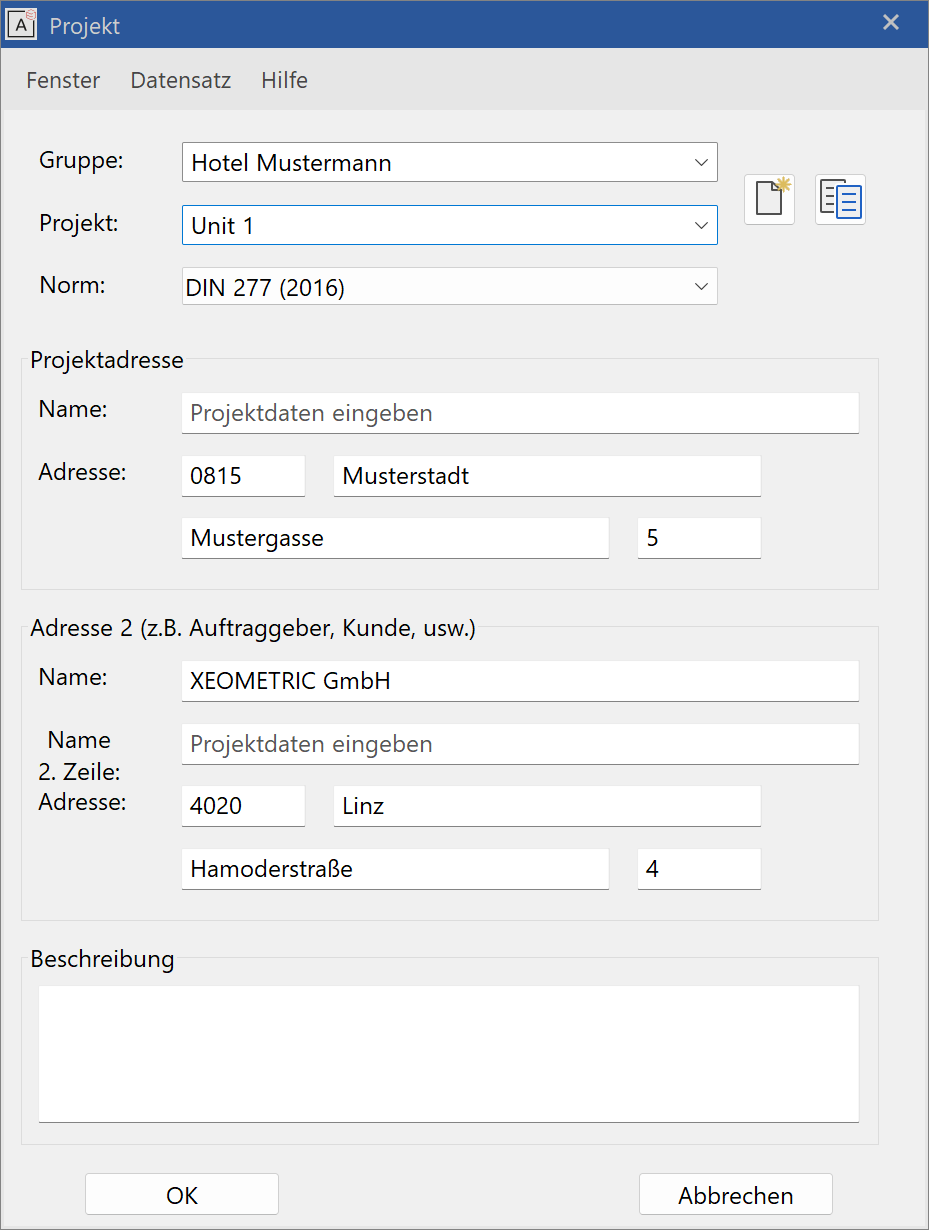
New groups can be created by entering the name into the Group field and confirming with [Enter]. A folder with the group's description is automatically created.
If a group is selected, only the corresponding projects appear in the Project field. As before, the NEW button creates a new project.
The RECORD > SAVE function creates a new project without having to close the window.
Tip
When creating a new project, specify your project's most important properties in the following order: "Structure" > "Building" > "Height section" and "Storeys". The active project can also be modified in the same dialog window. While the structure settings are being edited, the project dialog window is locked for all of the other users. Thus, when several employees are working on the same project, the structure window of this project can only be open at one workstation. This prevents any unintended overwriting.
Project template¶
Alternatively, a project can be created in the start dialog window from a project template. The templates are not modified during this process. The path for a project template is defined in the ELITECAD configuration.