Recess¶
The RECESSING function is used to process a large number of recesses and openings, primarily as recesses on parts such as plates and sheets. Use this function for:
Circular
Rectangular
Hexagonal
Slotted hole
Drawing a contour
Create recess¶
|
|
Modify toolbar |
| Modify menu > Recess |
The input dialog appears when the function is called up. The completed dialog is confirmed with  . This means that the recess is dynamically active at the cursor for positioning in the drawing. The function is ended when it is positioned in the construction.
. This means that the recess is dynamically active at the cursor for positioning in the drawing. The function is ended when it is positioned in the construction.
Tip
If you have a large number of identical recesses, use the basic CAD function for copying objects in order to duplicate or move recesses that have already been generated.
Recess property bar¶

The property bar is visible when an existing recess is selected for editing. The main values can be manipulated in the property bar of the recess.
![]()
| Function | Description |
|---|---|
| Circular recess | |
| Rectangular recess | |
| Hexagonal recess | |
| Slotted hole recess | |
| Recess from a drawn contour |
 Depiction (see General parameters)
Depiction (see General parameters)
Recess - circular¶
Circular recess parameters¶
![]()

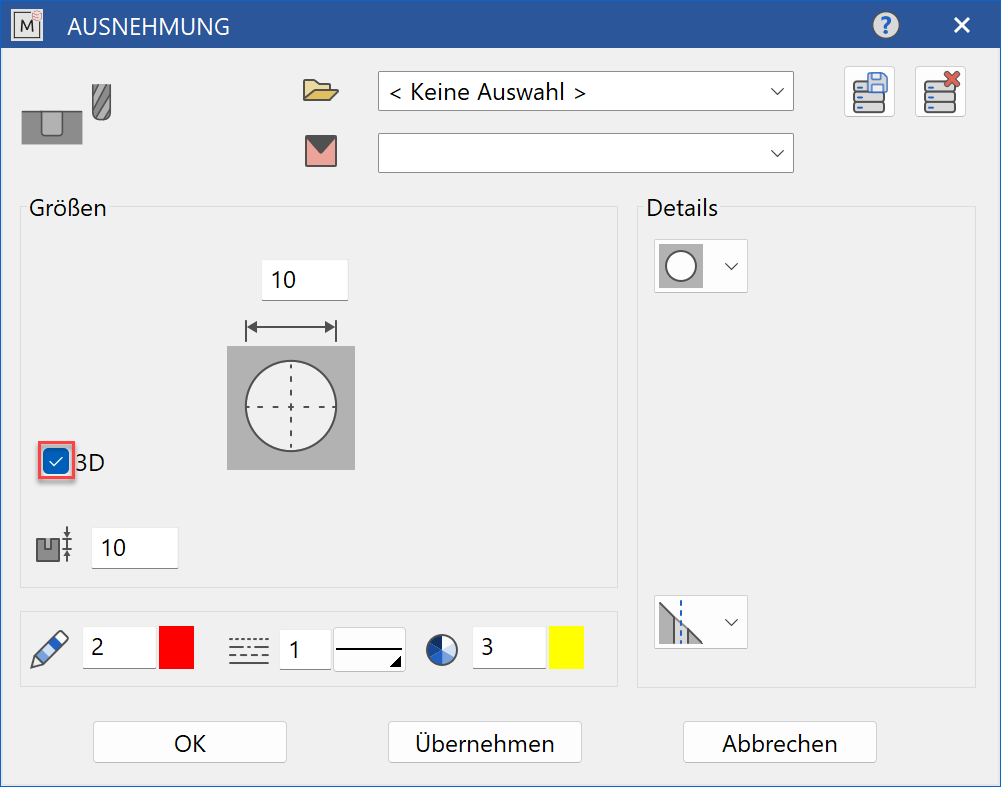
Decide whether the recess should be created in 2D or in 3D.
Dimensions¶
Diameter¶
 Diameter of the recess
Diameter of the recess
Depth¶
Depth of the contour in 3D representation
Input values¶
Direction¶
The direction defines the position of the recess relative to the part.
Direction normal to the surface
Direction normal to the work plane
Direction in the current work plane
Recess - rectangular¶
Rectangular recess parameters¶
![]()
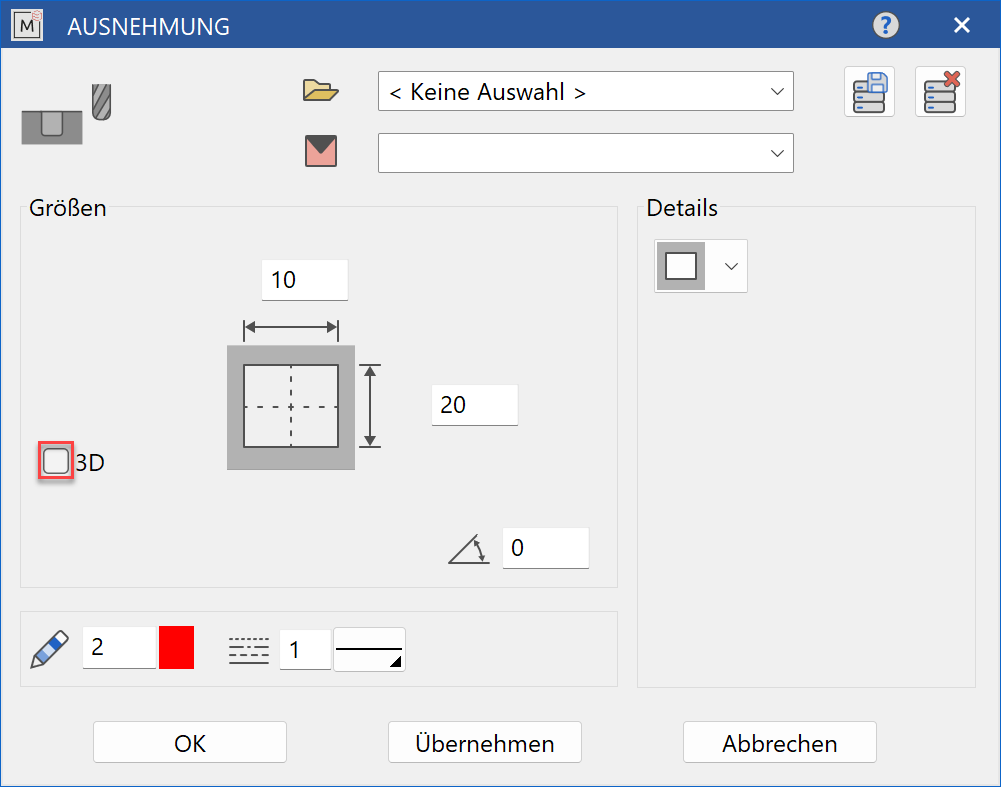
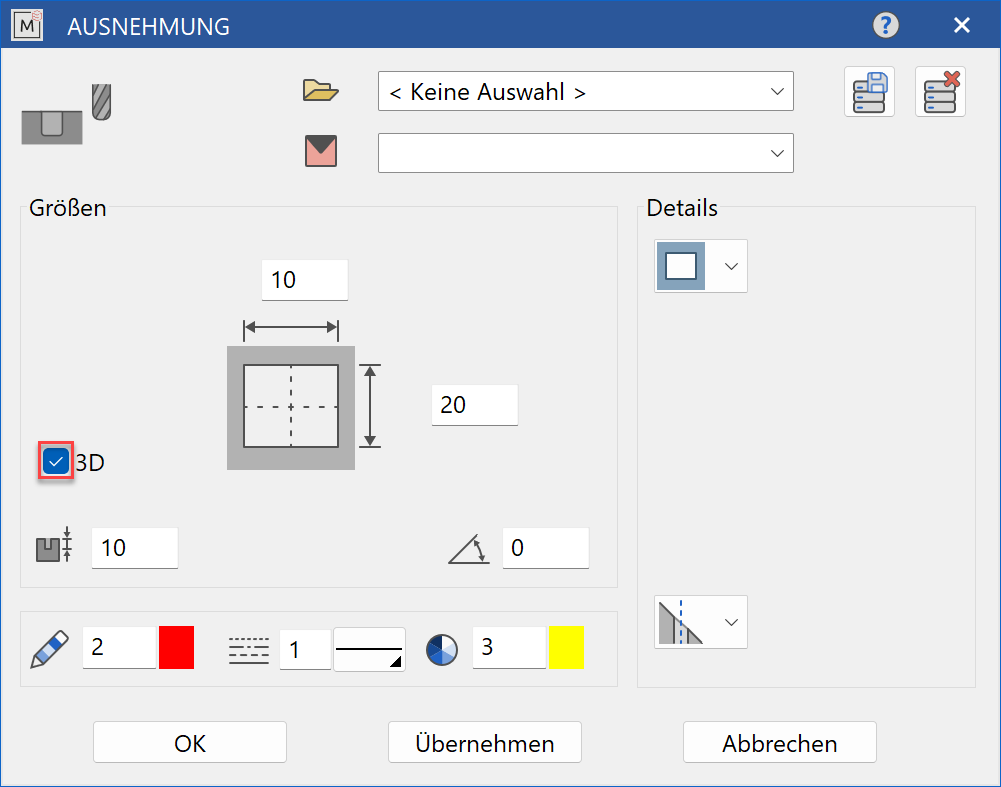
Decide whether the recess should be created in 2D or in 3D.
Dimensions¶
Length and width¶

Length and width of the rectangular recess
Depth¶
Depth of the contour for 3D representation
Orientation angle¶
Angular position of the recess relative to the X-axis
Input values¶
Direction¶
The direction defines the position of the recess relative to the part.
Direction normal to the surface
Direction normal to the work plane
Direction in the current work plane
Recess - hexagonal¶
Hexagonal recesss parameters¶
![]()

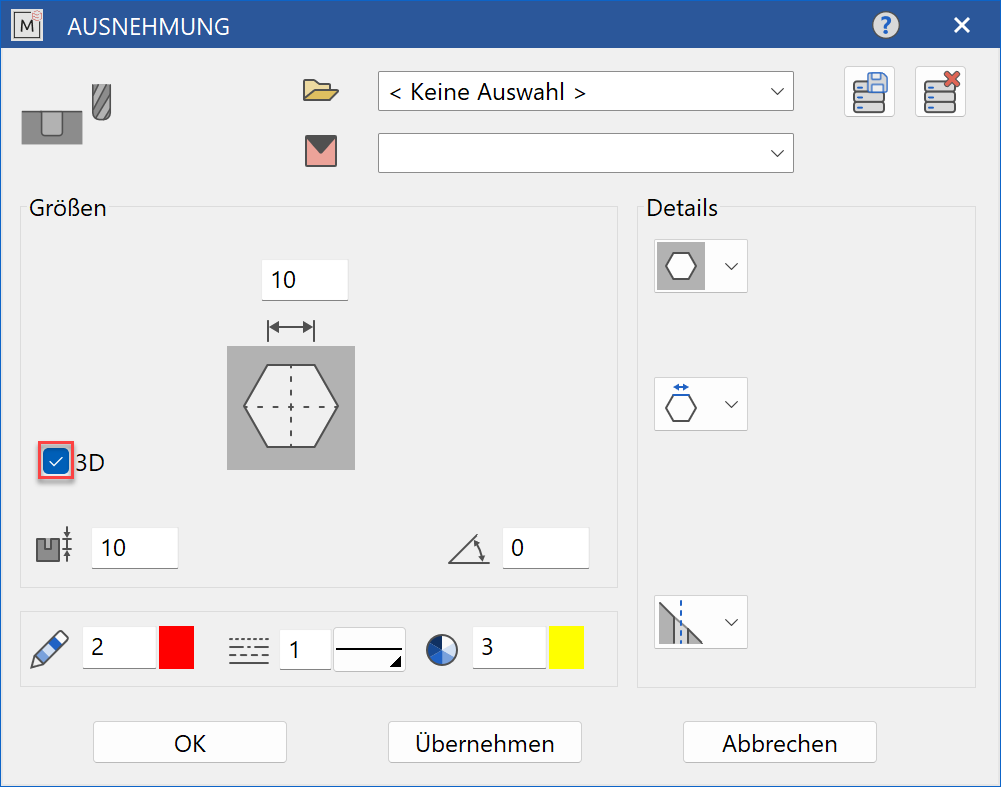
Decide whether the recess should be created in 2D or in 3D.
Dimensions¶
Edge length¶

Side length of the hexagon for
Width across flats¶

Width across flats (wrench size) of the hexagon for
Depth¶
Depth of the contour in 3D representation
Orientation angle¶
Angular position of the recess relative to the X-axis
Input values¶
Edge length or width across flats¶
Input of the hexagon over the side length
Input of the hexagon with the width across flats (wrench size)
Direction¶
The direction defines the position of the recess relative to the part.
Direction normal to the surface
Direction normal to the work plane
Direction in the current work plane
Recess slotted hole¶
Slotted hole recess parameters¶
![]()

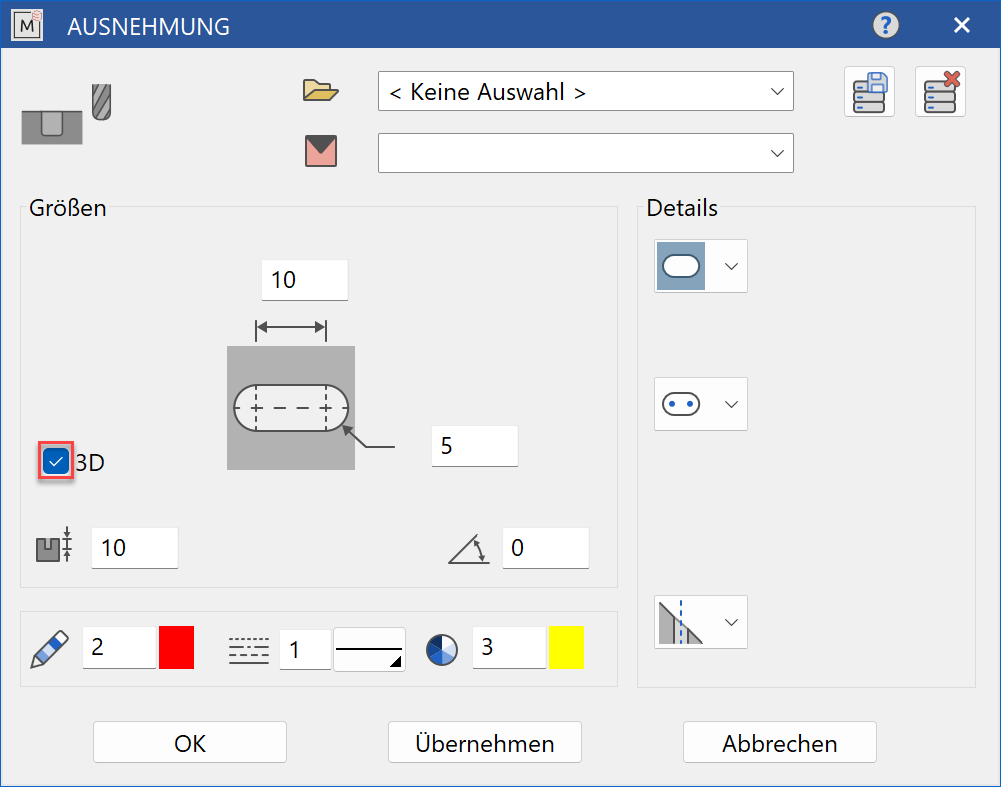
Decide whether the recess should be created in 2D or in 3D.
Dimensions¶
Side length¶

Radius of the slotted hole
Centre-to-centre distance¶

Centre-to-centre distance of the radii at
Overall length¶

Overall length of the slotted hole at
Depth¶
Depth of the contour in 3D representation
Orientation angle¶
Angular position of the recess relative to the X-axis
Input values¶
Centre-to-centre distance or overall length¶
Input of the slotted hole with the centre-to-centre distance
Input of the slotted hole with the overall length
Direction¶
The direction defines the position of the recess relative to the part.
Direction normal to the surface
Direction normal to the work plane
Direction in the current work plane
Recess with drawing the contour¶
Recess with drawing the contour parameters¶
![]()
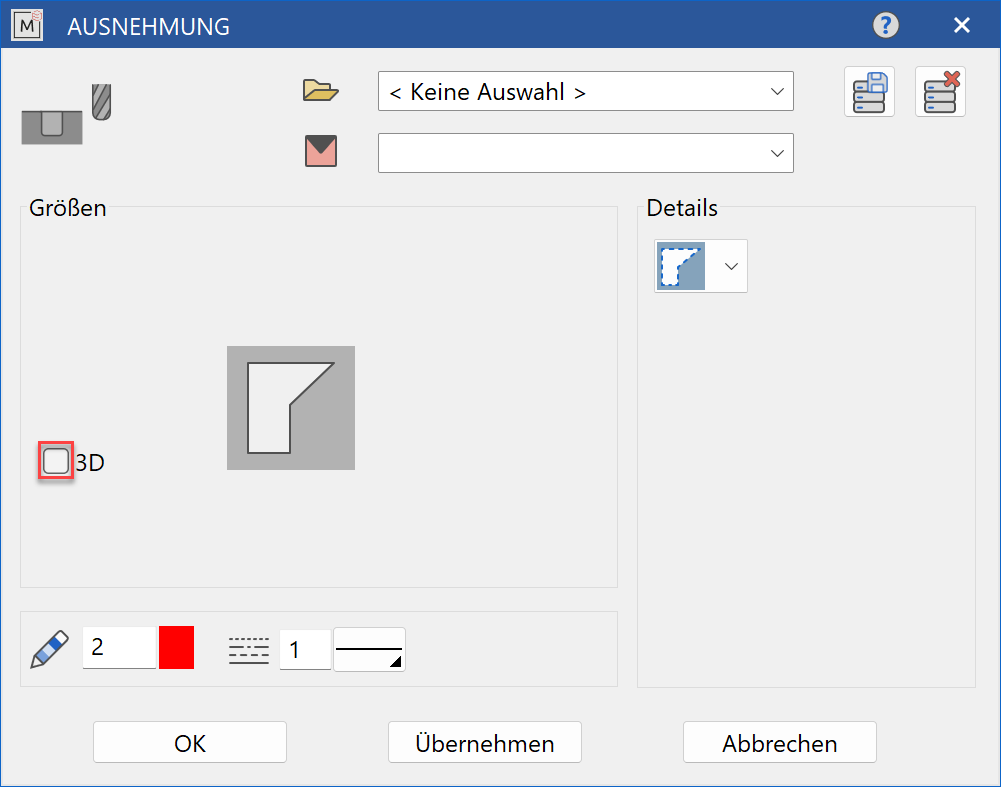
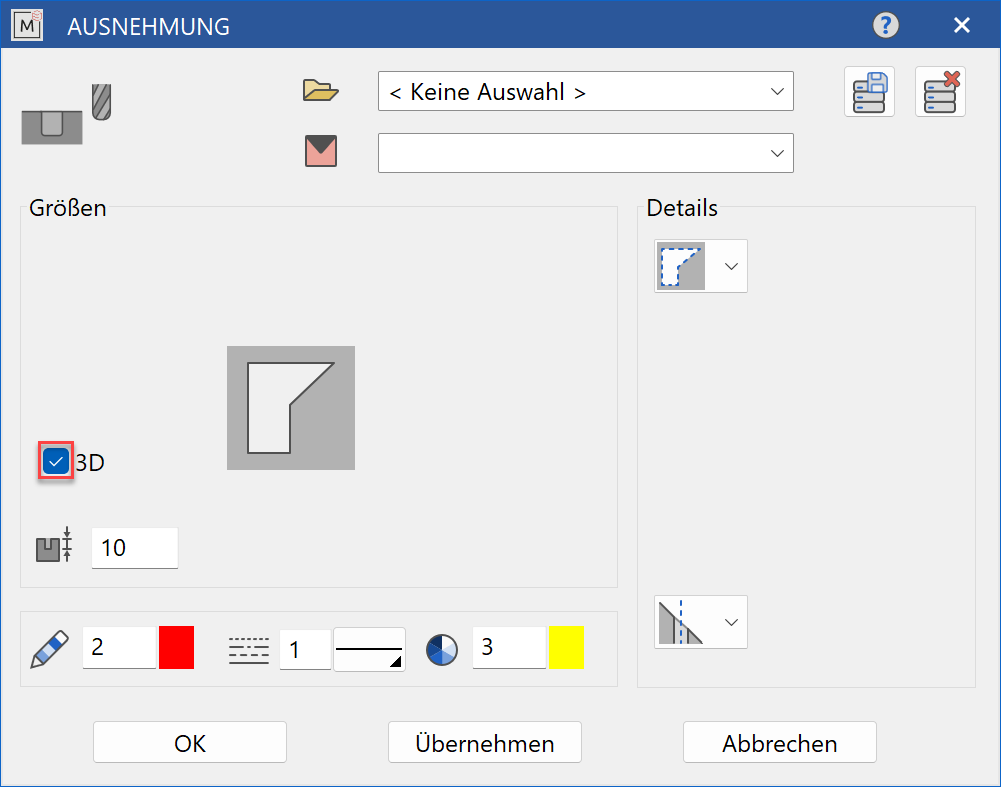
Decide whether the recess should be created in 2D or in 3D.
Dimensions¶
Drawing the contour¶
The position (surface) on which the recess is to be made is queried first and then the contour is created.
Direction¶
The direction defines the position of the recess relative to the part.
Direction normal to the surface
Direction normal to the work plane
Direction in the current work plane
Modify recess¶
Use the function MODIFY > ME-OBJECT to make changes to the recesses that have already been generated. This gives you all the current input values in the parameter window and allows you to make any changes in the simplest possible way. The parameter window can also be opened by double clicking on the object or opening the context menu on the current selection and clicking EDIT. The selection is always made on the centre lines (switch on 2D elements with Ctrl + E).