Design Model View¶
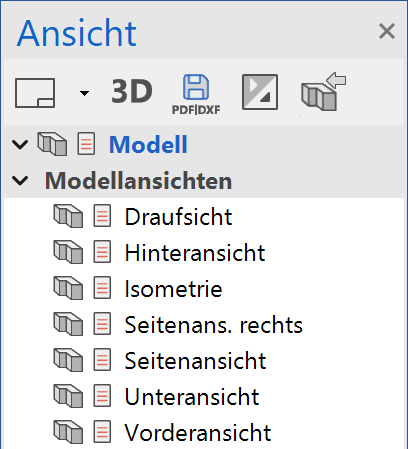
A model view displays the model from a specific angle and in a specific depiction type, such as wire model, hidden line and render. As this is a view of the design model, it always shows the current state of the design model unless it is a view of the rendering type, which you must refresh manually.
Header functions for design model views¶
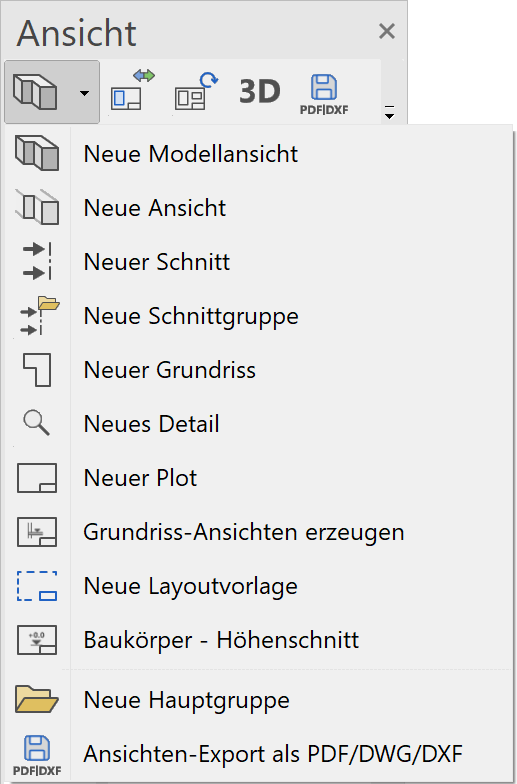
| Function | Description |
|---|---|
| New model view | |
| New view | |
| New section | |
| New section group | |
| New floor plan | |
| New detail | |
| New plot | |
| Create floor plans view | |
| New layout template | |
| New main group | |
| Modify | |
| Refresh | |
| 3D edit mode (only in ELITECAD Architecture) | |
| export as PDF/DWG/DXF | |
| Expand/Close all view groups |
Context menu of a design model view¶
If you right-click on a created view, the following options are available:
Show view in a new window¶
![]() Details in OUTPUT > VIEWS > FUNCTIONS IN VIEWS.
Details in OUTPUT > VIEWS > FUNCTIONS IN VIEWS.
Float view window¶
Details in OUTPUT > VIEWS > FUNCTIONS IN VIEWS.
Rename¶
Details in OUTPUT > VIEWS > FUNCTIONS IN VIEWS.
Delete¶
Details in OUTPUT > VIEWS > FUNCTIONS IN VIEWS.
Create copy¶
Details in OUTPUT > VIEWS > FUNCTIONS IN VIEWS.
Refresh view¶
![]() If a model view is in the "Rendering" depiction, the image is frozen and is no longer refreshed automatically. The view can be updated with the function REFRESH VIEW.
If a model view is in the "Rendering" depiction, the image is frozen and is no longer refreshed automatically. The view can be updated with the function REFRESH VIEW.
Render offline¶
![]()
If there is a large number of render graphics in high resolution, it might happen that the RAM becomes fragmented and is no longer fully available after a while. As such, the render graphics can no longer be rendered. To avoid this, the rendering of the image can be launched in a separate Windows process using this function.
Export view¶
![]()
If a model view is in the "Rendering" depiction, the image can be saved as a separate ELITECAD file. This plan only contains the graphic and can no longer be refreshed.
Save PDF file¶
![]() Details in OUTPUT > VIEWS > EXPORT VIEWS AS PDF/DWG/DXF.
Details in OUTPUT > VIEWS > EXPORT VIEWS AS PDF/DWG/DXF.
Modify view¶
![]() Details in OUTPUT > VIEWS > FUNCTIONS IN VIEWS.
Details in OUTPUT > VIEWS > FUNCTIONS IN VIEWS.
Create new design model view¶
|
|
Views manager > New model view |
| Insert menu > View (design model type) |
This function saves the current viewing angle of the CAD model in a new model view.
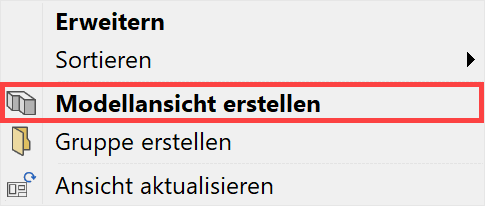
A new design model view can be generated using the corresponding header function or from the context menu of the model views if a model view is selected.
The desired settings have to be entered in the settings dialog window of the view. By clicking on  , the settings are saved and the view is created. The function MODIFY VIEW allows a change to the settings of the view after creation.
, the settings are saved and the view is created. The function MODIFY VIEW allows a change to the settings of the view after creation.
Settings of a design model view¶
General parameters¶
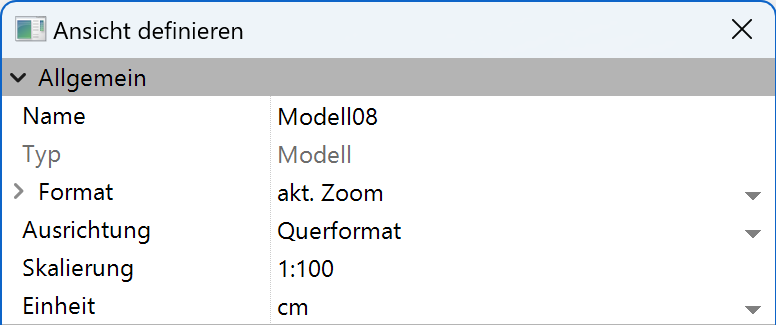
Name¶
Details in OUTPUT > VIEWS > GENERAL VIEW PARAMETERS.
Type¶
Details in OUTPUT > VIEWS > GENERAL VIEW PARAMETERS.
Format¶
Details in OUTPUT > VIEWS > GENERAL VIEW PARAMETERS.
Orientation¶
Details in OUTPUT > VIEWS > GENERAL VIEW PARAMETERS.
Offline¶
Details in OUTPUT > VIEWS > GENERAL VIEW PARAMETERS.
View specific parameters¶

Depiction¶
The 3D model can be saved in the depiction type wire model, hidden line, solid or rendering. The type can be adjusted at a later stage under MODIFY VIEW.
Additional settings for rendering¶
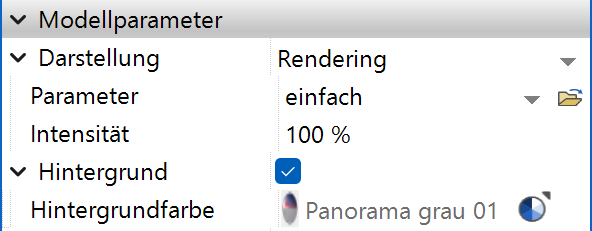
Render parameters¶

The render parameters can be opened directly or the saved records called up here.
Background¶

If this option is selected, a colour or a texture from the material database can be selected for displaying the background image.
Panorama environments can be selected as background image as well. Panorama environments are 360° images, which offer a background in the walking mode in every viewing direction.
 |
 |
|---|---|
 |
 |
Panorama environments are provided as materials with the material property Panorama environment shader (see chapter Managing and organising > Materials).
Colour by attribute¶
Details in OUTPUT > VIEWS > GENERAL VIEW PARAMETERS.
Colour scheme ¶
Improved · 16 R1 · Improvements
Details in OUTPUT > VIEWS > GENERAL VIEW PARAMETERS.
Renovation planning (only in ELITECAD Architecture)¶

Object state¶
Details in OUTPUT > VIEWS > GENERAL VIEW PARAMETERS.
Visibility (only in ELITECAD Architecture) ¶
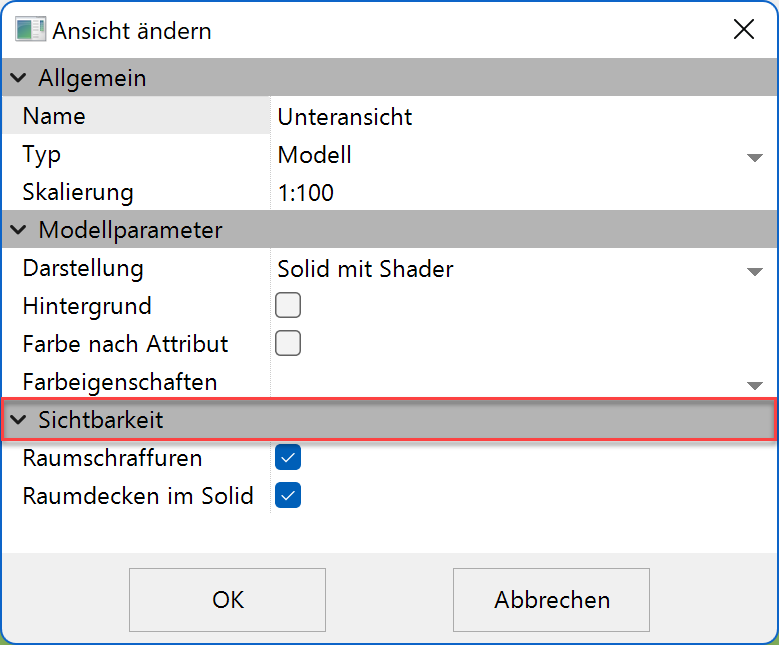
Room hatches¶
Details in OUTPUT > VIEWS > GENERAL VIEW PARAMETERS.
Room ceilings in solid mode¶
Improved · 16 R1 · Improvements

Here you can set whether room ceilings are displayed in solid mode or not.
Functions in the graphics window context menu¶
Rotate panorama environment¶
In order to align the panorama environment with the design model, a panorama environment can be rotated. The corresponding functions can be found in the context menu of the graphic window. The panorama environment can be manipulated with the mouse in the graphics window.

Move/scale background image¶
Depending on the camera setting and angle, moving or scaling the background image may be required so that it fits correctly. The corresponding functions can be found in the context menu of the graphic window. If you press Ctrl when scaling, the image can be unevenly modified.

Define, modify or delete cut-out¶
Details in OUTPUT > VIEWS > FUNCTIONS IN VIEWS.