Details¶

A detail is a generated 2D plan.
Editing of detail views is described in the chapter EDIT VIEWS.
Header functions for the views¶
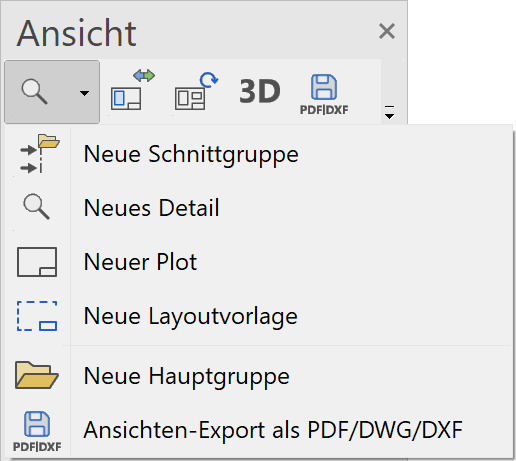
| Function | Description |
|---|---|
| New section group | |
| New detail | |
| New plot | |
| New layout template | |
| New main group | |
| Modify | |
| Refresh | |
| 3D edit mode (only in ELITECAD Architecture) | |
| export as PDF/DWG/DXF | |
| Expand/Close all view groups |
Context menu of a detail view¶
If you right-click on a created view, the following options are available:
Show view in a new window¶
![]() Details in OUTPUT > VIEWS > FUNCTIONS IN VIEWS.
Details in OUTPUT > VIEWS > FUNCTIONS IN VIEWS.
Float view window¶
Details in OUTPUT > VIEWS > FUNCTIONS IN VIEWS.
Rename¶
Details in OUTPUT > VIEWS > FUNCTIONS IN VIEWS.
Delete¶
Details in OUTPUT > VIEWS > FUNCTIONS IN VIEWS.
Create copy¶
Details in OUTPUT > VIEWS > FUNCTIONS IN VIEWS.
Separate view (only available in ELITECAD Mechanics)¶
Details in OUTPUT > VIEWS > FUNCTIONS IN VIEWS.
Refresh view¶
![]() This function refreshes the detail. Innovations that have been created in the original view are taken into account. When refreshing, all data that was rendered from the original view is first deleted and then the newly rendered data read in. Newly drawn 2D objects are retained.
This function refreshes the detail. Innovations that have been created in the original view are taken into account. When refreshing, all data that was rendered from the original view is first deleted and then the newly rendered data read in. Newly drawn 2D objects are retained.
Modified or deleted elements of objects being refreshed are returned to the state in which they were created in the original view.
Tip
When working with the classification structure group/class/level care has to be taken that newly drawn 2D data is not added to an object, which will be updated. For instance, the hatch should not be added to the contour model, because it will be deleted when updating the view.
Export view¶
![]() Details in OUTPUT > VIEWS > FUNCTIONS IN VIEWS.
Details in OUTPUT > VIEWS > FUNCTIONS IN VIEWS.
Save PDF file¶
![]() Details in OUTPUT > VIEWS > EXPORT VIEWS AS PDF/DWG/DXF.
Details in OUTPUT > VIEWS > EXPORT VIEWS AS PDF/DWG/DXF.
Navigate to origin¶
Clicking this function switches to the view in which the detail was defined. The visible cut-out is set to the detail contour.
Modify view¶
![]() Details in OUTPUT > VIEWS > FUNCTIONS IN VIEWS.
Details in OUTPUT > VIEWS > FUNCTIONS IN VIEWS.
Create new detail¶
|
|
Views manager > New detail |
| Insert menu > Detail |
The detail view allows you to define cut-outs of your design model, cut-outs from the floor plan (normal case) and from the section or a view.
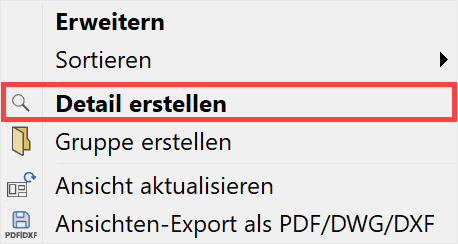
A new detail can be generated using the corresponding header function or from the context menu of the details if a model view is selected.
The desired settings have to be entered in the settings dialog window of the view. By clicking on  , the settings are saved and the view is created. The function MODIFY VIEW allows you to change the settings of the view after creation.
, the settings are saved and the view is created. The function MODIFY VIEW allows you to change the settings of the view after creation.
Tip
In ELITECAD Mechanics, a detail view can be defined directly in the plot view. You have to activate the desired sub view in the plot view. After defining the detail contour, the position of the detail label has to be indicated. Afterwards the detail view is placed in the plot view.
Settings of a detail view¶
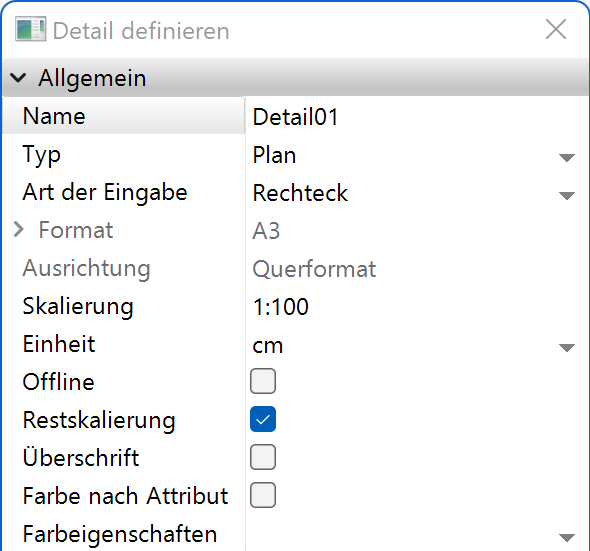
While drawing the detail contour the pen and line type for the contour can be selected in the property bar.

General parameters¶
Name¶
Details in OUTPUT > VIEWS > GENERAL VIEW PARAMETERS.
Type¶
The type of detail depends on the type of the original view.
If it was generated from a design model or design model view, it can be defined with the types "design model", "view" or "plan".
A detail is generated from a view, a plan, a section or a detail and may only have the type "plan".
Entry mode¶
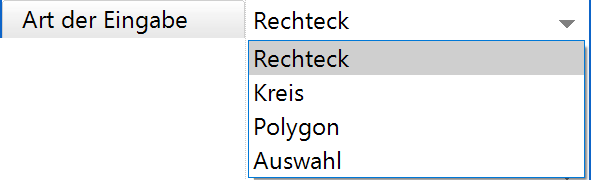
The area of the data that is to be transferred into the detail can be determined with four different options.
There are two pre-defined shapes, rectangle and circle, as well as the polygon, which can be used to define any outline.
The option SELECTION creates a detail from the objects visible on the screen. The detail is set automatically to "Offline" and can no longer be refreshed.
Format¶
Details in OUTPUT > VIEWS > GENERAL VIEW PARAMETERS.
Orientation¶
Details in OUTPUT > VIEWS > GENERAL VIEW PARAMETERS.
Offline¶
Details in OUTPUT > VIEWS > GENERAL VIEW PARAMETERS.
Rest scaling¶
Details in OUTPUT > VIEWS > GENERAL VIEW PARAMETERS.
Heading¶
Details in OUTPUT > VIEWS > VIEWS.
Colour by attribute¶
Details in OUTPUT > VIEWS > GENERAL VIEW PARAMETERS.
Colour scheme ¶
Improved · 16 R1 · Improvements
Details in OUTPUT > VIEWS > GENERAL VIEW PARAMETERS.
Renovation planning (only in ELITECAD Architecture)¶

Object state¶
Details in OUTPUT > VIEWS > GENERAL VIEW PARAMETERS.