Edit Views¶
Views and sections¶
Modify in 2D-mode¶
Views and sections are 2D depictions that are linked in the background with the 3D design model. They can be edited with 2D functions. Modifications or additions to the views are not taken into consideration in the design model. Changes in the design model that affect the view are applied using the function REFRESH VIEW.
A deletion line, which hides the original line when refreshing the view, is automatically drawn when deleting elements or modifying line thicknesses. These deletion lines are assigned a separate layer automatically that can be hidden or displayed as required.
The object structure is retained when creating views (e.g. lines of a wall). The selection mode "Element part" ( Alt key held down) can be used in order to edit individual elements of an object.
Modify in 3D editing mode¶
Modifying in 3D editing mode is only available in ELITECAD Architecture. 3D objects can be modified directly in views and sections by switching to the 3D editing mode. The name of the current view is displayed in blue. If this check box is ticked, it applies for all views until it is deactivated.
Modifications or additions to 3D objects have an effect on the model. Newly added 2D objects are only displayed in the corresponding view.
| 3D editing mode on | 3D editing mode off |
|---|---|
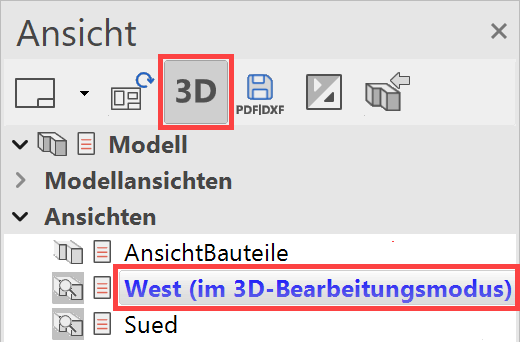 |
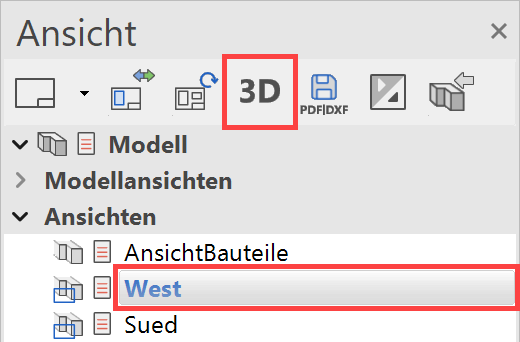 |
Details¶
A detail is a 2D copy of the cut-out that was defined when being generated. The cut-out is denoted in the original with a blue-dashed border. If this frame is deleted, the detail is set automatically to offline and can no longer be refreshed.
The detail can be edited with 2D functions. Modifications to the detail are not taken into consideration in the design model or original plan.
A detail can be stored as an "online" or "offline" detail. An "online" detail applies changes in the original view (plan, section, view) when it is refreshed.