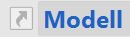External Views¶
Working with external views is only available in ELITECAD Mechanics. View types: section, detail, plot or view can be saved as independent drawings. They remain connected as external views with the design model.
This option offers the advantage that it is not necessary to load all views when loading the design model. Additionally, external views are available as simple 2D plans for printing or examination, which are loaded individually than loading the design model plus the views which cuts loading time down.
The process of separating view data is called SEPARATING. The function SEPARATE VIEW is accessible in the context menu for views in the views manager. The external view is saved as a drawing file in the same directory like the design model file. During this process, the view is removed from the working storage.
External views are LOADED and UNLOADED back to the working storage from the context menu. After opening a drawing all external views are unloaded.
A separated view can be reintegrated later using REINTEGRATE VIEW from the context menu to be part of the design model file again. The external view file is deleted during this process.
The view state is displayed in the views manager with a specific symbol:
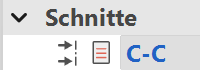 normal view
normal view
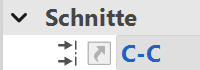 Separated view, not loaded
Separated view, not loaded
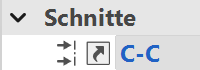 Separated view, loaded
Separated view, loaded
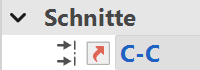 Separated view, loaded with write protection
Separated view, loaded with write protection
Tip
Please remember to include external views when submitting drawings. It is possible to use the function FILE > CREATE ARCHIVE, which creates a drawing file where all external views can be stored.
Editing separated views¶
If external views are loaded together with the design model view, they can be treated like normal views, updated and modified. When the model is saved, the loaded external views are automatically saved together with the model.
External views can be opened as independent drawings. In this case, only additions are possible, because there is no access to the design model. The addition of attributes, position numbers and dimensioning requires access to design model information. The absence of the design model is indicated with a symbol in the views manager.