Functions in Views¶
Many functions in views of different types are identical and described in this common section.
Show view in a new window¶
![]()
This function is only available if "Multiple views" is switched on in the OPTIONS and the view is not active. The view is opened in a new window.
Float view window¶
This function is only available if "Multiple views" is switched on in the OPTIONS. The view is opened in a separate window, which can be displayed on a second monitor.
Rename¶
The view can be given another name.
Tip
The predefined design model views cannot be renamed or deleted.
Delete¶
The current view is deleted. The deletion must be confirmed in a query dialog. The program switches to design model view.
Create copy¶
The current view is copied. In section view and detail views, the section definition contour or detail contour (respectively) is copied as well and can be modified independent of the original.
3D edit mode¶
Modifying in 3D edit mode is only available in ELITECAD Architecture. The 3D edit mode is relevant for views with type "view", "section" and "detail". In model and floor plans, one is always working in the 3D edit mode.
A more detailed description can be found in the chapter EDIT VIEWS.
Export view¶
The function creates a 2D file of the view. The file loses all relation to the original design model and thus cannot be refreshed.
Modify view¶
The settings dialog window of the view opens and the values, especially the type, can be modified.
Tip
The view can also be modified by double-clicking on the view name.
Separate view¶
This function is only available in ELITECAD Mechanics. This function is used to save the view as separate drawing. The view remains associated with the design model as an external view. You find a detailed description in the section External views.
Define, modify or delete cut-out¶
The menu item DEFINE CUT-OUT appears by right-clicking on the graphics window (context menu). If the cut-out already exists, MODIFY CUT-OUT appears.
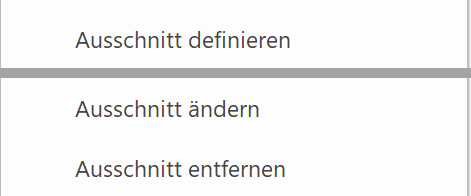
The function DEFINE CUT-OUT determines an area to which the visibility of the view is restricted. Partial areas can therefore be defined from larger views. This functionality is not available in all views, excluded are the design model view, plot views and predefined standard views.
The handles of the definition contour of the cut-out become visible with the function MODIFY CUT-OUT. Additionally, the cut-out can be modified using the middle mouse button and zoom functions (in model views the view angle). The camera position and the cut-out are saved by pressing Esc or  .
.
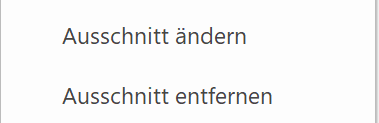
The view angle in model views can be modified under VIEW > CAMERA. The most recent camera setting is saved once the camera dialog window is confirmed with  .
.
The context function DELETE CUT-OUT cannot be used for perspective views of "Design model view" type.