Layout Templates¶
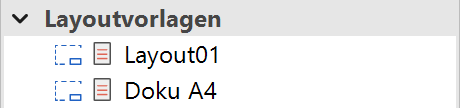
A layout template contains data (e.g. texts, frames, keys) that are displayed in the background of plot views. A layout template can be used in multiple plot views. The layout template data cannot be selected or modified in the plot view.
Header functions for the layout templates¶
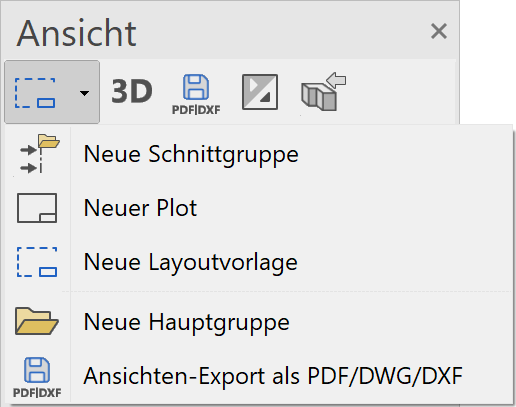
| Function | Description |
|---|---|
| New plot | |
| New layout template | |
| New main group | |
| 3D edit mode (only in ELITECAD Architecture) | |
| export as PDF/DWG/DXF | |
| Expand/Close all view groups |
Context menu of a layout template¶
If you right-click on an existing view, the following options are available:
Show view in a new window¶
![]() Details in OUTPUT > VIEWS > FUNCTIONS IN VIEWS.
Details in OUTPUT > VIEWS > FUNCTIONS IN VIEWS.
Float view window¶
Details in OUTPUT > VIEWS > FUNCTIONS IN VIEWS.
Rename¶
Details in OUTPUT > VIEWS > FUNCTIONS IN VIEWS.
Delete¶
Details in OUTPUT > VIEWS > FUNCTIONS IN VIEWS.
Create copy¶
Details in OUTPUT > VIEWS > FUNCTIONS IN VIEWS.
Export layout template¶
A layout template can be exported as a separate file. Saved templates can therefore also be used in other drawings.
Create new layout template¶
|
|
Views manager > New layout template |
New layout templates are defined by their names and are assigned a paper format.
Like views, layout templates can be selected and then edited.
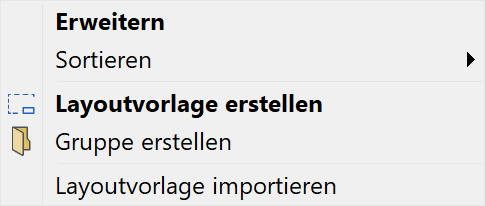
A new layout template can be generated using the corresponding header function or from the context menu of the details if a model view is selected.
The desired settings have to be entered in the settings dialog window of the layout template. By clicking on  , the settings are saved and the layout template is created.
, the settings are saved and the layout template is created.
Settings of a layout template¶
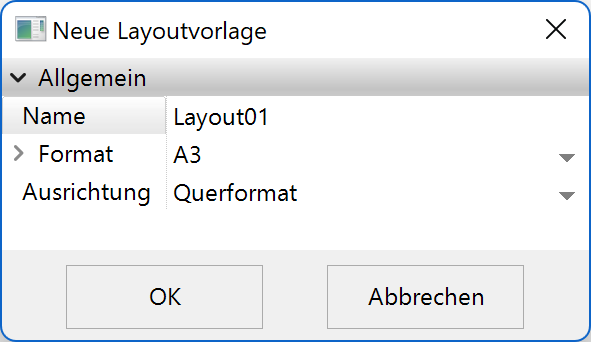
General parameters¶
Name¶
Details in OUTPUT > VIEWS > GENERAL VIEW PARAMETERS.
Format¶
Details in OUTPUT > VIEWS > GENERAL VIEW PARAMETERS.
Orientation¶
Details in OUTPUT > VIEWS > GENERAL VIEW PARAMETERS.
Replace a layout template¶
To add a layout template to a plot view or replace an existing template at a later stage, the template can be moved using drag and drop into the views manager.