Views Manager¶
|
|
Windows toolbar |
| Windows menu > Views... |
The views manager is used for managing the individual views in the model. The views manager helps to create an ideal overview, either for the management or the creation of plans.
If the window is not visible on the user interface, it can be opened or moved to the foreground using the function VIEW > WINDOW > VIEWS....
There are different options for positioning the dialog window on the screen. These are described in the chapter on the user interface.
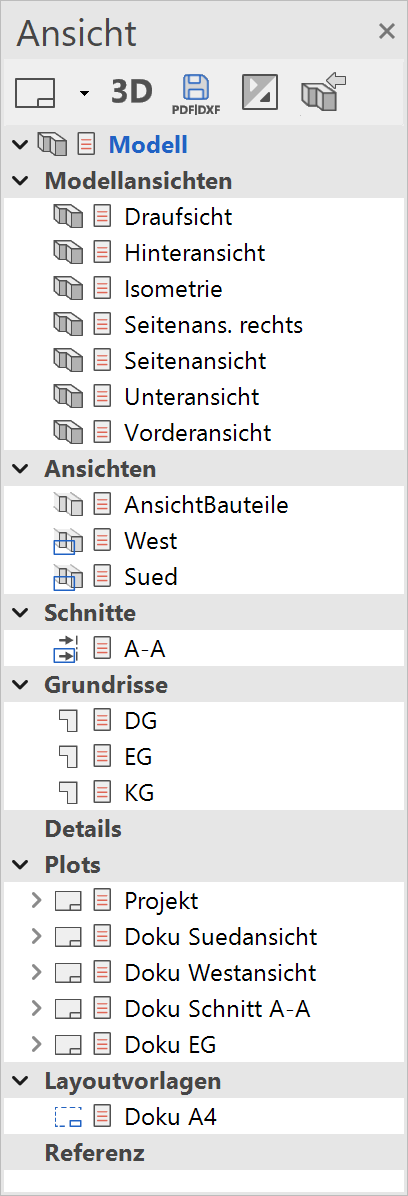
Header functions¶
Header functions are in the top row. They change depending on which view type (design model, views, sections, etc.) is selected.
If some functions are not visible, the window is too narrow and must be widened for the user to be able to access the functions.
Left mouse button¶
A view can be selected with the left mouse button. The name is marked and the view is shown in the work area. Open the parameter dialog window of the respective view by double-clicking it.
A view can be inserted by drag and drop into a plot using the left mouse button.
Right mouse button¶
A new view can be created, the sorting order determined or a group (sub directory) created by clicking once on the title of a view type.
Different functions are available when clicking once on a view depending on the view type.
Structure view¶
Further structures are displayed or hidden by clicking once on the triangle preceding the main titles. Double-clicking on the main title achieves the same result.
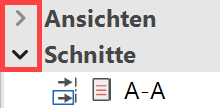
What types of views are there?¶
The main work takes place in the view Design model.
The views are structured by type.
- Design model views
- Views
- Sections, Section groups
- Floor plans
- Details
- Plots
- Layout templates
- Reference
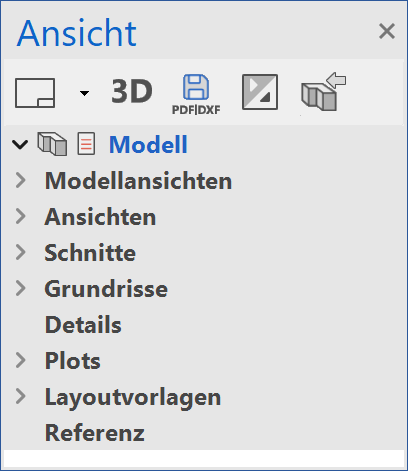
Predefined views¶
In ELITECAD Mechanics only the Design model views exists when a new construction is started. You must create all other views manually when needed.
In ELITECAD Architecture some views are available from the outset. These are three-dimensional design model views with predefined view position and focal point. For instance, the design model view "Top view" displays the design model from above. When rotating it in 3D, it becomes apparent that it is a design model view. A design model view always displays the current model, but just from a different angle.
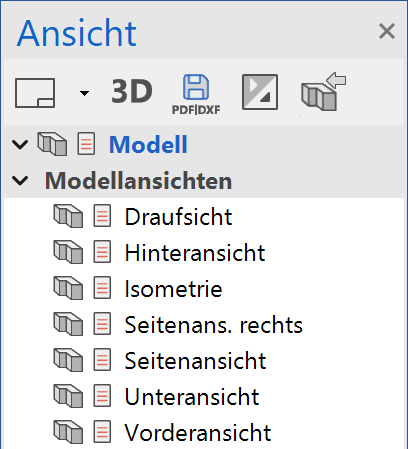
Note
Views can be detached from the main window for simultaneous processing in a separate window. This function is located in the context menu of the view and is described in chapter USER INTERFACE > VIEW LAYOUT. References are described in chapter Managing and Organising > References.
Header functions of the views manager¶
Other functions are available depending on which view type is selected.
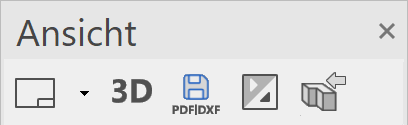
| Function | Description |
|---|---|
| Functions to create new views | |
| New main group | |
| 3D edit mode (only in ELITECAD Architecture) | |
| export as PDF/DWG/DXF | |
| Expand/Close all view groups |
Quick info¶
If the cursor is moved over a view name, a window containing the most important information for this view temporarily appears. The type of the displayed data depends on the type of view.
The preview image is only available once the view has been loaded for images that have been created prior to ELITECAD V12.
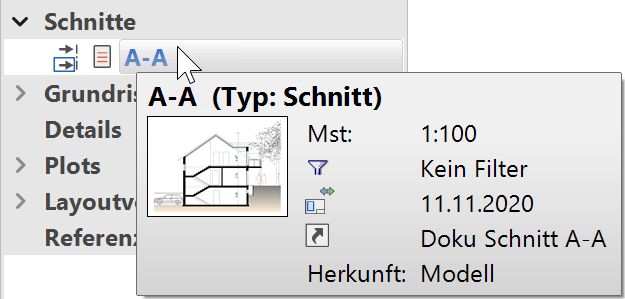
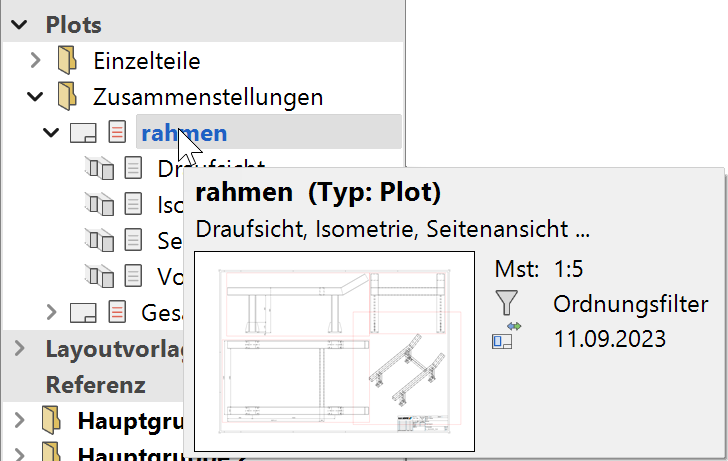
Structuring¶
Free groups and subgroups can be created under each view type that only contain views of this type.
Main groups can also be created parallel to the view types. The function NEW MAIN GROUP can be accessed from the header functions (see above), the context menu of the Design model view or the context menu of the background of the views manager.
Views of different types can be combined in self-defined main groups.
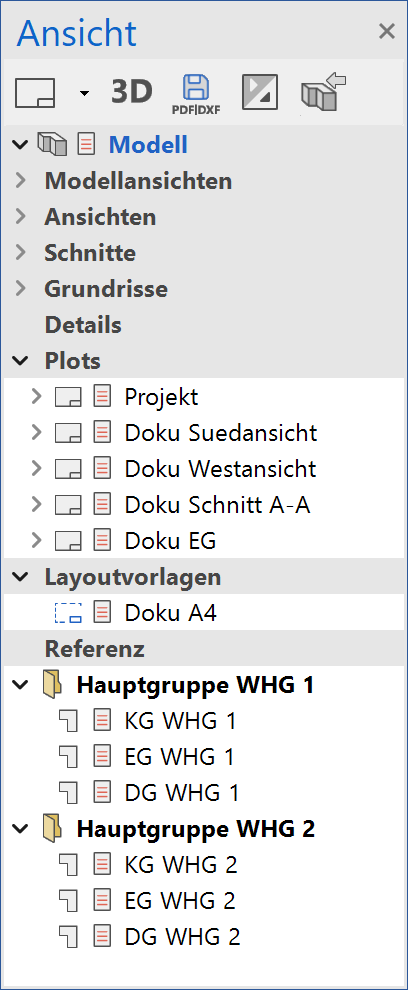 A section group is a special collection of section views. It is not just a structure, but is used to create and manage elevation views.
A section group is a special collection of section views. It is not just a structure, but is used to create and manage elevation views.
Refresh views¶
Views that are no longer up to date are marked with a symbol. The view is refreshed by clicking on this symbol.
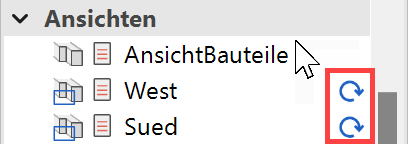
Tip
If multiple views are marked by holding down the Ctrl or Shift key, they can be refreshed simultaneously from the context menu.