Views¶
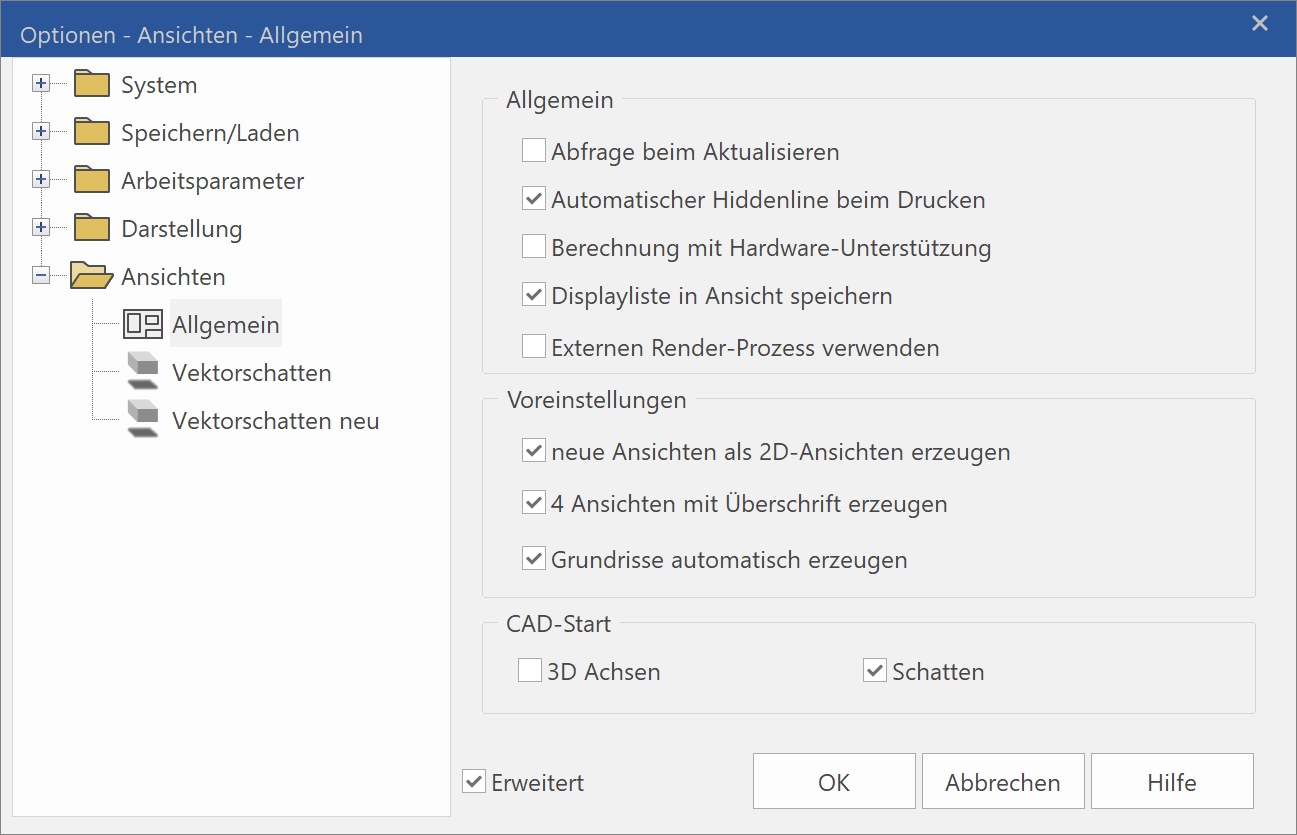
General¶
Extended settings¶
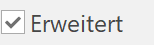
Only visible if selected.

General - Prompt when refreshing¶
If this is selected, the user will be prompted when changing into a view whether it should be refreshed.
General - Automatic hiddenline printing¶
Automatically renders a hidden line depiction when calling up the printer. Otherwise, the printout will match the display on the screen.
General - Calculation with hardware support¶
(Extended setting)
When this is selected (default setting), the graphics hardware is used for various renderings. This raises performance when using hidden lines, views where shadows are cast or views with intersecting lines.
In rare cases, if there is an error when rendering with the graphic/video card, it may be necessary to deselect this check box. Then ELITECAD takes over rendering. However, this leads to a loss in performance.
General – Save display list in view¶
When this is selected (default setting), information from individual views is kept in the RAM and facilitates switching more rapidly between the different views. If there is not enough memory for specific drawings, this option can be deselected.
General – Use external rendering process¶
If there is a large number of render graphics in high resolution, it may be the case that the RAM becomes fragmented and is no longer fully available after some time. As such, the render graphics can no longer be rendered. To circumvent this, the external render process may be used. However, only activate this option if necessary.
Presetting - Display new views as 2D-Views¶
When this option is selected, (unchanged views) are inserted as the VIEW type into the plots.
When this option is deselected, (unchanged views) are inserted as the DESIGN MODEL type into the plots.
This way you can define the basic way that views that have not been changed are inserted into the plots.
Presetting - Generate 4-views with title¶
If 4-views are inserted into a plot, a title is displayed above each view.
The following views are inserted when inserting "4-views":
- Top view
- Isometric view
- Side view left
- Front view
Presetting – Create floor plan views automatically (only in ELITECAD Architecture)¶
If there are any storeys added in the structure settings and confirmed with  , the according plan views will be created automatically if this option is active.
, the according plan views will be created automatically if this option is active.
CAD-Start – 3D-axes¶
If this option is selected, the 3D axes are selected after NEW FILE or after ELITECAD is launched.
CAD-Start – Shadow¶
If this option is selected, the drop shadow in solid mode is selected after NEW FILE or after ELITECAD is launched.
Presetting - 4-views according to ISO/ANSI¶
This setting is only available in ELITECAD Mechanics and defines according to which standard the four views are inserted into a plot view.
| ISO | ANSI |
|---|---|
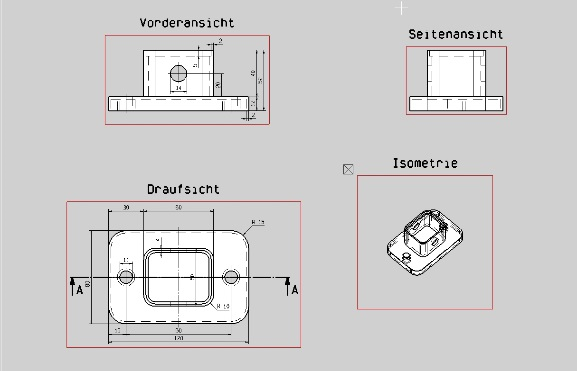 |
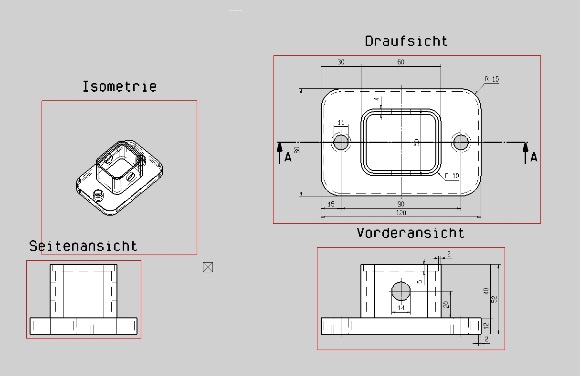 |
Vector shadow¶
This option is only available in ELITECAD Architecture.
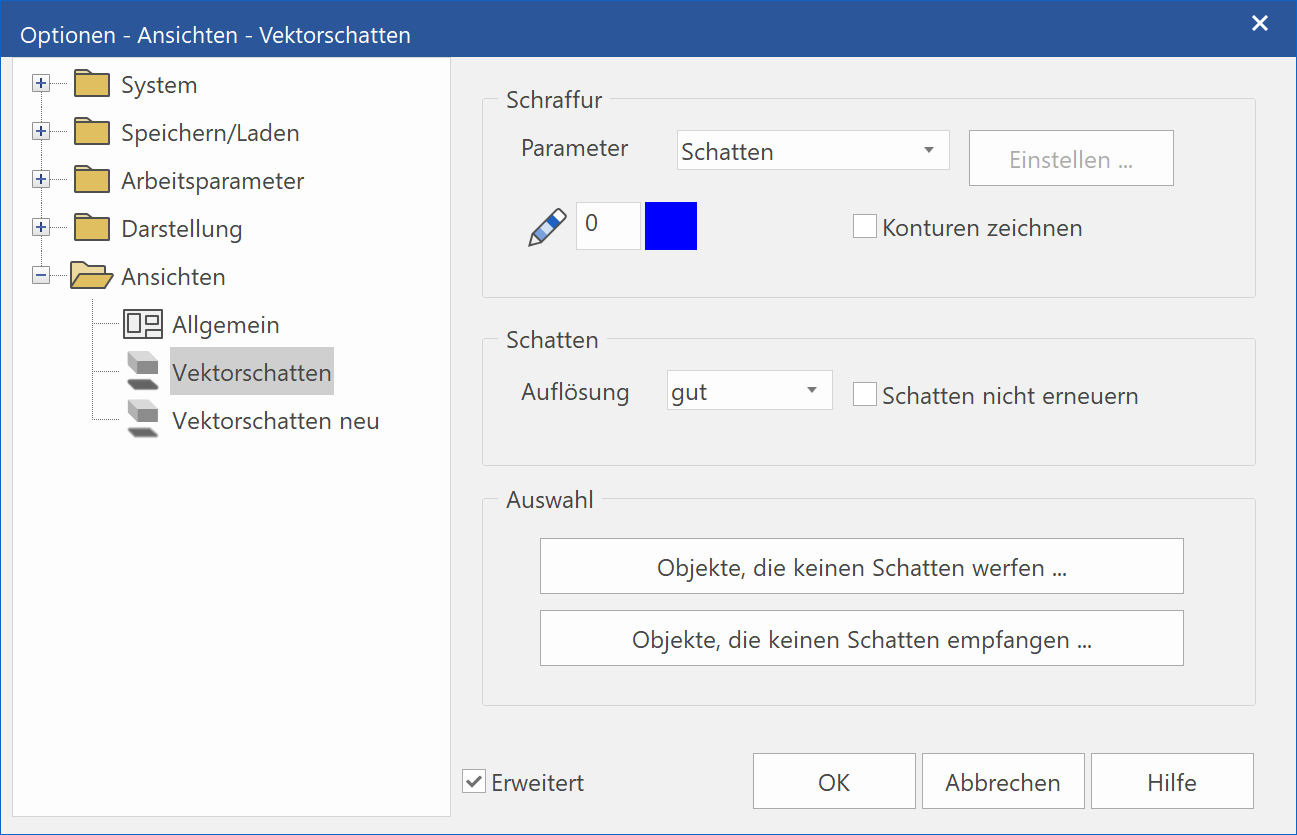
Vector shadow parameters for the active drawing¶
This tab displays the parameters of the active loaded drawing. If no drawing is loaded or the drawing has no saved parameters, the parameters saved in NEW VECTOR SHADOW are displayed.
To modify the settings, you must save them by clicking  .
.
Hatch - Parameter¶
Selection of a hatch parameter with which the shadow will be filled.
Hatch - Pen¶
Pen colour in which the shadow contours will be drawn if the "Draw contours" check box is selected.
Hatch - Draw contours¶
Select or deselect drawing the shadow contours.
Shadow - Resolution¶
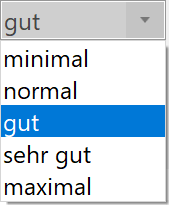

Shadow - Do not renew shadows¶
Off by default. When off, the shadow is always re-rendered, which may require more or less time depending on the drawing's size. By selecting this, you can suppress shadow rendering. An existing shadow is retained.
Selection – Objects that cast no shadow¶
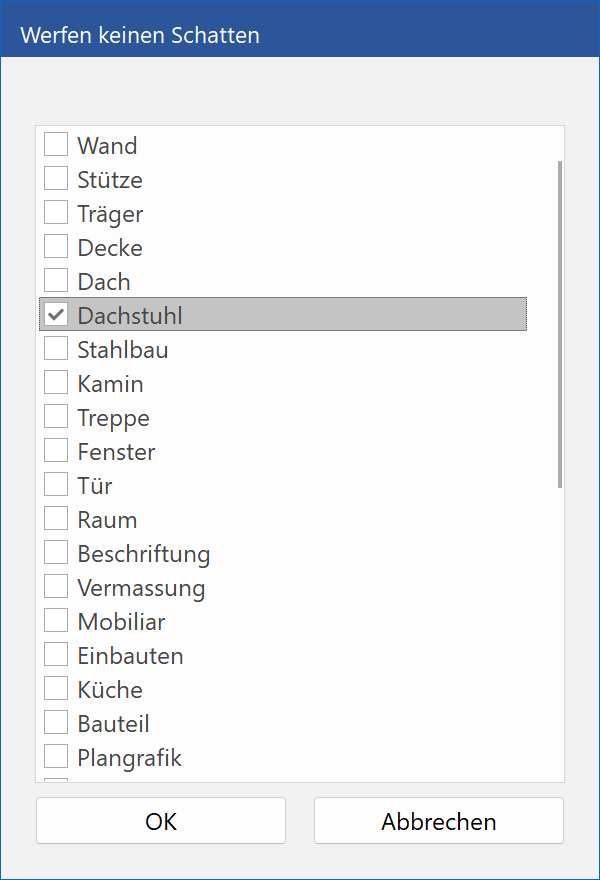
The window displays a selection of available layers.
When a layer is selected, a shadow is not rendered from any objects assigned to that layer.
Tip
When rendering the vector shadow in the presence of terrain, the OBJECTS THAT CAST NO SHADOW check box should be selected for the terrain. This saves rendering time.
Selection – Objects that receive no shadow¶
The window displays a selection of available layers.
When a layer is selected, a shadow is not rendered onto any objects assigned to that layer.
New vector shadow¶
This option is only available in ELITECAD Architecture.
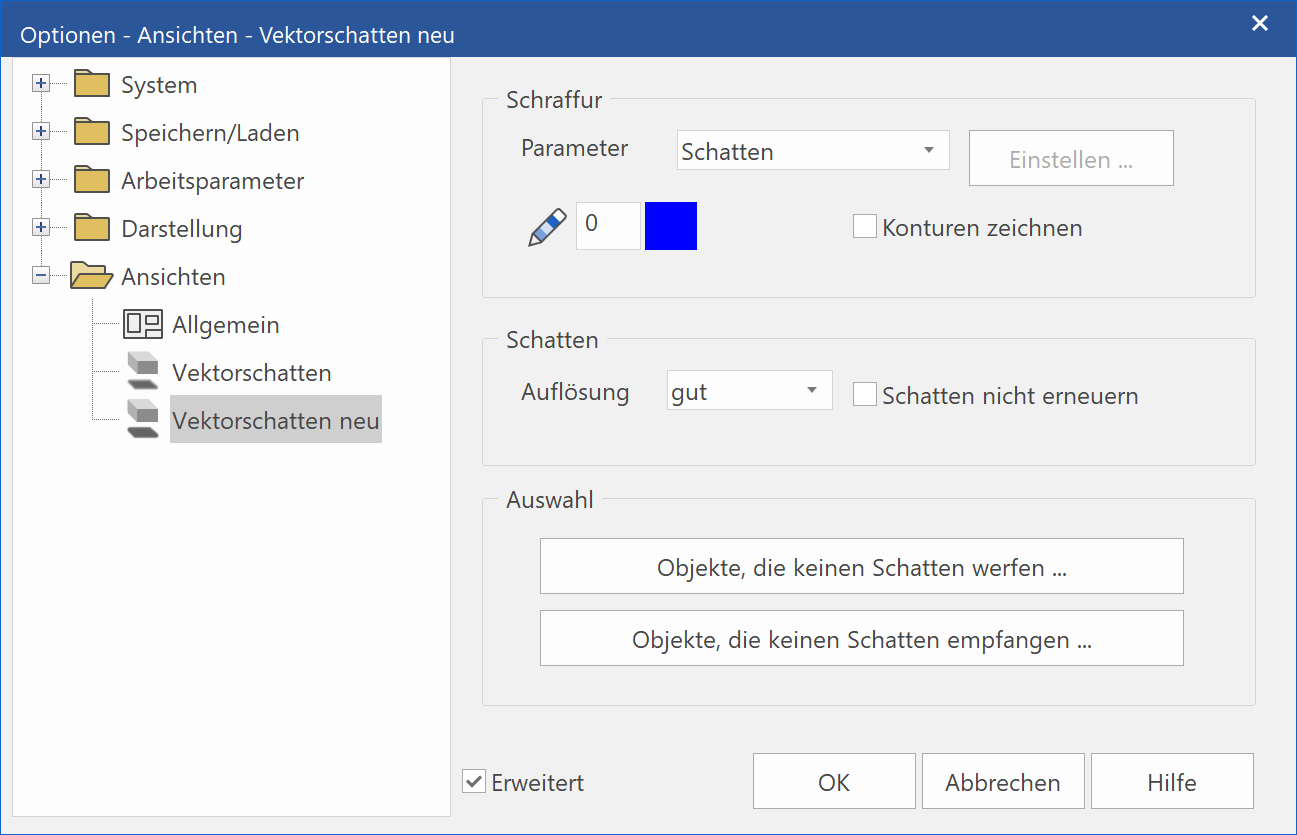
This setting displays the presettings. These settings take effect after a NEW FILE or right after ELITECAD is launched. To modify the settings, you must save them by clicking  .
.
The parameters are the same as those described under VECTOR SHADOW.