Camera path¶
Camera path¶
The camera path is displayed as a 3D-line and is considered an individual object that can be saved separately. Multiple camera paths are supported for every model.
Automatic recording in camera mode Walk¶
Whenever the user navigates through the model in walking mode, ELITECAD is recording all movements as an intelligent camera path.


Create camera path¶
|
|
Camera toolbar |
| Menu View > Camera > Create camera path |
As an alternative to the automatic recording in the camera mode walk, the camera path can be defined manually. For that purpose, multiple camera positions are necessary. The movement is interpolated between the positions. Each section is individually configurable.
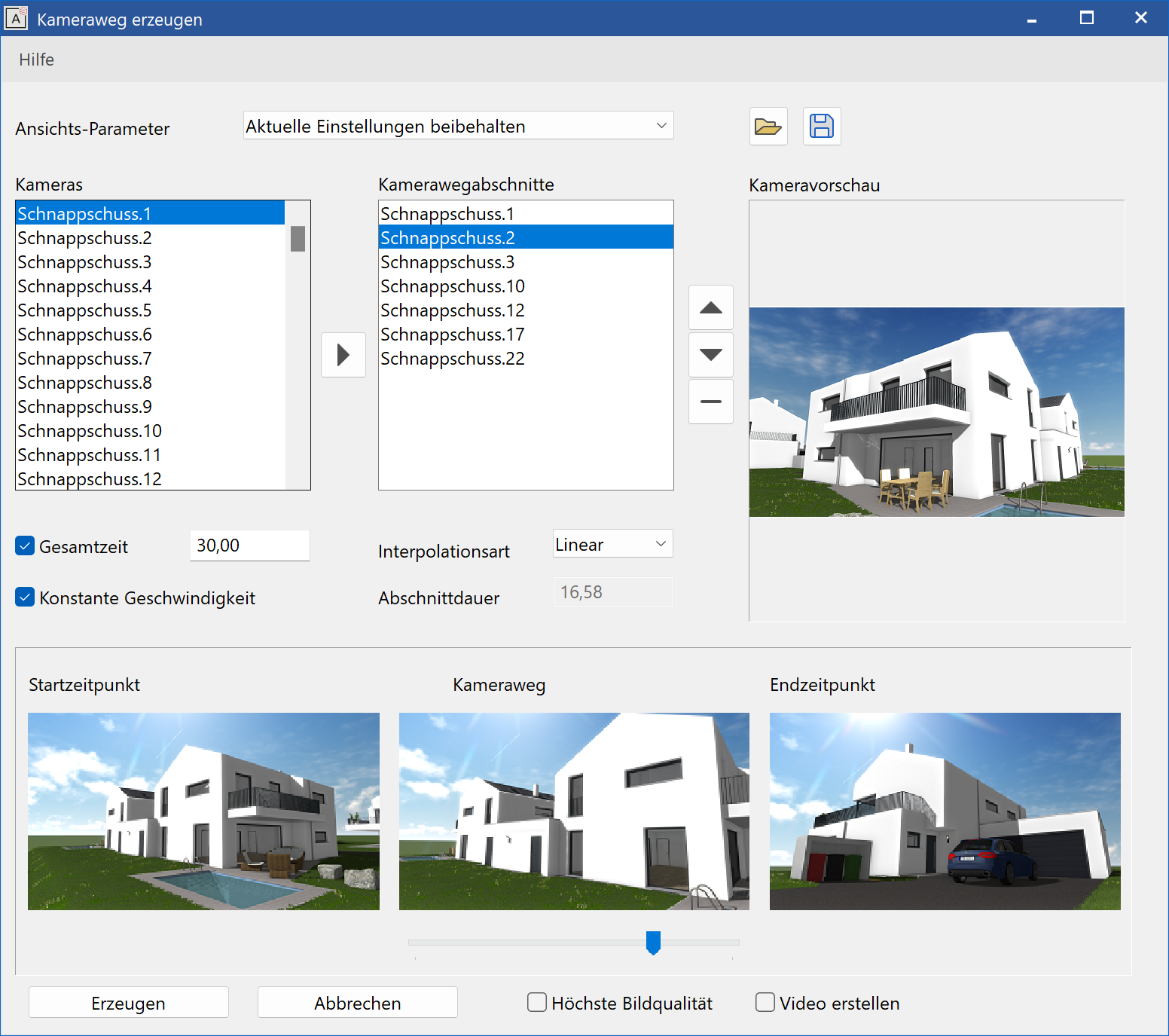
View parameters¶
For the generation of preview images, either the current settings or the settings from the camera mode walk are used.
Cameras¶
The list shows all previously saved camera positions. The last selected entry is displayed in the camera preview.
Adds the selected entry to the camera path
Camera path sections¶
The list shows all selected camera positions. The camera path is a result of the current order. The last selected entry is displayed in the camera preview.
Changes the sequence
Removes the current entry
Tip
A camera position can be used multiple times. If the same position is used twice in a row, a break with configurable length can be inserted.
Total time¶
The total time of the camera animation is indicated here. Either the total time or the time for the sections can be defined.
Constant pace¶
This setting is only available if the total time is defined. Either each section has the same duration or the movement has a constant pace. If the speed remains constant, then sections will have different times depending on their length.
Interpolation type¶
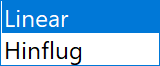
This setting applies to movement towards the selected entry in the camera path sections.
The line of sight of the camera is interpolated during the transition between two positions. The rotation of the line of sight is performed either smoothly over the whole distance or behaves like a flight. The flight mode aligns the line of sight in the beginning to the direction of movement. Then the camera moves towards the target. Finally, the line of sight rotates to the end position.
Section time¶
This setting applies to movement towards the selected entry in the camera path sections.
The time for a single section is indicated here. Either the total time or the time for the sections could be defined.
Tip
A duration of 0 seconds creates an immediate move from one position to the next.
Start time – camera path – end time¶
The camera path is animated in this area.
Create¶
A click on the create button creates the camera path.
Highest image quality¶
This switch deactivates the level of detail (LOD) options for the calculation of preview images.
Create a video¶
If this check box is ticked, then a click on the create button opens the dialog window for creating a video and the defined camera path will be loaded.
Save camera path definition to file¶
The complete camera path definition can be saved to a file.
Load camera path definition from file¶
The complete camera path definition can be loaded from a file.
Play current recording¶
|
|
Camera toolbar |
| Menu View > Camera > Play current recording |
The current camera path or a saved camera path can be played automatically. The experience resembles driving a car along the saved path.
Load and play camera path¶
|
|
Camera toolbar |
| Menu View > Camera > Load and play camera path |
A saved camera path has to be selected first and is then automatically played. The experience resembles driving a car along the saved path.
Restart recording¶
|
|
Camera toolbar |
| Menu View > Camera > Restart recording |
This function is used to define a specific starting point for saving a camera path manually.
If the function is not executed via the gamepad, the user is asked whether the current camera path should be saved first.
Save recording as camera path¶
|
|
Camera toolbar |
| Menu View > Camera > Save recording as camera path |
This function is used to manually define a specific end point for saving a camera path.
If the function is not executed using a gamepad, the user is asked at the end of the function, whether the recording of the current camera path should be continued, saved first or if a new camera path should be started.