Snapshot¶
Create a snapshot¶
|
|
Camera toolbar |
| Menu View > Camera > Create a snapshot |
Using the SNAPSHOT function, you can create high-resolution images of the current camera position.
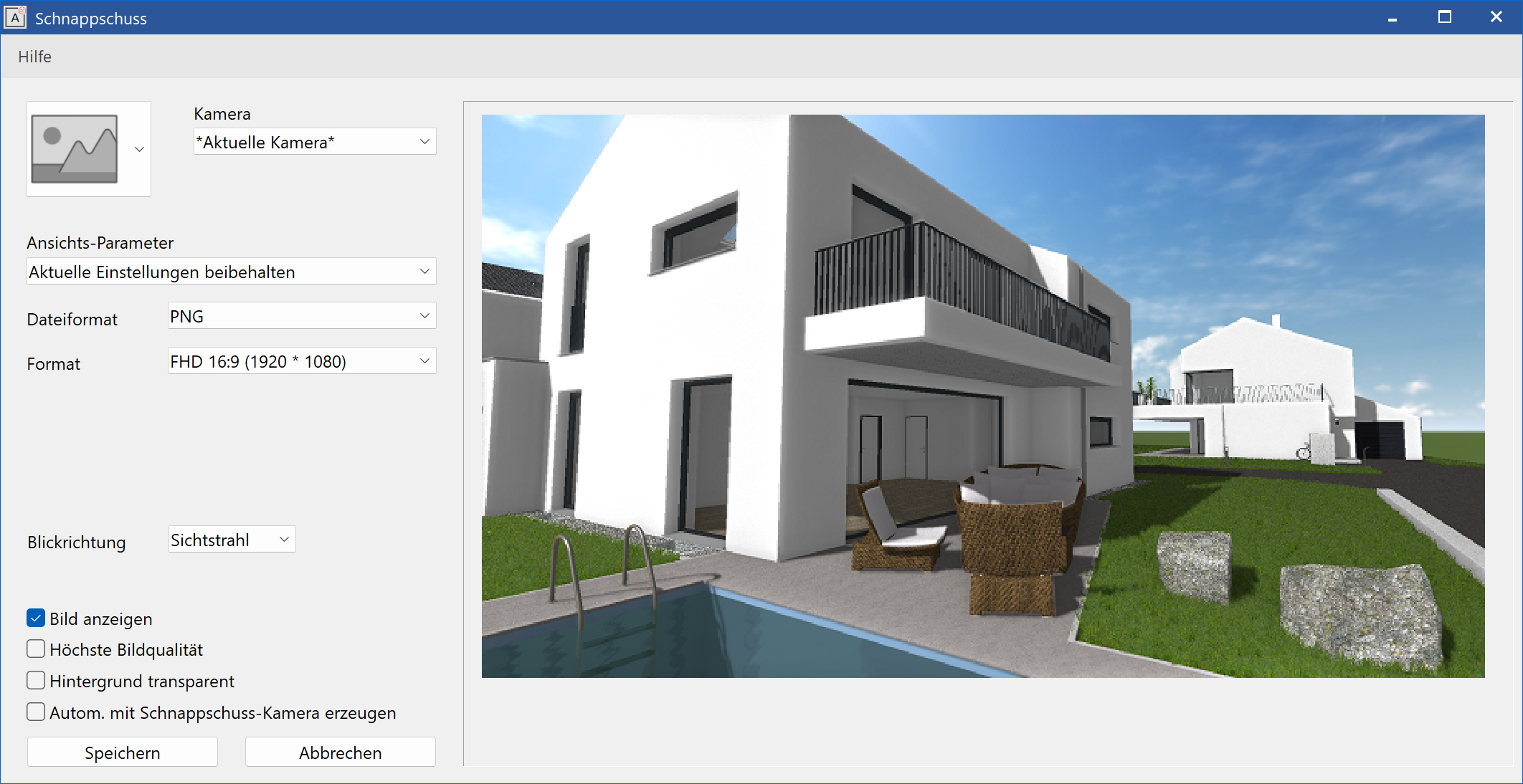
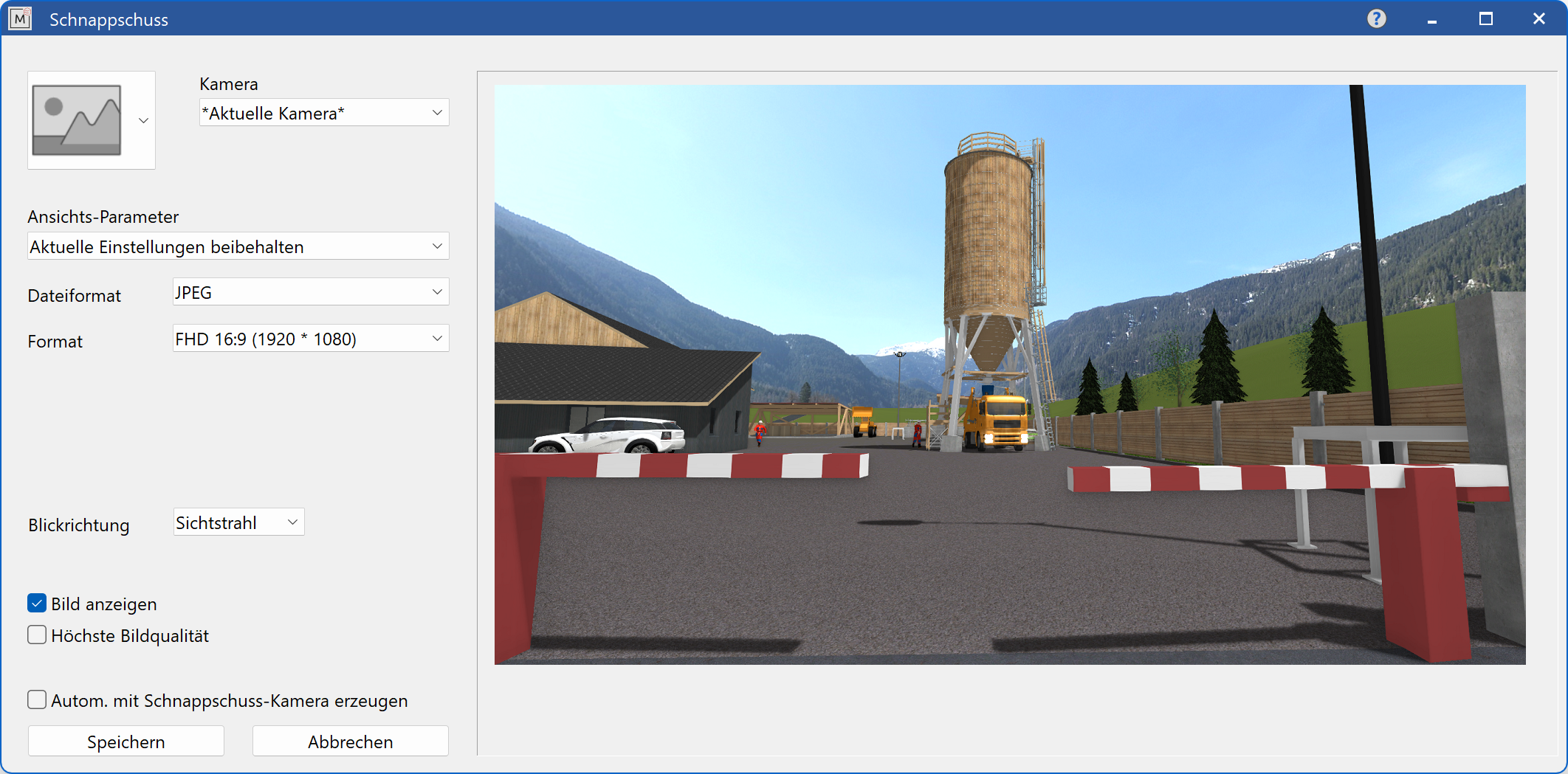
Type of image¶
2D image
Cubemap
Panorama
360° image
Camera¶
Using this menu, you can choose the desired camera position from the list of saved camera points.
View parameter¶
For image generation, use either the current settings or the settings of the walking mode.
File format¶
Here you can choose the file format.
Format¶
Here the resolution can be set in pixels. If you choose user defined, the resolution can be freely entered.
Viewing direction¶
Three different viewing directions are available.
- Current viewing direction
- Up
- North
View picture¶
At the end of the image generation, the image can be displayed if desired.
Highest image quality¶
The settings for Level of Detail (LOD) are described in Settings > input devices, and reduce the graphical effects. For image generation, the Level of Detail can be deactivated. This leads to a better image quality, but also takes more time.
Background transparent¶
Improved · 16 R1 · Improvements
The image is cropped automatically. This option is only possible with image formats that support transparency.
Auto-create when saving snapshot camera¶
If this setting is active, every time a snapshot is saved, an image will be saved as well.