PlayStation 5®(PS5) Controller¶
General remarks¶
Gamepads are a good choice for navigating through a model in the walking mode. ELITECAD provides predefined configurations for common devices like the PlayStation® and Xbox® controllers, which allows for a quick and easy start. Of course, any other controllers can be used and individually configured as well. Depending on the model type, the various buttons on the gamepad can be individually customized with ELITECAD functions or switches depending on your preferences. The gamepad can be used in parallel with the controllers of your VR heaset.
The controllers include rechargeable batteries. Therefore, you should always keep an eye on the battery level of the controllers.
Pairing the PS5 controllers¶
In general, the PS5 or X-box controllers do not have to be installed with Windows 11. Since the connection is established via Bluetooth, it is necessary to pair the device with the PC before being able to use it.
Note
Before pairing a new device, please make sure that your PC-system has a Bluetooth interface. Especially PCs do not always have Bluetooth by default. In some cases, it is necessary to add a Bluetooth USB dongle in order to establish a connection.
In order to pair the controller, please open the start menu (1), search (2) or go to Settings(3)/Bluetooth and Devices(4) and Add device (5).
Tipp
In case you do not see Settings(3), us the search field (2).
If the controller is switched off, first press the SHARE button and then the PLAYSTATION button (6), and keep pressing both for at least 3 seconds. The LED on the controller should start blinking white. If pairing was successful, the blinking changes to a constant light and the computer will also confirm the connection (7).
Here is a graphical guideline on how to couple a controller with your PC:
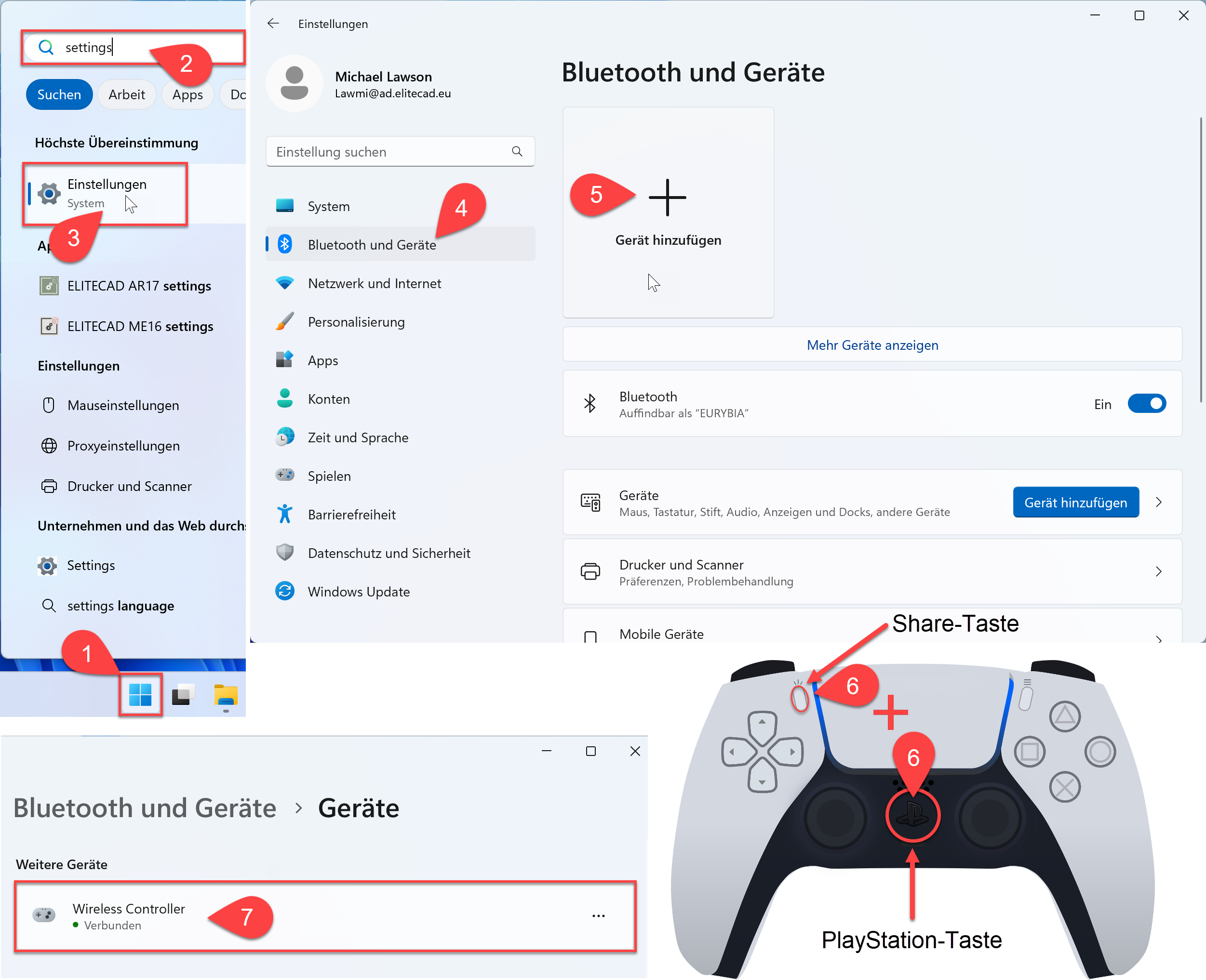
Connecting the PS5 controllers¶
If the controller is already paired with your PC system, then one simple press on the PLAYSTATION button will re-establish the connection. While the connection is being established the LED blinks, if the connection was successful the LED should switch to a constant light.
Use the dialog Settings/Devices/Bluetooth and other devices to check if the connection was successful.

Connecting an X-box controller¶
As there are varing methods how to do this, we would urge you to check out the connection instructions directly from Microsoft:
https://support.xbox.com