Runtimes¶

General Remarks¶
ELITECAD offers several runtime options, in order to be able to widen the options for different headsets that can be utilised.
OpenXR¶
This is a high-performance cross-platform API that allows the interplay of many devices. OpenXR is not a runtime in it of itself but an interface that assists your runtime. You will need an OpenXR-compatable runtime in addtion to this. There is no nessessary installation for OpenXR needed. All that is needed is already imbedded into ELITECAD. We highly recommend using OpenXR as this opens the possible combinations of equipment almost endlessly and at the same time ensures that the latest technology will also be supported without any further action.
It may be that you have multiple runtime programs. Make sure that the main one you want to use is set as the default.
This is done in the setting of the individual runtime.
SteamVR:
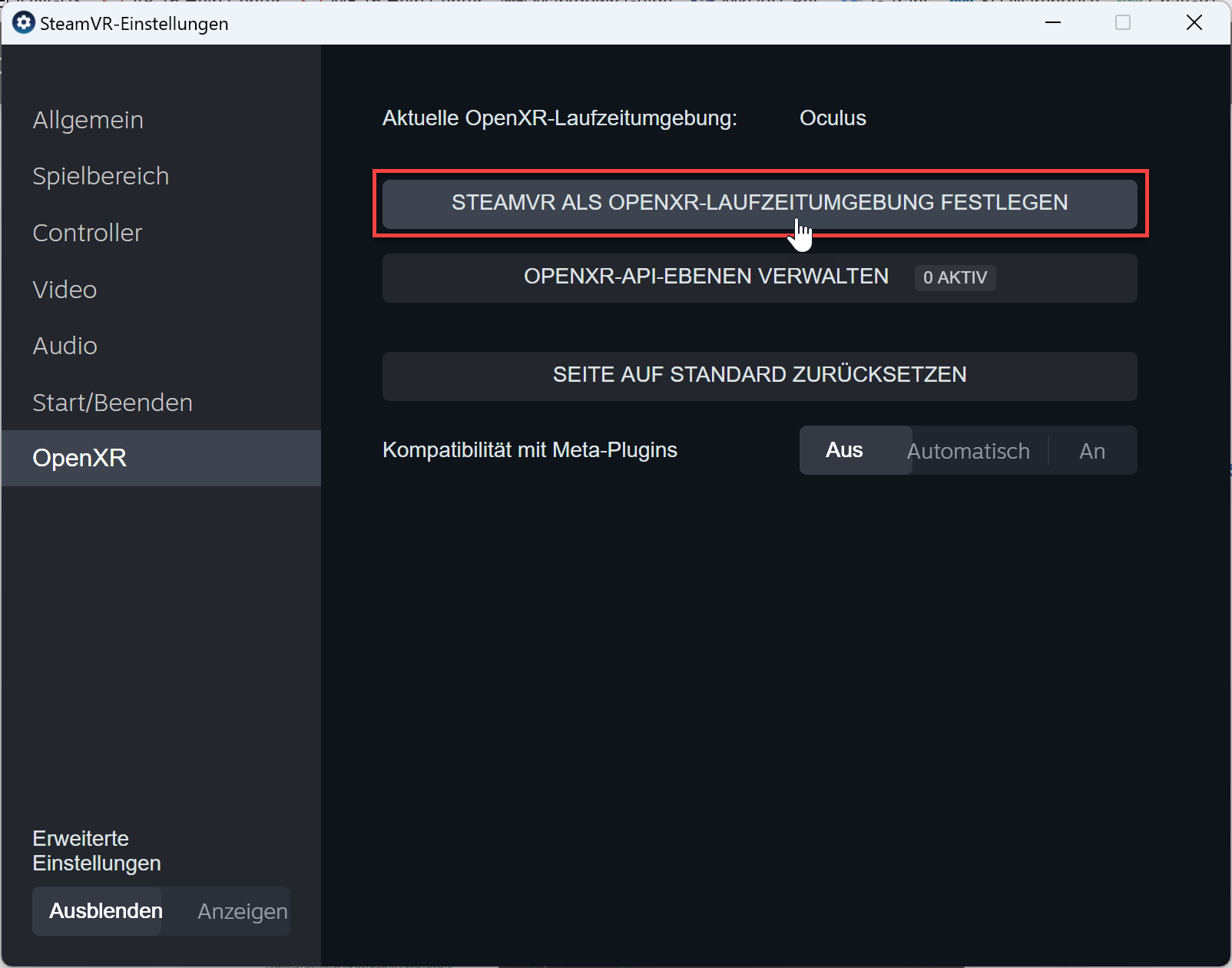
Meta Quest Link:
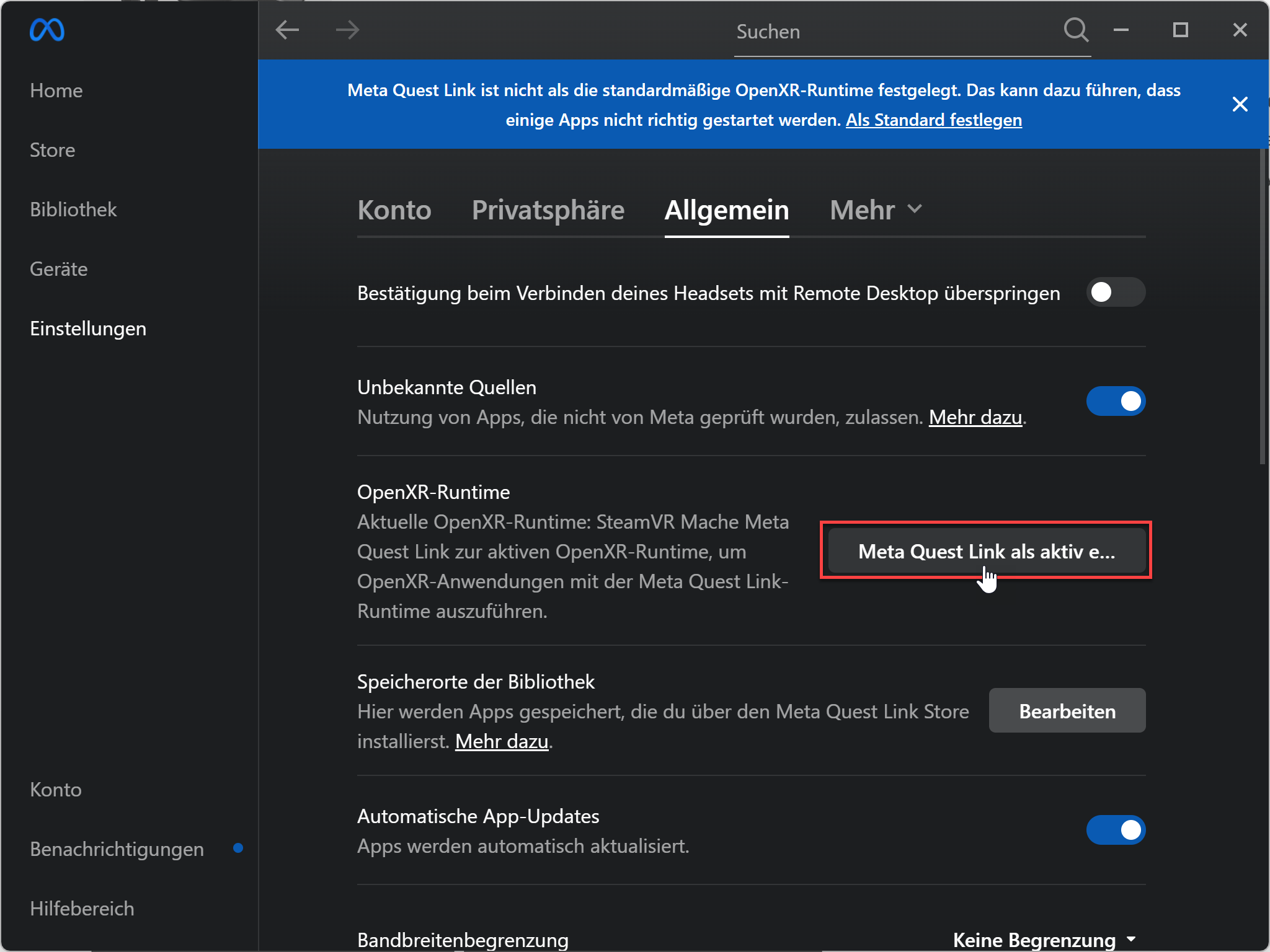
Here you can check out the ever-growing list of OpenXR conformant products.
OpenXR conformant products
SteamVR¶
Due to its technical advantages and the possibilities to use many different VR devices, SteamVR runtime is a great option as an all-rounder runtime. SteamVR/OpenVR is a vendor independent runtime that allows you to control various VR and mixed reality devices.
Note
Users of Meta or Oculus brand VR glasses will have to install Oculus runtime in addition any other runtime options.
Installation of Steam¶
Before SteamVR runtime can be installed, the Steam software must be installed and a Steam account created.
Download the software from the Steam website and start the installation of the steam software by following the on screen instructions.
Install Steam
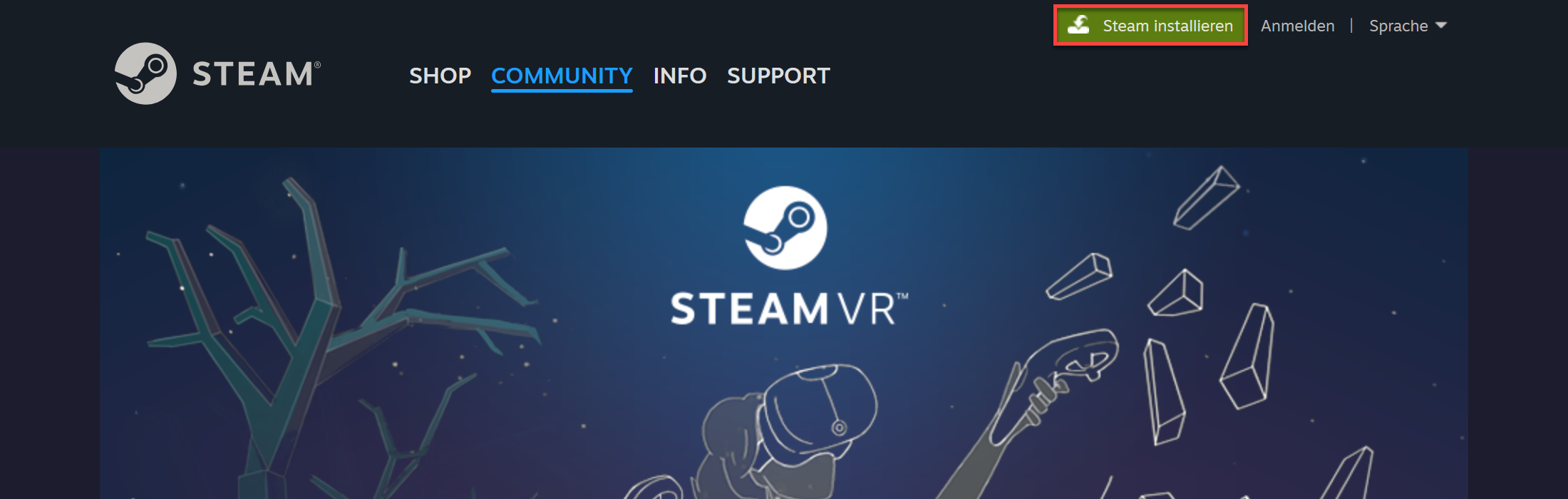
Installation of SteamVR¶
Start Steam using the Desktop icon ![]() .
.
Then go to the tab STORE and enter SteamVR in the search bar and choose the suggested result. Also the following link will work.
Download SteamVR
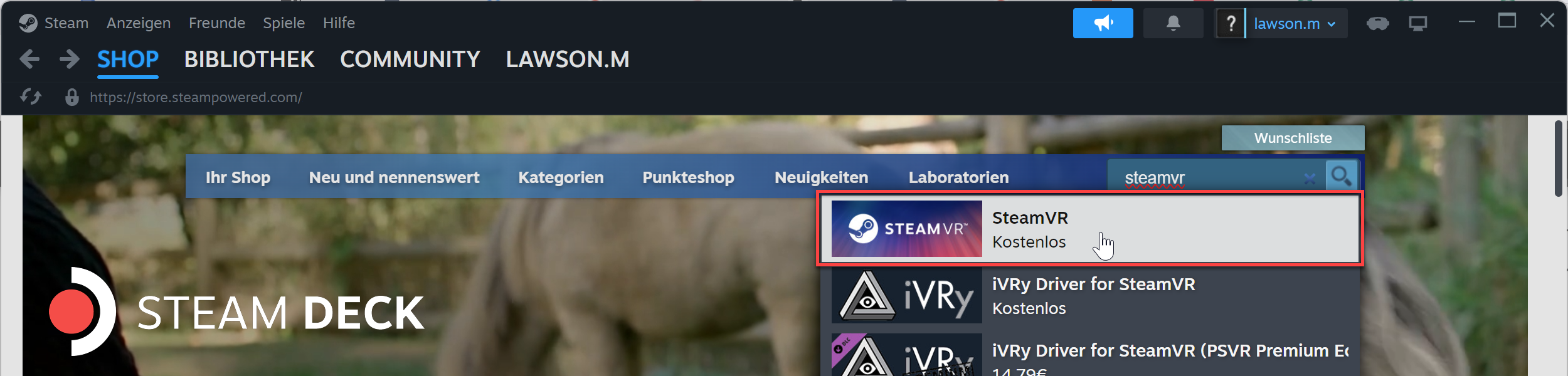
Select the button Play Game in order to install the software.
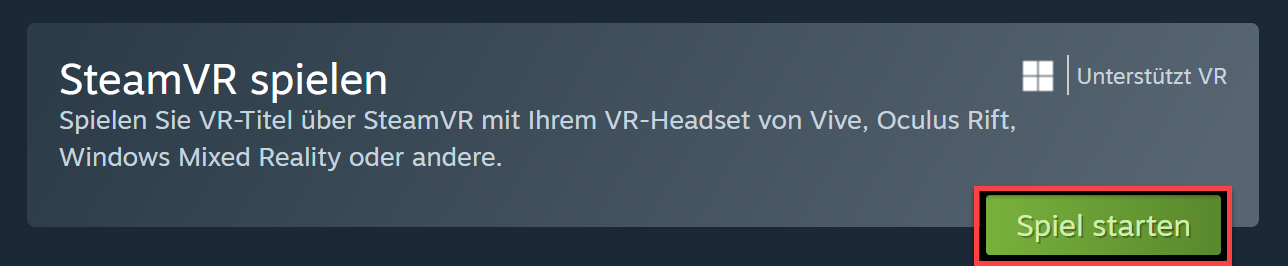
Follow the instructions on the screen and install SteamVR.
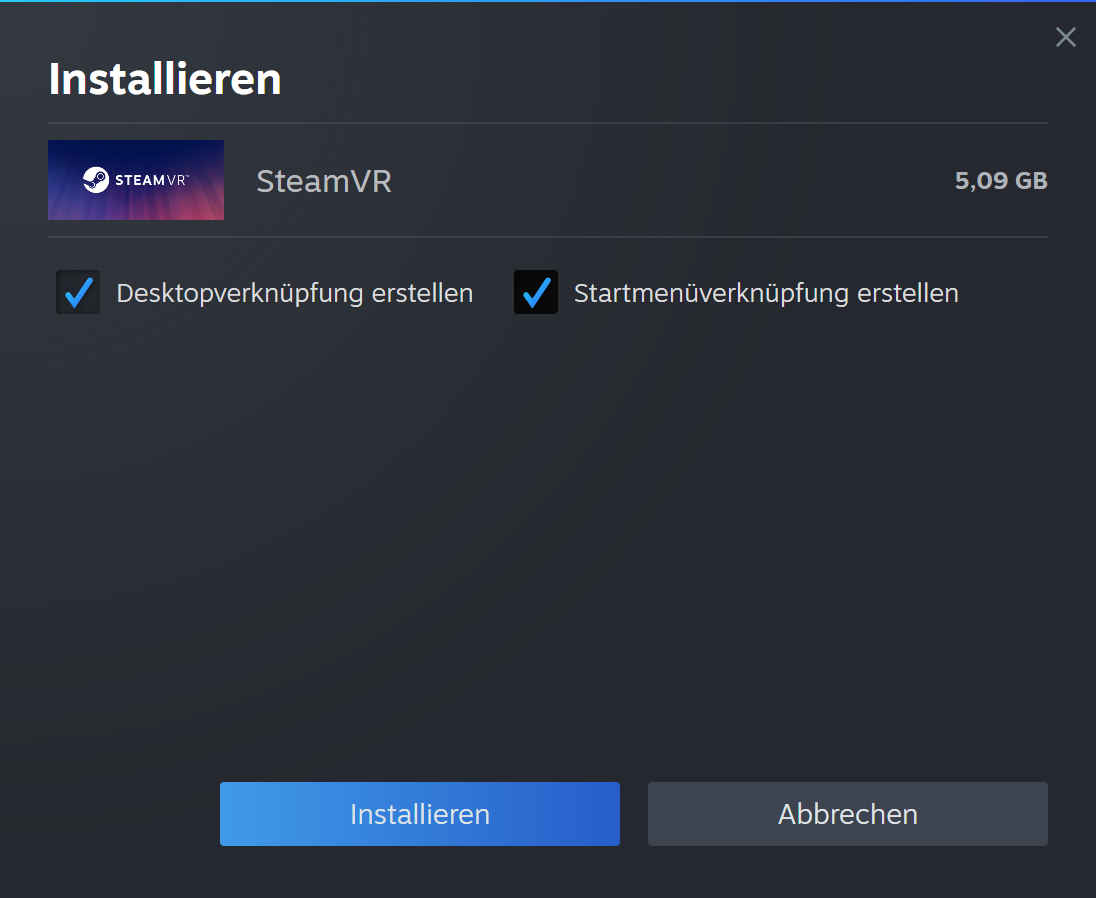
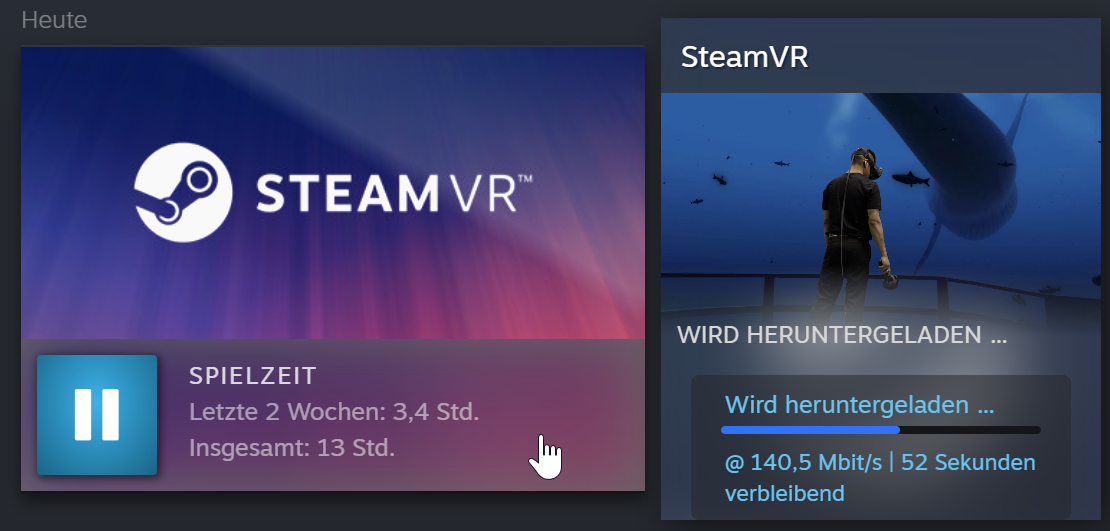
Start the SteamVR application using the desktop Icon  . By launching the SteamVR application your VR software will be started as well automatically. The software displays the detected devices and if the symbols are active, this indicates that they are connected and ready to use. If the symbols are not active, it means that the devices are in stand-by, and they can be activated by moving the device or putting the headset on.
. By launching the SteamVR application your VR software will be started as well automatically. The software displays the detected devices and if the symbols are active, this indicates that they are connected and ready to use. If the symbols are not active, it means that the devices are in stand-by, and they can be activated by moving the device or putting the headset on.
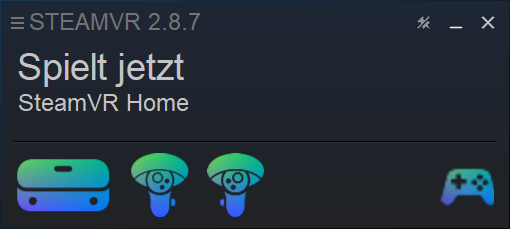
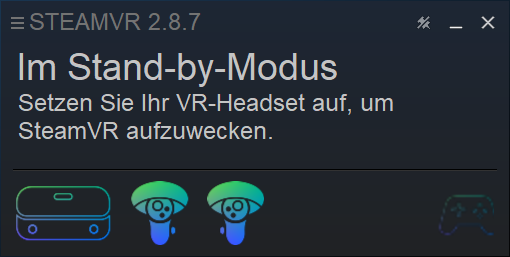
Configuring SteamVR¶
The default settings in the SteamVR application are typically the best options for use with ELITECAD. The resolution is set to automatic so that it can adjust to the best option given all variables such as the graphics card or VR equipment.

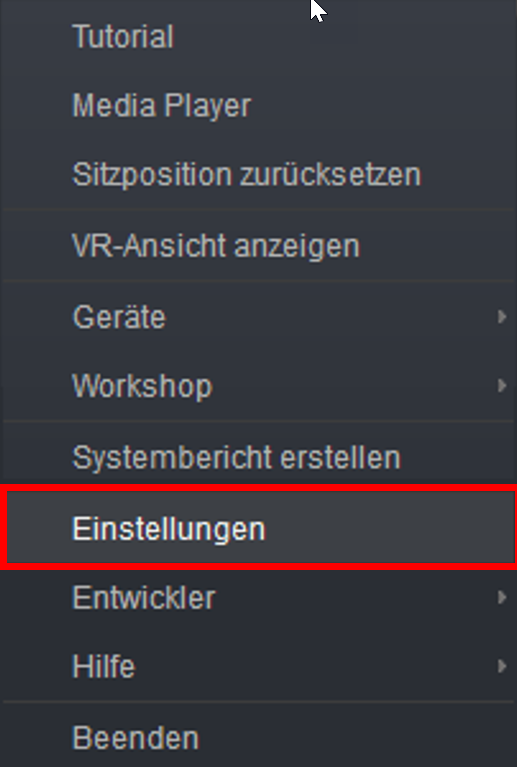
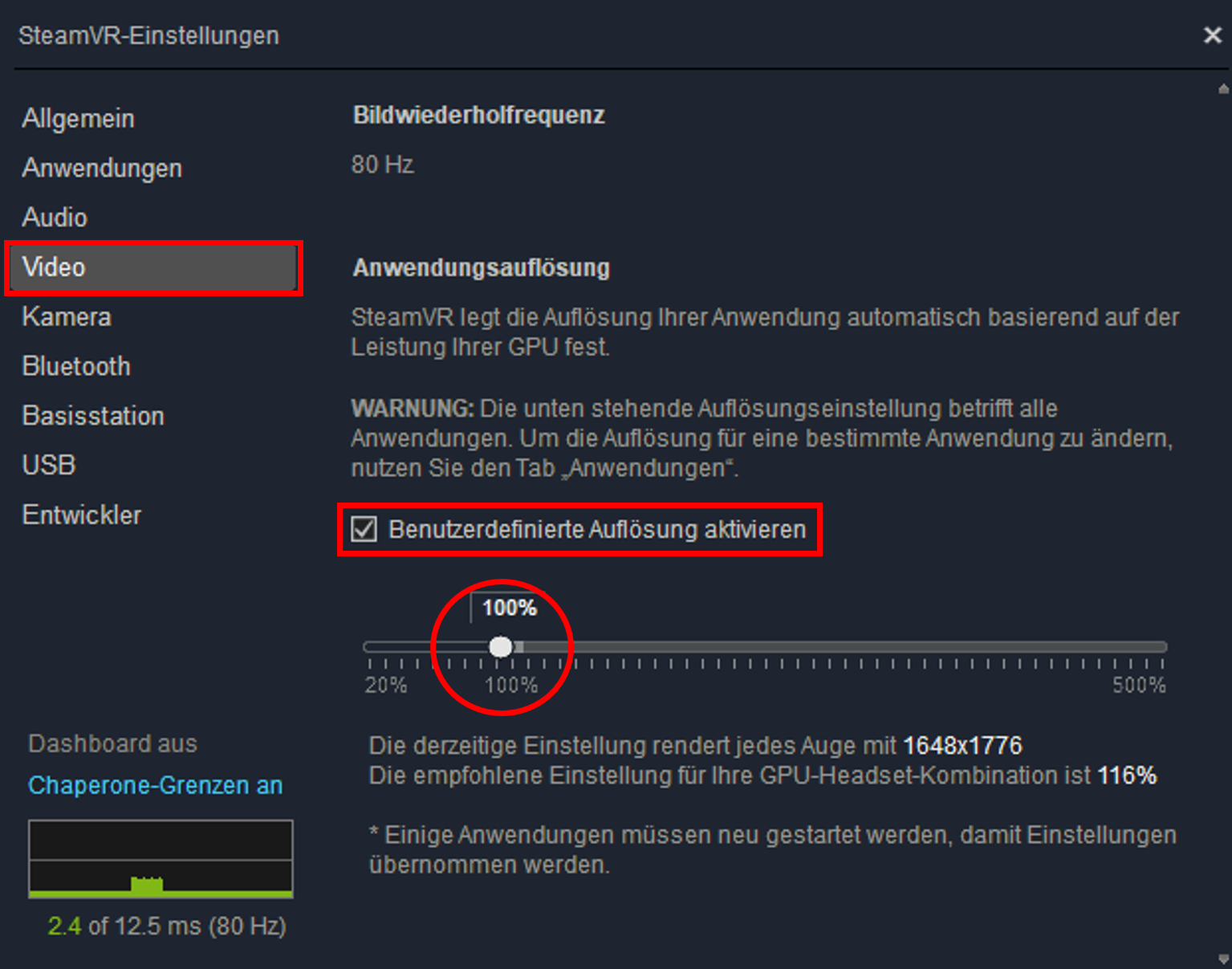
Meta Quest Link (Oculus)¶
Meta Quest Link (formerly Oculus) is intented for use only with Oculus and Meta brand VR sets. These will also work with SteamVR in most cases.
The use of the controller is not possible when using this runtime. Only a gamepad or mouse & keyboard will work.
In order to install the Meta Quest Link software, you need to go to link below and download the software for your VR Glasses.
Meta Quest website
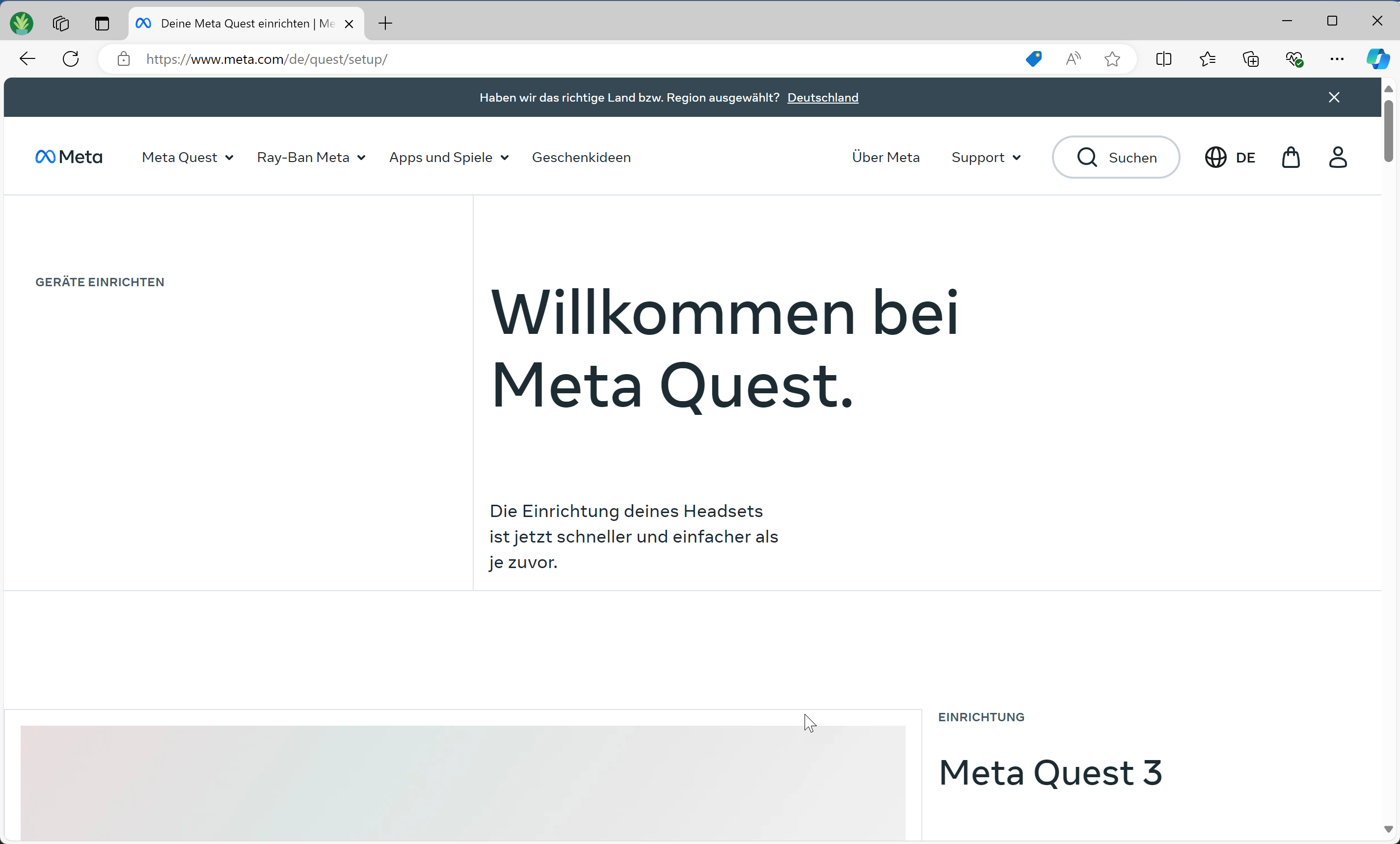
Afterwards start the installation process as described by the Meta website.
After the installation is finished, Meta Quest Link will be launched and the headset is activated.
Should the connection not be able to be found, a restart may be nessessary.
In order for ELITECAD to work in VR, the permission of "Unknown Sources must be given in the setting menu.
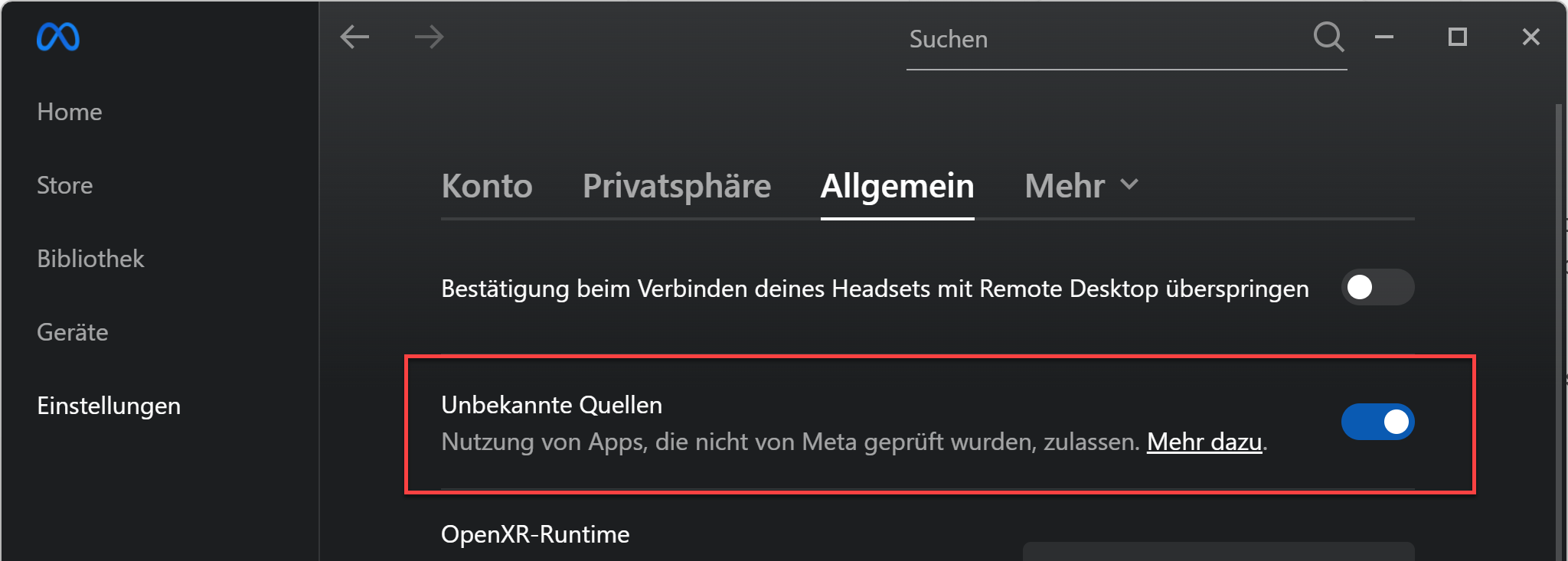
After the VR mode can be started in ELITECAD. Use the VR mode and walking mode switches in the image properties.
