Point Cloud¶
Define point cloud¶
|
|
Interfaces toolbar |
| File menu > Import > Point cloud |
The only way to create a point cloud is by importing from a file. See chapter INTERFACES > POINT CLOUD.
Point cloud property bar¶

The property bar becomes visible as soon as an existing point cloud is edited.
| Function | Description |
|---|---|
| Renovation planning state (only in Architecture) | |
| Select points by polygon | |
| Select points by clipping | |
| Export point cloud | |
| Delete points | |
| Split point cloud | |
| Join point clouds | |
| Split point cloud by storeys |
General properties see chapter General 3D parameters.
Select points by polygon¶
Improved · 17 R1 · Improvements · Highlight video
The area selection starts by defining a polygon. The selected points are then marked.
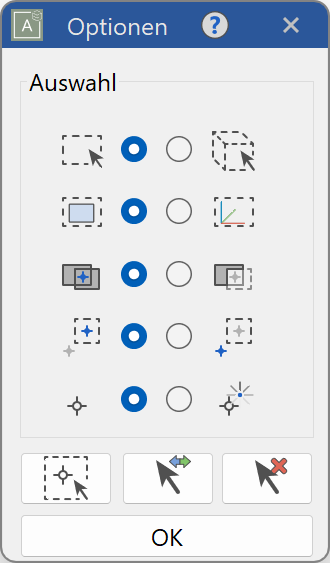
A detailed description of this menu can be found in the chapter Point selection.
Select points by clipping¶
New · 17 R1 · Improvements
![]()
After using the clipping function to narrow a point cloud, this function selects the remaining, visible section.
Export point cloud¶
New · 17 R1 · Improvements
![]()
Export the point cloud to be opened in a different program.
See more details in the Interfaces/Point cloud chapter.
Delete points¶
![]()
The function becomes visible as soon as points are selected. The selected points are highlighted. The delete function deletes all selected points.
Split point cloud¶
The function becomes visible as soon as points are selected. The selected points are moved from the selected point cloud into a new point cloud.
Join point clouds¶
The function becomes visible as soon as multiple point clouds are selected with the Shift key. The selected point clouds are combined with the point cloud that was selected first.
Split point cloud into storeys¶
This function is only available in ELITECAD Architecture.
All points that lie between the start and end height of a story of the current structure are automatically divided into separate point clouds and assigned to the story.
Video Tip
You can see an overview how to utilize some point cloud features in this video from our ELITECAD@work series.