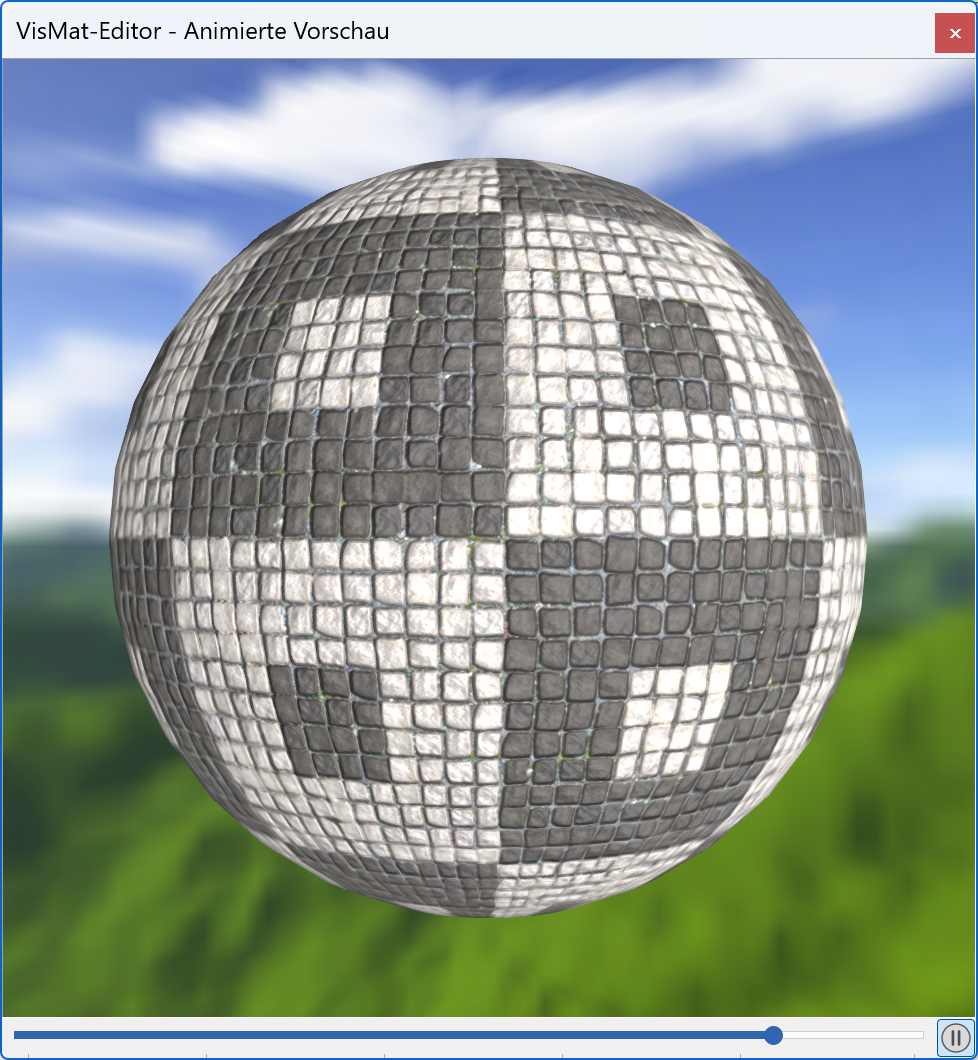Visualisation material Editor¶
All properties that a visualisation material (VisMat) displays such as image texture image, transparency, mirroring, shine, etc. can be set or modified in the visualisation material editor.
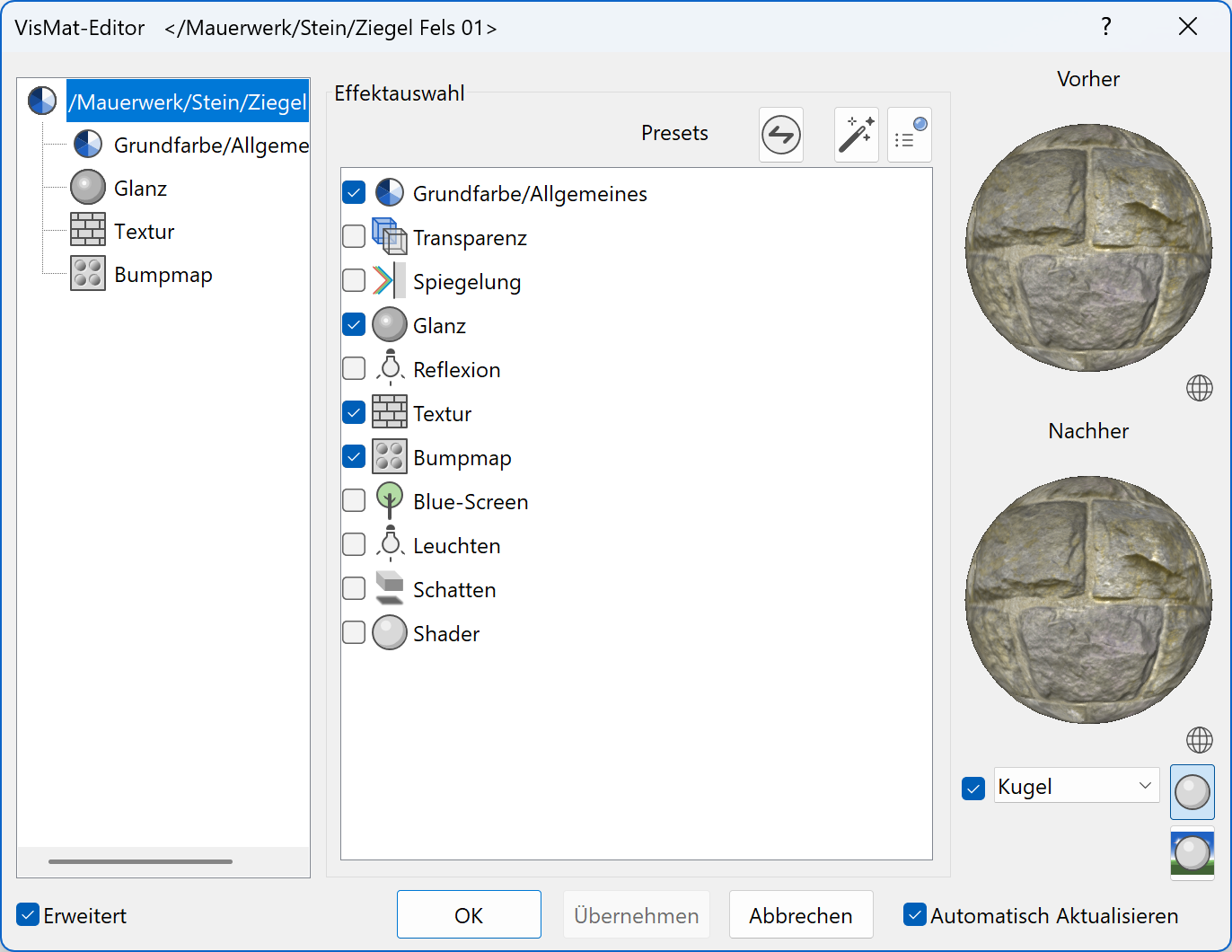
If a visualisation material that is saved in a database is modified in any way and you are currently in the "All VisMat" or "VisMat database" Filter, a query appears asking whether a modification should be saved.
The new settings are saved by clicking "Yes". If this is done under the storage type "user", the "global" visualisation material is retained. If the visualisation material is deleted as "user", the "global" visualisation material appears. If this is done under the storage type "global", an additional message appears informing the user that a global visualisation material is being modified.
If "No" is selected, a copy of the visualisation material is created and allocated automatically in the drawing. This visualisation material is a temporary visualisation material for now and can be saved in the database.
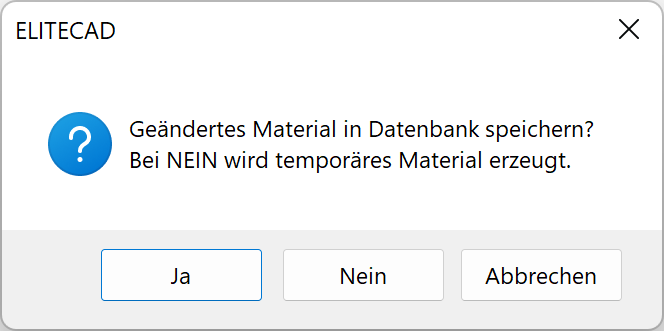
However, if you are in the "Drawing" or "Image" Filter and modify a visualisation material that is located in the database, the visualisation material is replaced automatically and assigned to the drawing. The visualisation material name is modified.
Tip
Please note the quick info for each visualisation material.

Please also note that all parameter modifications affect the visualisation material itself and have an impact on all surfaces that are covered with this visualisation material.
The dialog window is always divided into three parts.
Left area¶
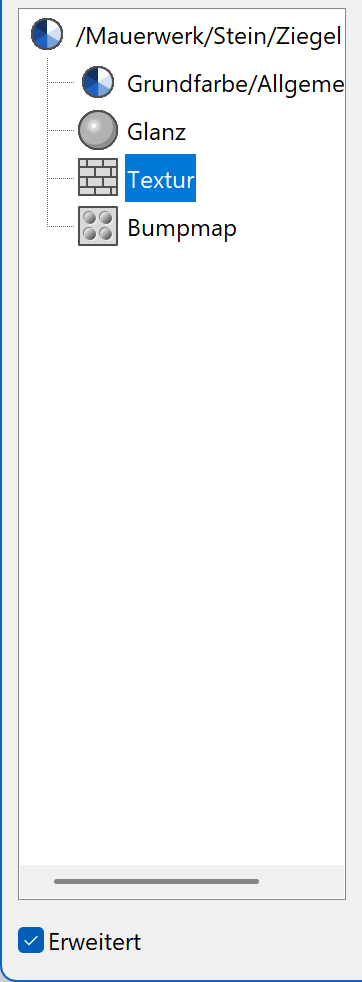
In the left area, you can see which effects have been allocated to a visualisation material. If one of these effects is selected, its properties are displayed in the middle area. If no effect but rather the name of the visualisation material is selected, all effects that are available to be selected become visible in the middle area.
Middle area¶
| Properties | Effects selection |
|---|---|
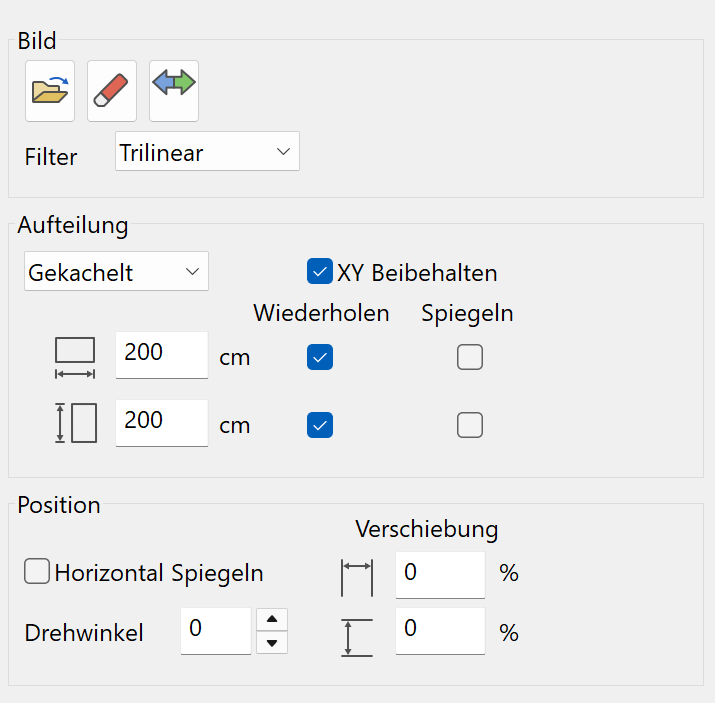 |
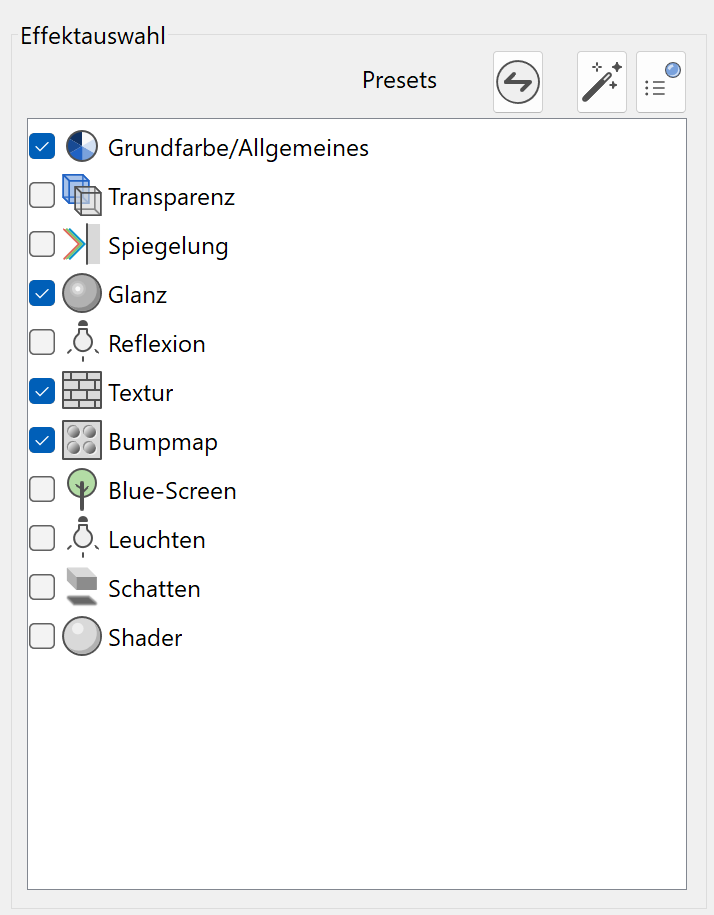 |
Init¶
This function resets all properties. Optionally, colour and texture can be retained.
Set properties automatically¶
This function tries to automatically determine visualisation material properties based on the folder and name.
Select preset¶
![]()
This function sets visualisation material properties based on predefined types. A list of presets is offered for selection.
Right area¶
There is a small preview window in the right-hand area where any changes to the visualisation material are visible.
The following selection options are available for the preview via the selection list beneath the preview window.
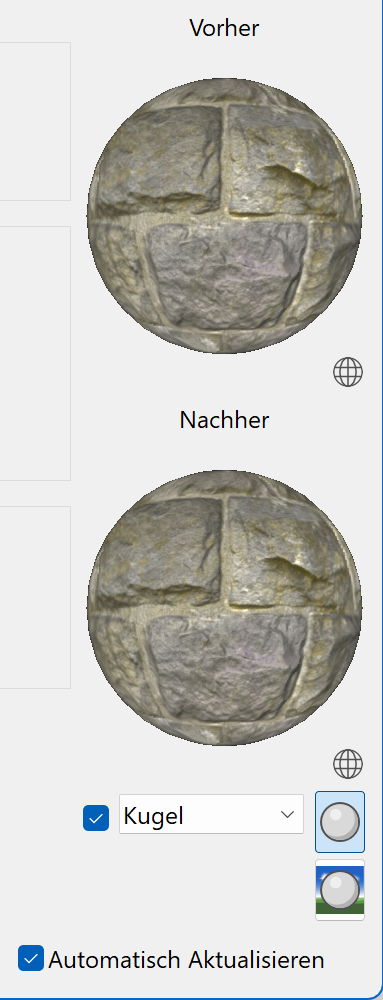

This button defines if shaders are used for the preview.
If the option REFRESH AUTOMATICALLY is active, a change to a visualisation material is directly visible on the design model. If it is inactive, it is only refreshed after confirming with "Apply".
If the option ANIMATED PREVIEW is active, a preview window is opened, where the visualisation material is displayed on a rotating object. The rotation stops by clicking the little square in the right bottom corner or if the mouse cursor is placed over the preview window. The slider position defines the number of images per second. The window is resizable in order to achieve a bigger preview.