Sun Position Animation¶
The sun position animation tool can be used to check the lighting contrast of a project in time lapse mode and display it on the screen.





The following simulations are available:
The intervals for time steps and updating the depiction are configurable. During a time-lapse animation, the design model can be rotated and moved. Fullscreen mode is available for a presentation.
Time lapse¶
|
|
Window menu > Time lapse |
In the time lapse, you can specify the simulation's properties, start or stop the animation and track the animation in the time toolbar.

Header functions¶

Start/stop/pause¶
The animation can be started, interrupted or stopped.
Whole days simulation type¶
An image is calculated at the same time for each day, configurable for any duration (several months up to a year).
Example:
Sun position at 12:00 pm over the course of a year
Sun position simulation¶
The path of the sun is simulated on one day from morning to evening. The start and end time can be specified. If the animation extends across multiple days, night-time is simulated as well.
Example:
Path of the sun from 21 June at 4:00 am to 11:00 pm
Light source¶
Opens the light dialog window to configure the sun for the animation. The animation requires a light source of the type "Sun". The sun's location and floor plan direction are to be configured and confirmed by clicking on 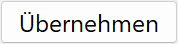 . The date is not adopted. Ambient light should also be switched on. The lights are automatically dimmed at twilight.
. The date is not adopted. Ambient light should also be switched on. The lights are automatically dimmed at twilight.
Fullscreen mode¶
The animation can be viewed in fullscreen mode.
Display time lapse values¶
If the check box is active, various details regarding the solar calculations are displayed in the info window/balloon during playback of the animation.
Value settings¶
Depending on the active simulation type, other value settings will need to be configured.
Whole days

Sun position simulation

To implement a date or time, the number must be highlighted. Then a number can be entered manually or adjusted using the switch.

To change the date, a calendar can be opened with a drop-down menu to the right of the date.

Time bar¶
Depending on active simulation type, the time bar may be structured in one of several ways.
Whole days

The days are shown in the first row. The animation (red marker) runs from day 1 to day X. The second row displays the time of day for the sun's position. This position remains the same for the duration of the animation.
Sun position simulation

The hours are shown in the first row. The animation (red marker) runs from the start time up to the end time. The yellow diamonds represent sun up in relation to sun down. In the grey area of the beam, the light source is dark (night-time).