Save¶
The first time you save the drawing, select the function SAVE AS under the FILE menu.
Workshop
- Menu FILE > SAVE AS


- In the field File name, enter the name Model01 and save the model.

- To check whether the file is saved, you quickly see a control text in the status line (bottom left of the screen edge).
- End the program by selecting FILE > END from the menu
- The program closes by itself.
Tip
With this save function, it is possible to save the currently visible content alone. If the drawing is not fully displayed, the following message appears.
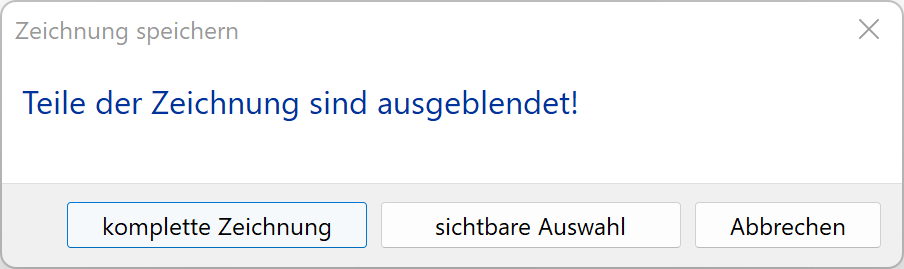
With these options, you can choose to save either the "complete drawing" or only the "visible selection".
In most cases, however you will want to save everything and not just the visible parts.
If the message appears in your example, select the option "Complete drawing".
Tip
When you end the program, the current setting on the complete drawing is saved. The assignment of toolbars is then identical to the current one when you switch on.