Create plot with multiple images¶
Modify cut-out¶
If you right-click in the view, a menu item "Define cut-out" appears or, if one is already present, "Modify cut-out " and "Remove cut-out ".
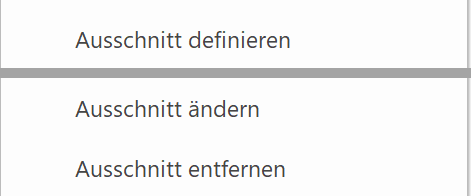
The function "Define section" determines an area to which the visibility of the view is restricted. Partial areas can therefore be defined from larger views. If you click "Modify section", the handles of the limitation framework become visible on which the section can be changed. Click "Remove section" to delete the limitation framework.
Workshop
- Load the "South facade" view onto the screen.
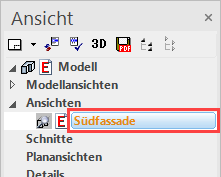
- Right-click in the view and select the point "Define cut out".

- Drag the rectangle across P1 to P2.

- Delete the 4-view lines with the function DELETE SEGMENT.
This deletion generates a deletion line (blue) that continues to cover these lines and is not printed out.


- Refresh the view.
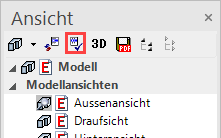

- Save work copy Ctrl+W
Define plot¶
Workshop
- Create a new plot.

Enter a name and the format and confirm with .
.

- Set plan frame.
In the menu, click "LAY-OUT > FORMAT FRAME.

- INSERT VIEW

Click on the "Exterior view" and then on .
.

- Set the view to the top left.

- The view is too large. Load the model view "Exterior view".

- Change the scale to 1:100.

- Load the plot view onto the screen.

- PLACE THE VIEW

Insert the views "Interior view" and "South facade". - Align the views.

Click on the view in question and position it. The function remains active and can be carried out for as long as required until it is cancelled with Esc.

- Save work copy Ctrl+W
Tip
In the plot, the render images can also be combined with normal vector plans.
Modify cut out (Plot)¶
Within the plot, it is also possible to work directly in the sub views.
Workshop
- Load the plot view onto the screen.

- Double-click on the limitation framework of the south facade. The frame is highlighted red in this condition.
- Right-click in the view and select the point "Modify cut-out".

- Widen the view using the handles created and align with the others.

- Update the view within the plot. If need be, execute a radiosity update.
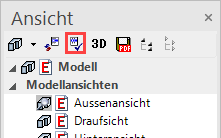
- To deactivate the view, either left-click outside this view in the plot or click on the name of the plot in the views manager.

