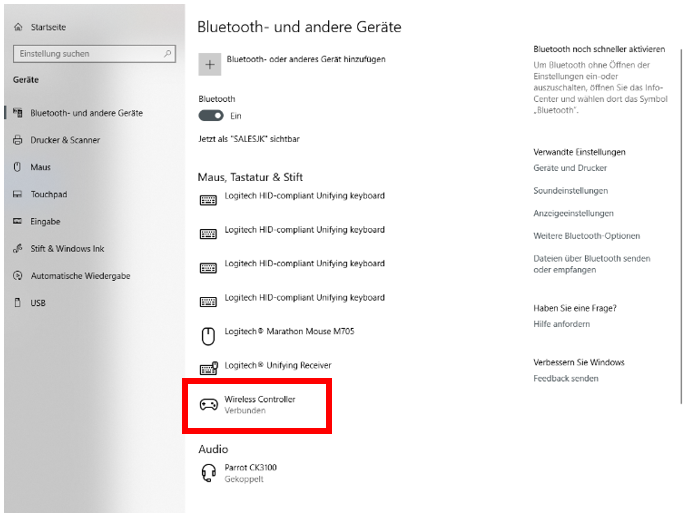PlayStation 4®(PS4) Controller¶
General remarks¶
Gamepads are a good choice for navigating through a model in the walking mode. ELITECAD provides predefined configurations for common devices like the PlayStation 4 and Xbox controllers, which allows for a quick and easy start. Of course, any other controllers can be used and individually configured as well. Depending on the model type, the various buttons on the gamepad can be individually customized with ELITECAD functions or switches depending on your preferences. The gamepad can be used in parallel to the touch controllers of the Oculus Rift S.
The PlayStation 4 controller includes two rechargeable batteries. Therefore, you should always keep an eye on the battery level of the controllers. Upon charging, the LED of the controllers are blinking in orange.
Pairing the PS4 controllers¶
In general, the PS4 controller doesn’t have to be installed under Windows 10. Since the connection is established via Bluetooth, it is necessary to pair the device with the PC before being able to use it. In order to pair the controller, please go to Settings/Devices/Add Bluetooth or other device.
If the controller is switched off, first press the SHARE button and then the PLAYSTATION button, and keep pressing both for at least 3 seconds. The LED on the controller should start blinking white. If pairing was successful, the blinking changes to a constant light.
Note
Before pairing a new device, please make sure that your PC-system has a Bluetooth interface. Especially PCs don’t always have Bluetooth by default. In some cases, it is necessary to add a Bluetooth USB adapter in order to establish a connection.
Here is a graphical guideline on how to couple a controller with your PC:
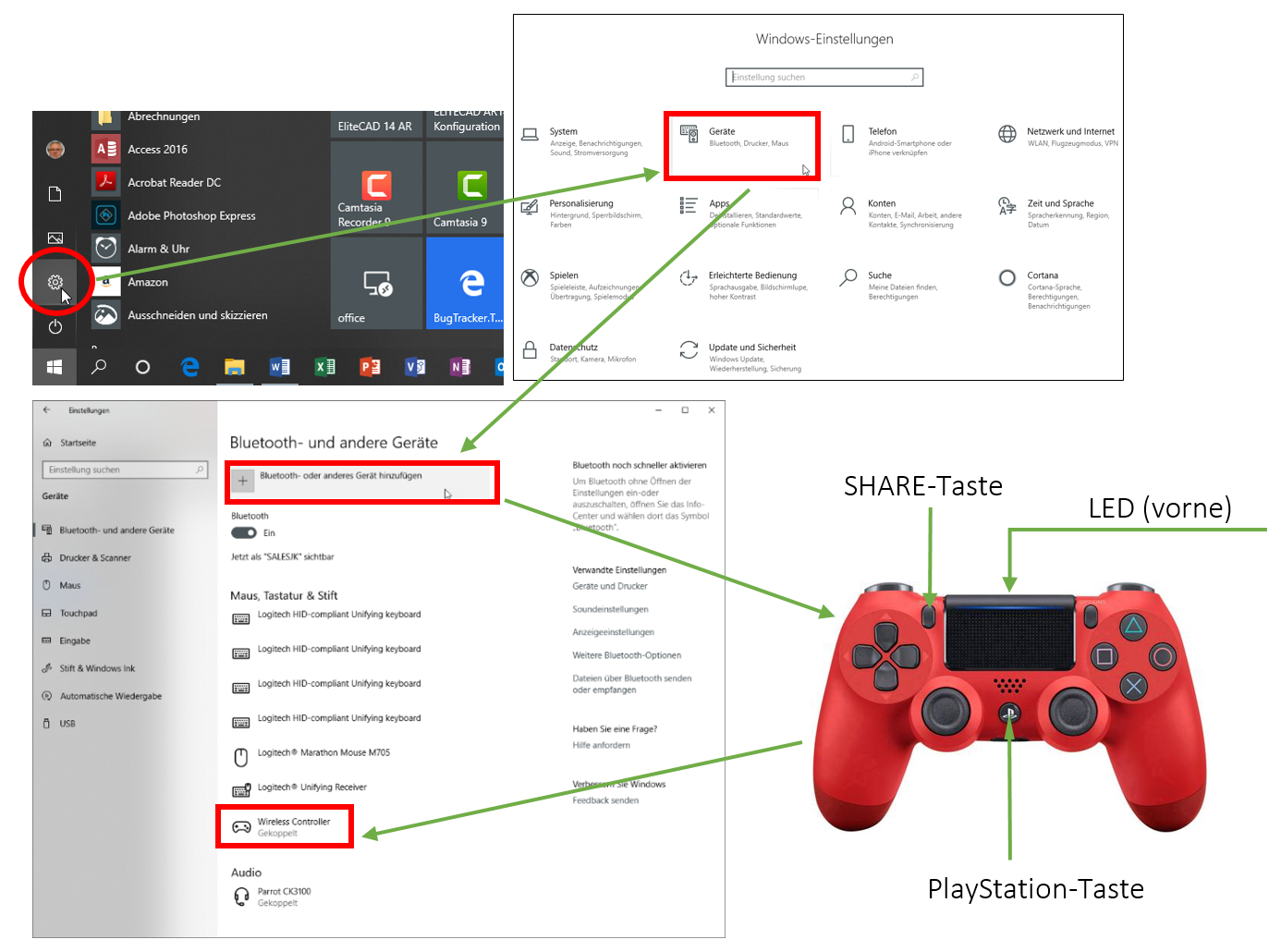
Connecting the PS4 controllers¶
If the controller is already paired with your PC system, then one simple press on the PLAYSTATION button will re-establish the connection. While the connection is being established the LED blinks white, if the connection was successful the LED should switch to a constant light.
Use the dialog Settings/Devices/Bluetooth and other devices to check if the connection was successful.