VR Headsets¶
OCULUS Software¶

Installation der Oculus-Software¶
In order to install the Oculus software, you need to go to https://www.meta.com/at/en/quest/setup/ in your browser and download the software for Oculus Rift S. Afterwards start the installation by choosing Download software and then Execute.
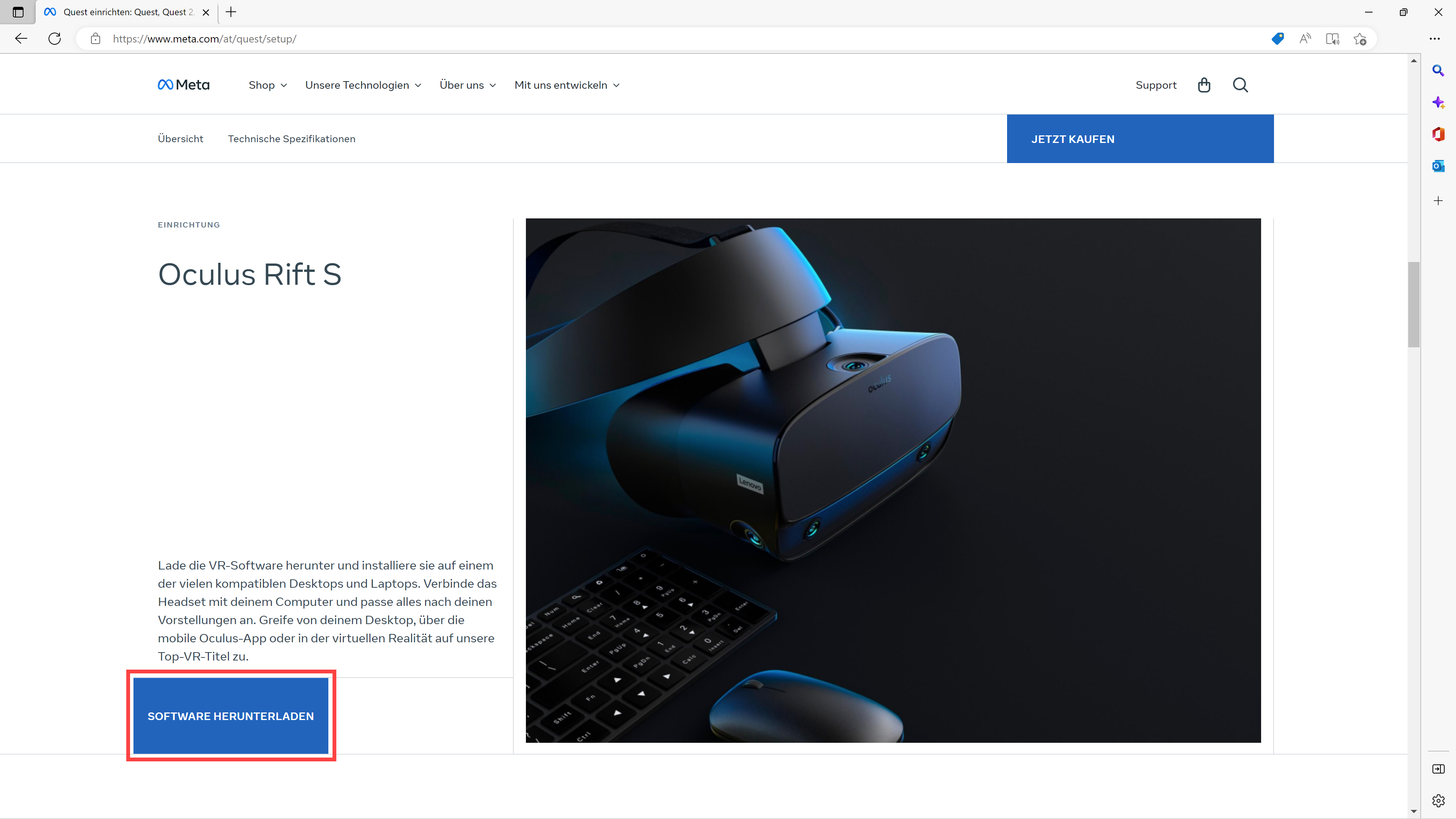
Now we follow the instructions on the screen and in the end create an oculus account.
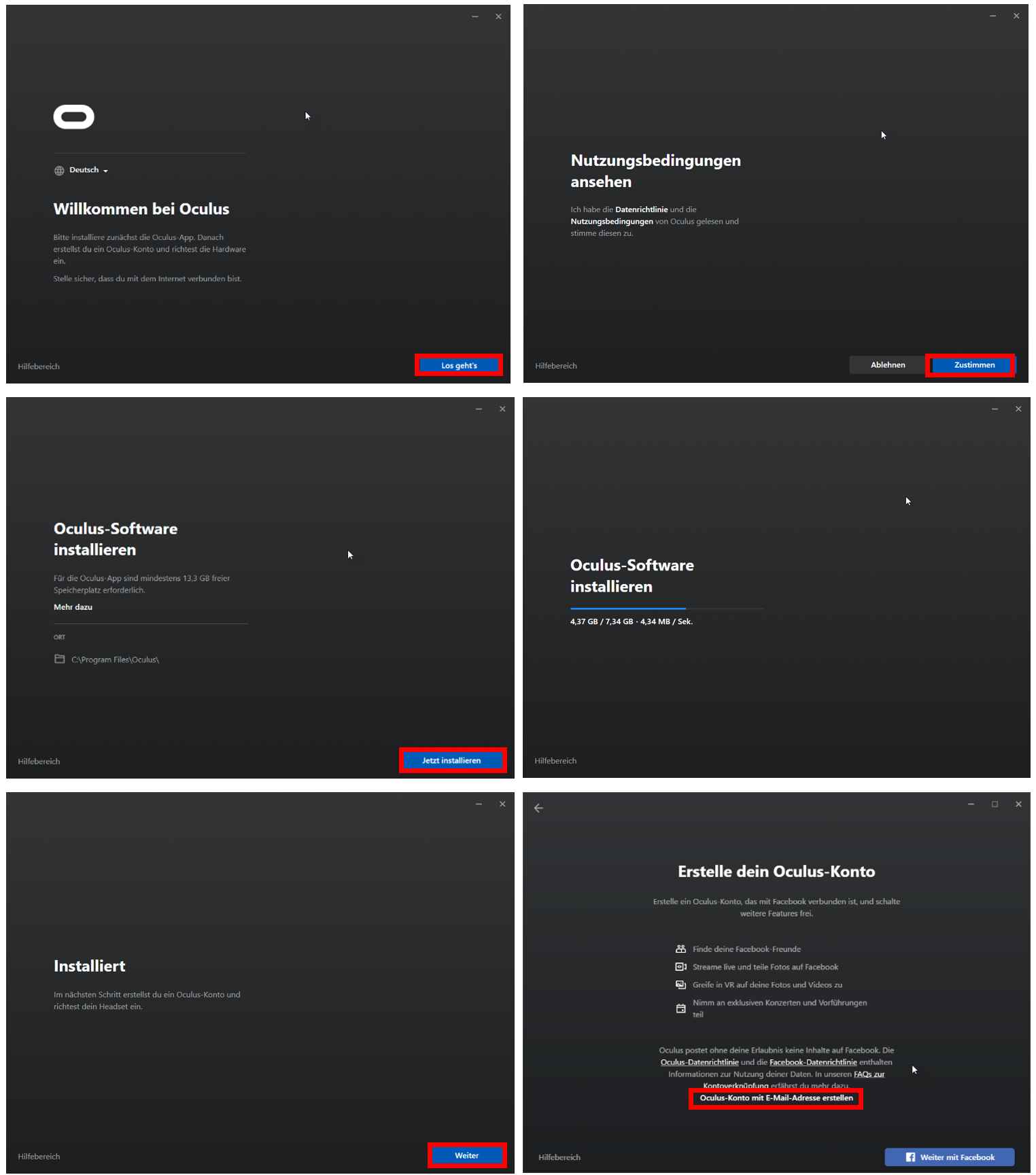
After the installation is finished, Oculus home will be launched and the headset is activated. To establish a connection, the Oculus Rift S headset has to be connected properly to the PC. Please note that the DisplayPort as well as the USB cable have to be connected to the PC. The USB port needs to be at least 3.0 (blue socket) in order for the connection to be possible. After those steps, the Oculus Rift should be ready to use and all necessary drivers including the touch controllers should be installed.
Note
Please take care to connect the DisplayPort cable to the correct port if multiple graphics cards are available on your system.
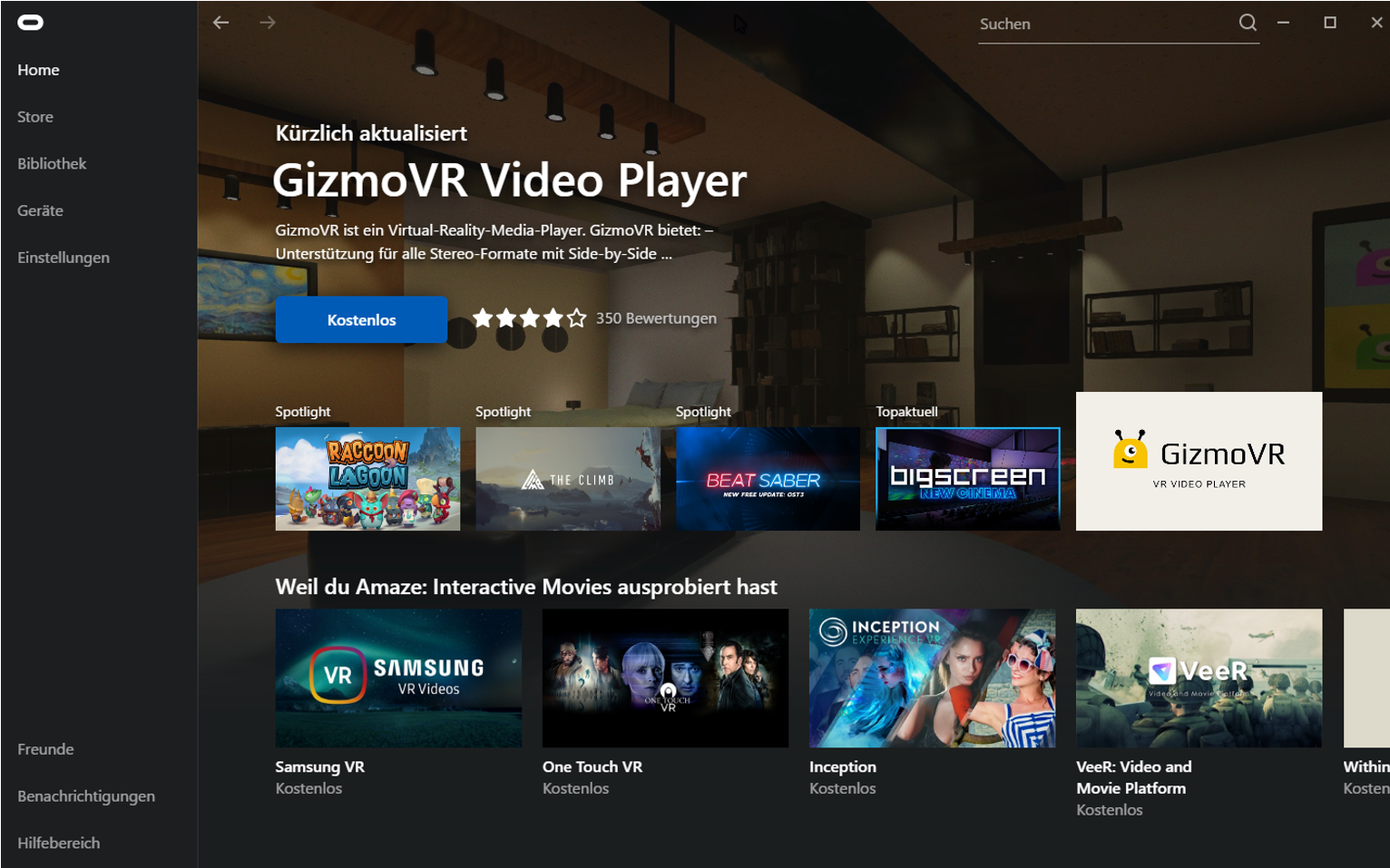
Under the section Devices you can check the installed devices and their status.
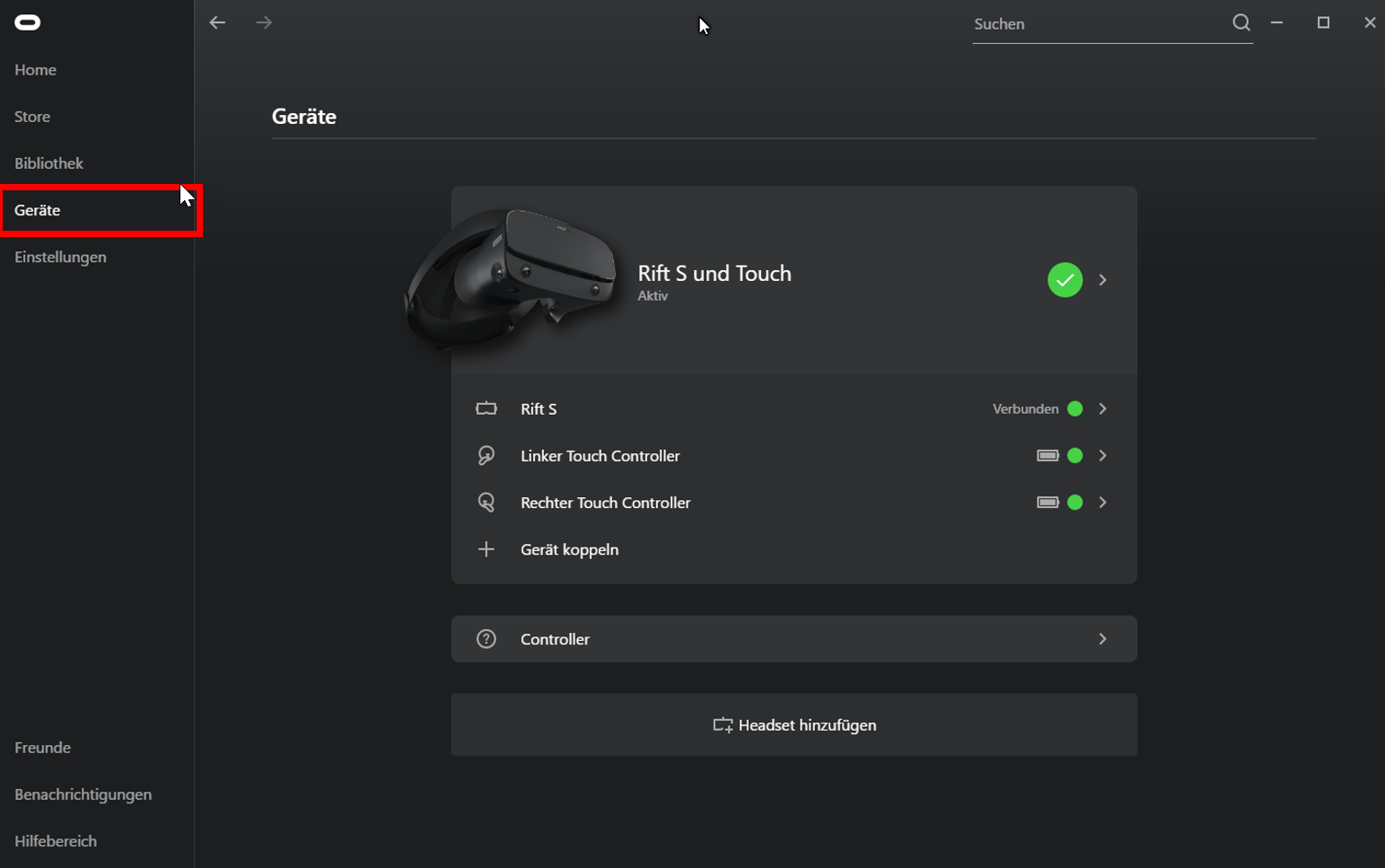
Note
If you have troubles installing the Oculus Rift S, please refer to the FAQ of the installation page of the Oculus website to find a solution.
Oculus Rift S in ELITECAD¶
In order to use the Oculus Rift S with ELITECAD it is first necessary to install the Oculus software and afterwards the SteamVR software needs to be installed. Upon installation the touch controllers are installed as well.
Now that we have the Oculus and SteamVR software installed, we want to use the Oculus Rift S, to be able to move around freely in an ELITECAD model. First, we need to start Steam and the SteamVR software, which automatically launched the Oculus software as well. After that we start ELITECAD and activated the CONFIGURATION WALK MODE and configure the following parameters.

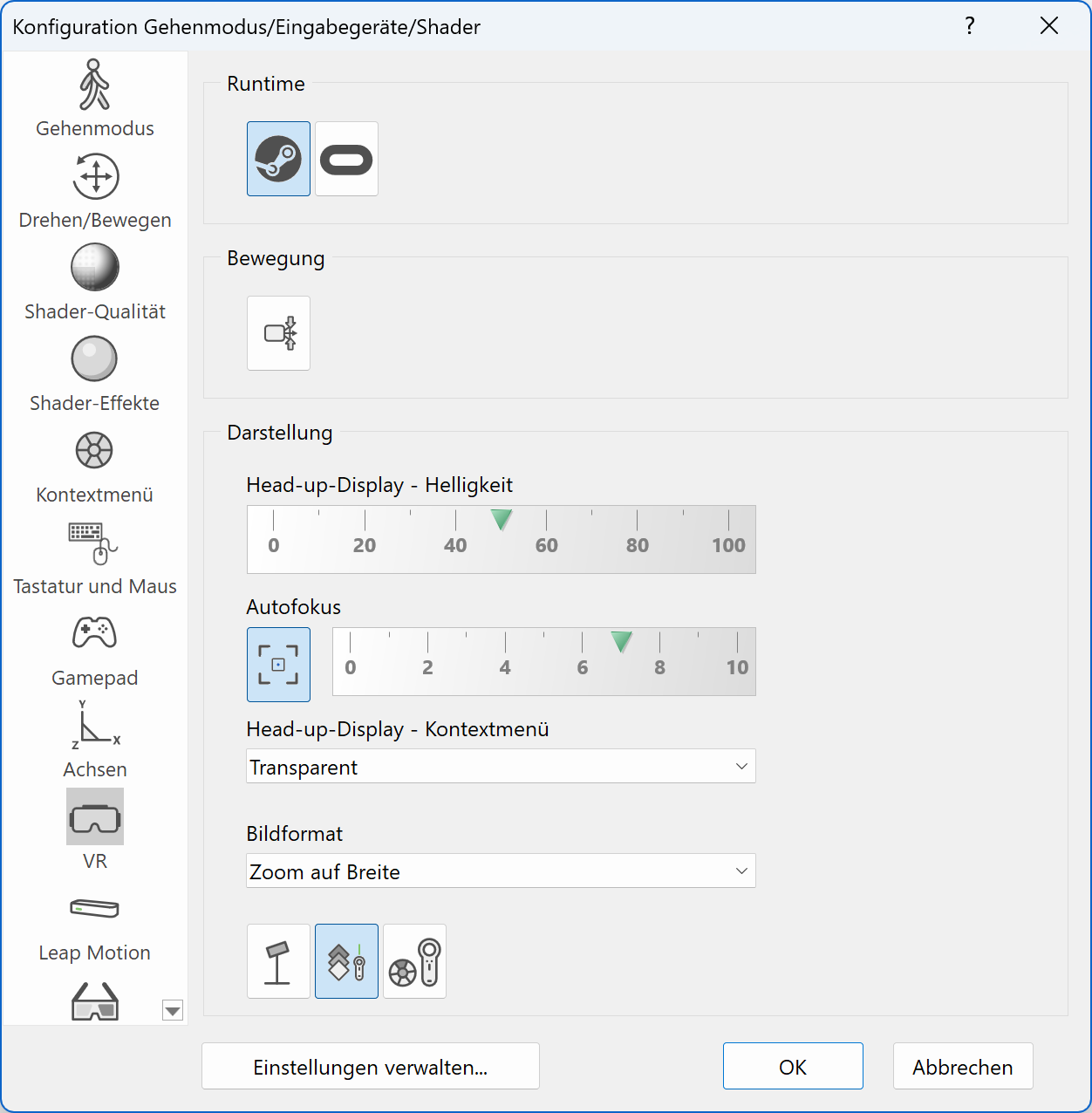
We confirm the settings with  and activated the WALKING MODE. Now we can walk around freely through in the virtual world and explore our ELITECAD model.
and activated the WALKING MODE. Now we can walk around freely through in the virtual world and explore our ELITECAD model.
HTC Vive® VR-headset¶

Since the HTC Vive® was developed in cooperation with Valve, which is the owner of the Steam platform, the required software is already integrated into the SteamVR application.
Microsoft Mixed Reality®¶

In order to use Microsoft Mixed Reality with the SteamVR software, we need to install the required drivers.
Let’s search for the term mixed reality and start the installation of the software.
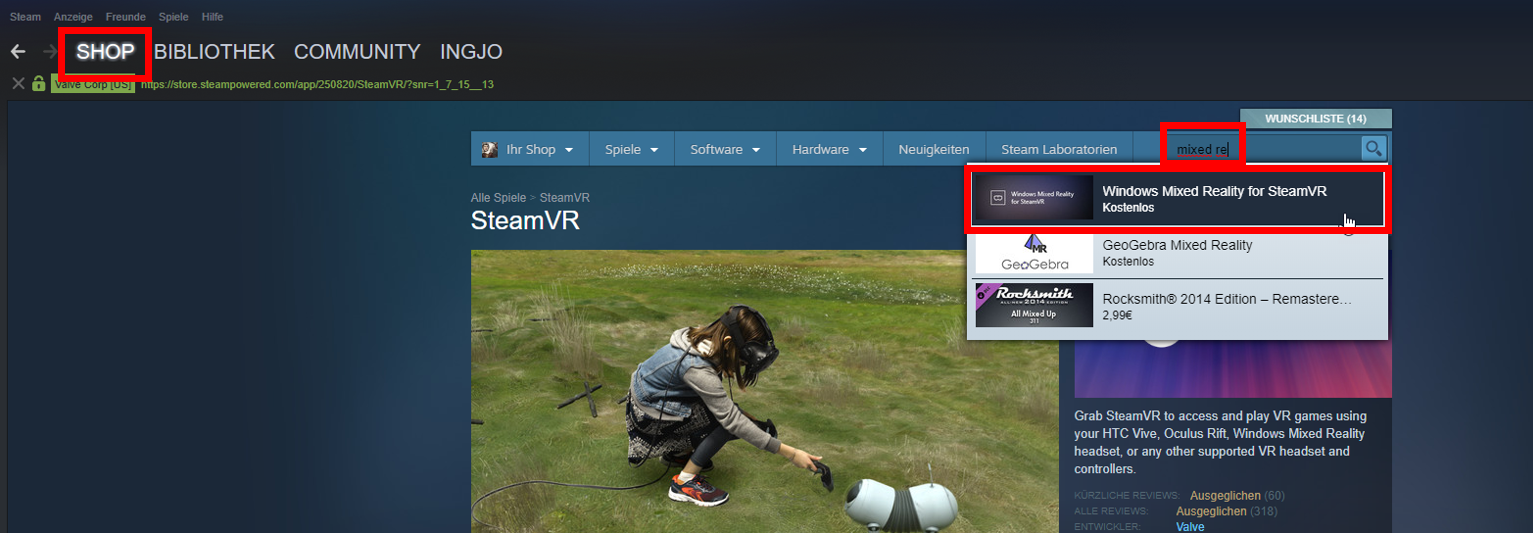

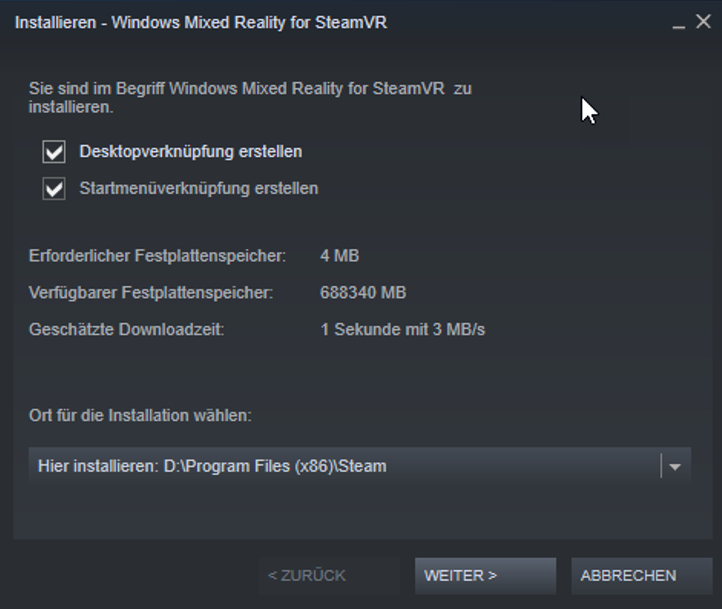

As soon as the tool is started, the Microsoft Mixed Reality® VR device is ready to use.
Tip
The course unit REAL-TIME VISUALIZATION describes how to use VR and the walking mode in detail.