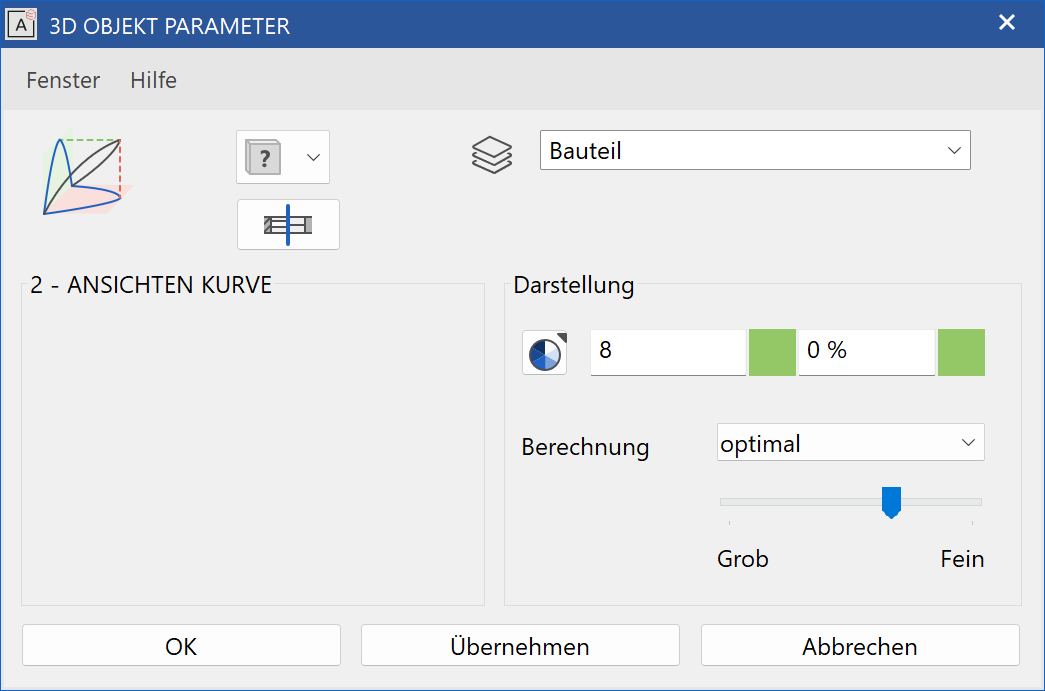Curves¶
2-views curve¶
Define 2-views curve¶
|
|
Free forms / curve toolbar (AR), 3D-Object toolbar (ME) |
| Draw menu > Curve > 2-views curve |
This function is used to generate a 3D curve from its projection to two planes that are perpendicular to each other.
Before accessing the function, a planar, closed contour must be created for each of the first and second views, if not already available.
After activating this function, the two views must be selected by clicking, and the 3D curve is created.
Tip
Both views must be in two work planes that are perpendicular to each other. The start and end points of the first and second view must uniquely match each other.
2-views curve property bar¶

The property bar becomes visible as soon as the 2-VIEWS CURVE function is started or if an existing 2-views curve is edited.
| Function | Description |
|---|---|
| 3D object parameters | |
| Renovation planning state (only in Architecture) | |
| Colour selection (colour mode) | |
| Selection of line type | |
| Modify contour | |
| Resolution |
General properties see chapter General 3D parameters.
3D object parameters¶
Line type¶

Here you can select the desired line type.
| Example: | |
|---|---|
 |
 |
The new 3D curve is now available for other 3D functions.
Curve by unfolded contour¶
|
|
Free forms / curve toolbar, Free forms toolbar (AR), 3D-Object toolbar (ME) |
| Draw menu > Curve > by unfolded contour |

The property bar becomes visible as soon as the CURVE BY UNFOLDED CONTOUR function is started or if an existing curve is edited.
This function is used to create a 3D curve from a path (projected 3D curve) and a contour, which represents its unfolded curve. In addition, a surface described by path contour and spatial curve can also be created.
After activating this function, identify the 2D contour for the path, and the unfold contour, by clicking on them. Then you are asked to choose the colour (pen number) for the 3D curve. A 3D curve is created.
Tip
- The path and unfold contour must be 2D contours.
- The contours can be in any work planes.
- Both contours must have the same origin (important for the orientation of the 3D curve).
- The contour may not be closed, excepting multiple circles superimposed upon each other to generate a helix with multiple coils.
-
The path contour is used for the X and Y-coordinates of the 3D curve. If both contours are in one work plane, the Y-coordinate of the unfold contour is used for the Z-value of the 3D curve. If the path contour and the unfold contour are in different work planes, the projection contour is converted into the work plane of the path contour and used to define the Z-values.
Example: 

The new 3D curve is now available for other 3D functions.
> Curve over points¶
|
|
Free forms / curve toolbar, Free forms toolbar (AR), 3D-Object toolbar (ME) |
| Draw menu > Curve > Over points |
This function is used to generate a spatial line.
After activating this function, you can enter as many points as you wish either using the values field, or by clicking on them.
Tip
The 3D curve is available for free form surface definitions. Existing 3D curves can be modified in the menu MODIFY > 3D CURVES.
> Curve > Over points¶

The property bar becomes visible as soon as the CURVE OVER POINTS function is started or if an existing curve is edited.
| Function | Description |
|---|---|
| 3D object parameters | |
| Renovation planning state (only in Architecture) | |
| Colour selection (colour mode) | |
| Rounding radius |
General properties see chapter General 3D parameters.