Girder¶
Create girder¶
|
|
Construction parts toolbar |
| AR Objects menu > Girder |
When you click the CREATE GIRDER function, the settings of the most recently drawn girder are active and the path of the girder can be drawn immediately.
You can use this function to generate orthogonal or free girder profiles. Girders are not room dividing, so they are not accounted for when determining room area.
Girder property bar¶

The property bar is visible as soon as the CREATE GIRDER function is started or if an existing girder is edited.
You can manipulate the main values in the girder's property bar.
Girder parameters¶
![]()
You can open the girder parameters from the property bar or by double-clicking the girder to be modified.
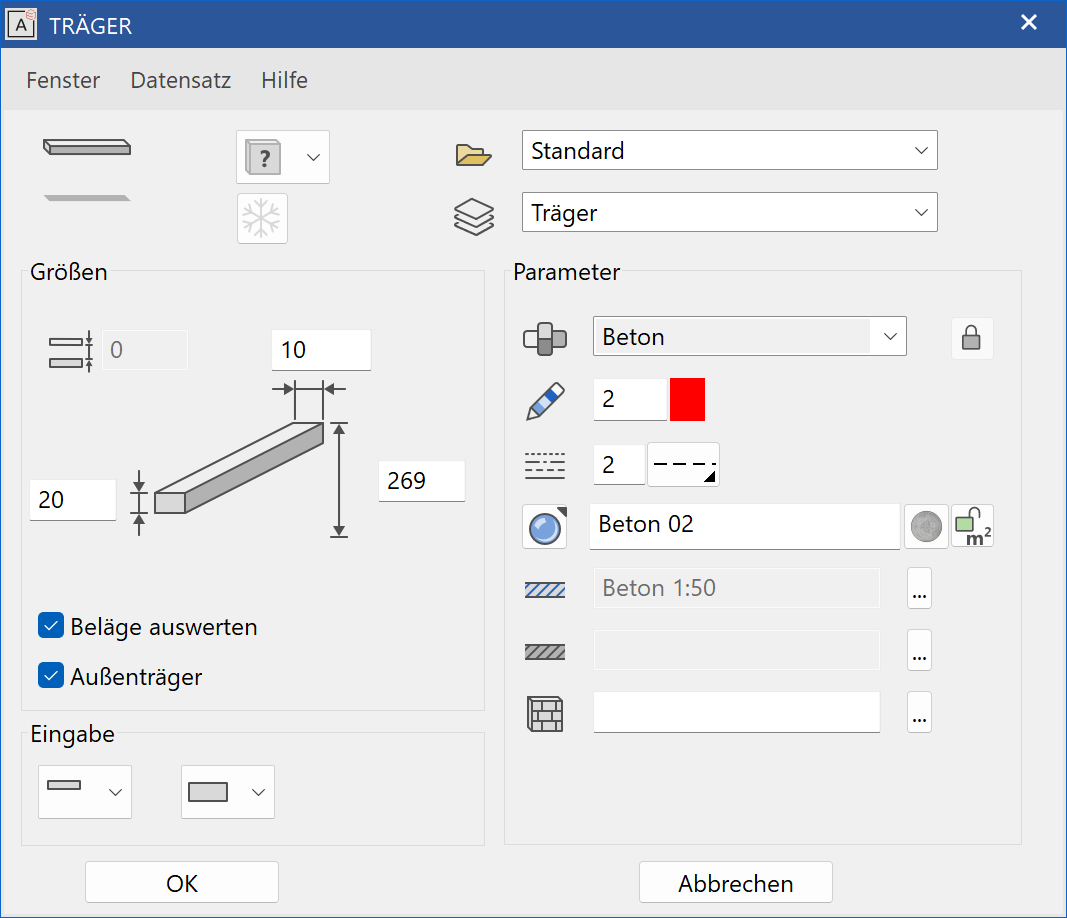
General parameters¶
Renovation planning state
Freeze
Type
Layer
The general parameters for architectural objects are described in chapter Architecture objects.
Dimensions¶
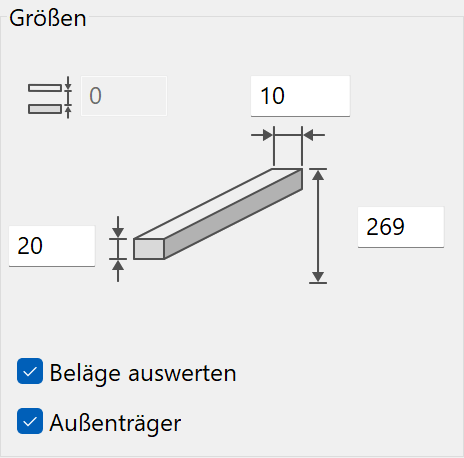
The girder's cross section (rectangular, free) and height section determine which of the fields are configurable or "greyed out".
Distance from girder's top edge¶

IOnly active with the "Girder to ceiling" height reference. If the girder is not attached to the ceiling, but has a fixed distance to it, you should configure that distance instead of setting the height reference to free. This reduces the effort required when modifying the structure settings.
Quantify covers¶
The surfaces are added with the cover of the room label for the room's ceiling covering.
Exterior girder¶
The report differentiates between interior and exterior girders.
Entry¶
Height reference - Girder to ceiling¶
The top edge of girder to ceiling always reaches the storey height. Level floors and roofs are not accounted for.
Height reference - Free girder¶
The girder's height situation can be freely configured. When modifying the structure settings, the position does not change.
Shape of the girder – Right-angled¶
Enter the sizes by defining their widths and heights.
Shape of the girder – Free¶
![]()
Beforehand, you must draw a cross section. The cross section can easily be drawn normal to the viewer in the floor plan. This can also be a library part (steel girder). When you create the girder, you are prompted for a contour, then the start and end points and finally the direction.
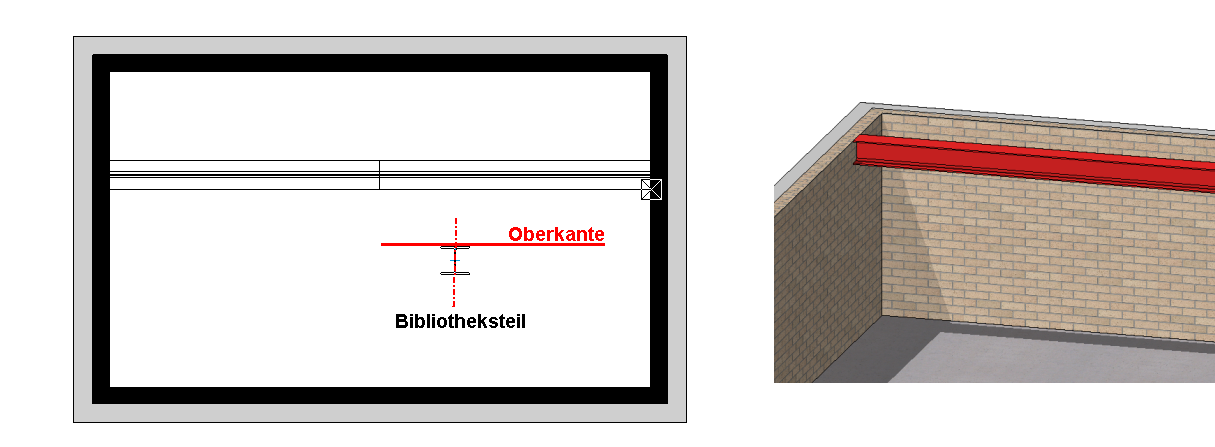
Parameter¶
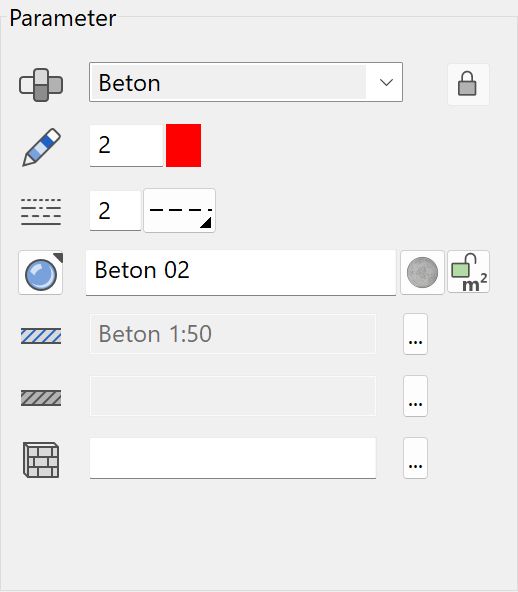
Material and its linkage¶

Details in Wall > Property bar.
Pen/line type for floor plan¶


Details in Wall > Property bar.
Pen and hatching parameters¶
The pen for the section depiction cannot be selected. It is copied from the material's representation level.
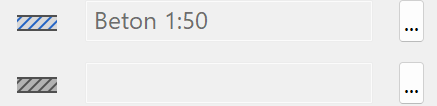
Details in Wall > Property bar.
Colour mode/material mode¶


Details in Wall > Property bar.
Link with room parameter¶
If the lock is unlocked, the material configured in the room parameters takes precedence. However, if the lock is locked, the material of the respective construction part is displayed and not that of the room label. This setting has no effect on the report.
3D hatch¶

Details in Wall > Property bar.

