Modify Roof¶
Modification functions¶

When a roof is being edited, modification functions are available at the end of the property bar.
Modify roof contour¶
![]()
You can modify the contour of an existing roof or add openings to it.
After the function is launched, the roof is reduced to the 2D contour.
You can use the 2D drawing functions to edit the contour. Make sure that the new contour produces a closed polygon again (for each roof surface). To complete the function, you must click the ROOF CONTOUR READY button. This appears in the top left of the work area.
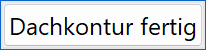
Tip
If you click a handle or gripper after selecting the slab, manipulation functions are available in the Input Assistant.
Modify definition point¶
![]()
Press this function to redefine the position of the existing definition points. You will be prompted to re-enter all the points that were necessary for configuration.
Tip
To leave a point unchanged, you can skip it by entering "0" and pressing Enter .
Switch between main contour/layer contour¶

This selection box gives access to the individual layers so that you can modify them independently of the main contour's geometry. The selection box provides a list of the layers. You can select any layer and change it manually.
This works just as it does for a slab.
Extended roof functions¶
![]()
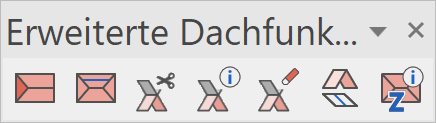
You can call up the extended roof functions in the roof's property bar. These functions have their own toolbar. They can be deleted again at any time. You also can call up the functions from the MODIFY menu > ROOF.
Create half-hip roof¶
You can create a half-hip roof at the gable of a roof. This gable can be defined using a gabled roof or a hip roof with a gable created via a variable incline (plane with 90°).
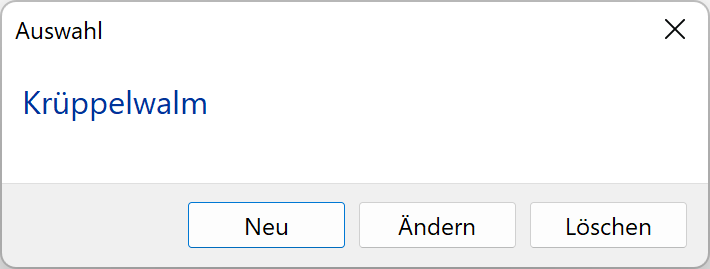
Under "New", you are prompted for the "Position of hip" (the ridge point of the gable) and the "roof pitch". Next, you must specify the height of the eaves for the half-hip roof. The program calculates the existing ridge height and suggests it.
Using "Modify", you can select an existing half-hip roof to edit it. Using "Delete", you can click a half-hip roof to delete it.
Height section line¶
The height section line is described in detail in the next chapter.
Trimming roof surfaces¶
![]()
This function is used for trimming roof surfaces.
There are 2 options available for selection.
Direct: The roof is trimmed; modifications are not adapted.
Linkage: Modified angles and heights for both roofs are refreshed.

Generally, the higher part of a roof surface always trims the lower part. For the sectioning, always select the roof surface that should receive the cut-out first. For the second roof surface, you can enter parallel distances that reduce the cut-out on the main roof.
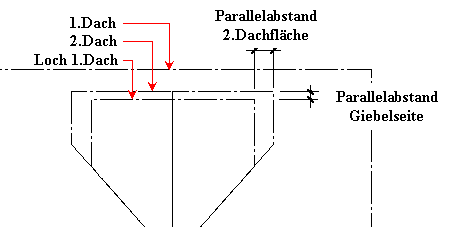
Explanation
Overhanging roof shapes are not suitable for trimming.

Section lines of roof surface¶
You can use this function to generate the sectioning line of the lower roof edge of two roof surfaces. This function aids in creating the alignment of various suitable roof surfaces. These can be corrected for these lines with the MODIFY ROOF CONTOUR modification function.
The section line is generated with current pen/line type and its 3D view is also visible.
Height in point¶
![]()
Measures the roof's upper and lower edges at a given point in the roof range in relation to the storey level (raw slab). The values are shown in the info window.
Create attic floor¶
In order to create an attic floor, a flat roof has to be created first. Next, the flat roof has to be changed to an attic floor. Afterward the attic floor can be intersected with other roof surfaces.
Settings for the flat roof¶
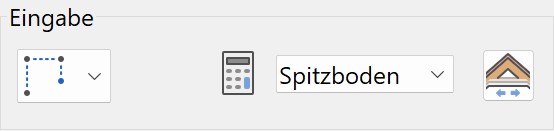
The flat roof type has to be changed to the type attic floor.
Detail parameters attic floor¶
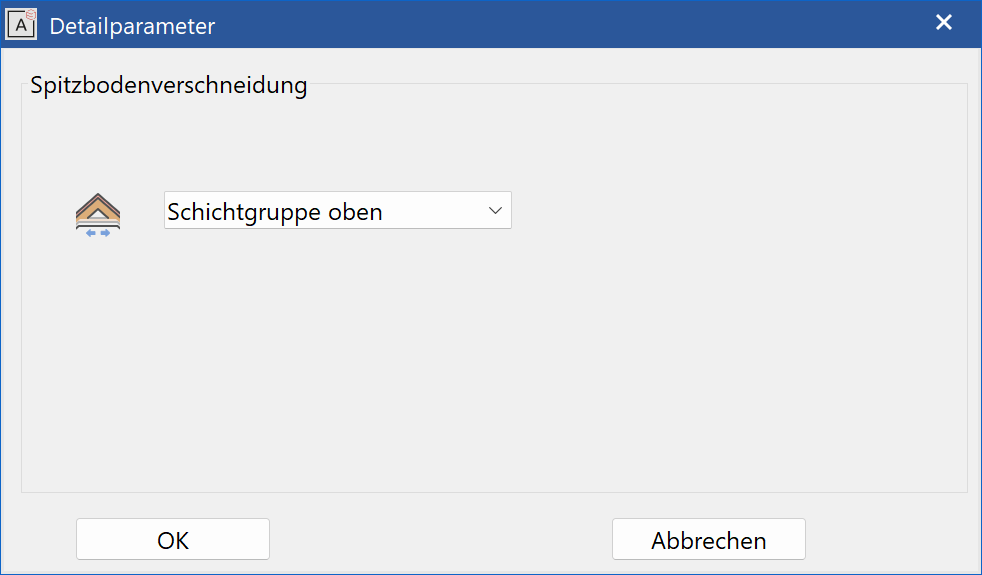
In the detail parameters, the layer group for intersection with other roof surfaces is defined.
Create Height section line¶
The HEIGHT SECTION LINE function generates a 2D line, which represents the intersection of a roof with a horizontal plane at a given height.
Height section line property bar¶

The property bar is visible as soon as the HEIGHT SECTION LINE function is started or if an existing height section line is edited.
You can manipulate the main values in the height section line's property bar.
| Function | Description |
|---|---|
| There is no parameter window | |
 |
Type |
| Renovation planning state | |
| Save / delete record | |
| Label on / off | |
| Label font | |
| M, cm/mm dimensioning | |
 |
Properties of height section line (depiction) |
| Roof side | |
 |
Height |
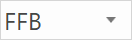 |
Height reference |
| Label height reference | |
| Single roof surface / whole roof | |
| Automatically / manually |
General parameters¶
Renovation planning status
- Type
 Save / delete record
Save / delete record
The general parameters for architectural objects are described in chapter Architecture objects.
Label¶
Labelling can be activated and deactivated.
Font¶
Here the font for the label can be selected.
M,cm/mm dimensioning¶
Toggles the type of dimensioning
Properties for 2D depiction¶

2D depiction of the height line
Roof side¶
Indicates the roof side, which will be used for the intersection.
Height¶

This value determines the height for the intersection.
Height reference¶
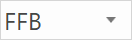
The height reference is either FFL or BSTS.
Single roof surface/whole roof¶
The height section line is generated either for a single roof surface or for the whole roof at once.
Automatically/manually¶
If automatic mode is active a number of fields are deactivated and the setting are automatically chosen.
Roof Opening¶
Details in Roof Opening chapter.