Modification Functions¶
Modification functions¶

When a slab is being edited, modification functions are available at the end of the property bar.
Slab offset¶
![]()
This function can be used to shift a storey slab within the building. If the slab is drawn justified with the outer envelope, the slab can be reduced as a whole in order to gain room for insulation, for example.
Tip
You can also enlarge the slab by entering a negative value.
Modify slab contour¶
![]()
You modify the contour of an existing slab or add openings to it.
After the function is launched, the slab is reduced to the 2D contour.
You can use the 2D drawing functions to edit the contour. Make sure that the new contour produces a closed polygon again. To complete the function, you must click the SLAB CONTOUR READY function. This appears in the top left of the work area.
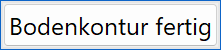
Tip
If you click a contour handle or gripper after selecting the slab, manipulation functions are available in the Input Assistant.
Split slab¶
You can use this function to divide a slab into two independent parts.
The division line should start and end on the floor's outer contour. When you are finished, double-click to complete the function.
Tip
If the start or end point of the division line is not positioned exactly on the outer contour, you can automatically adjust it by confirming the shown message.
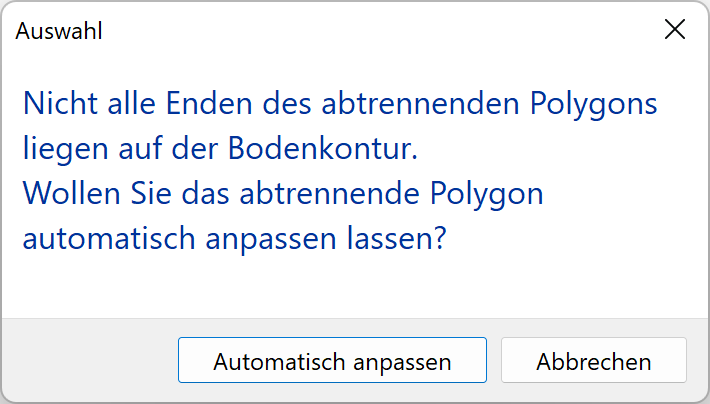
Switch between main contour/layer contour¶

This function gives access to the individual layers so that you can modify them independently of the main contour's geometry. The selection box provides a list of the layers.
Change layer contour manually¶
The slab has a main contour. If the main contour is modified (MODIFY FLOOR CONTOUR function), all layers adjust accordingly. To modify an individual layer, the layer must be switched to manual. Select the layer and switch the selection box from automatic to manual. The change is shown in the list.
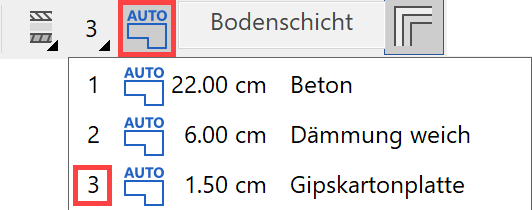
At the same time, the layer in solid mode is highlighted in colour and the remaining layers are displayed as transparent.



In this state, the handles and grippers only react to the selected layer and no longer to the main contour. You can change the contour in any way as long as it remains inside the main contour. It is also possible to cut holes from the layer.