Create Stair¶
|
|
Construction parts toolbar |
| AR Objects menu > Stair, ME Objects menu > Stair |
Click on the CREATE STAIR function to enable the settings for the last stair drawn. The stair can immediately be placed.
References to storey are only valid in ELITECAD Architecture.
Stair property bar¶

The property bar is visible as soon as the CREATE STAIR function is started or if an existing stair is edited.
You can manipulate the main values in the stair's property bar.
| Function | Description |
|---|---|
| Stair parameters | |
 |
Type |
| Renovation planning state | |
| Shape of stair | |
| Entry mode | |
| Height reference | |
| Start height and rise | |
| Number of steps | |
| Step height | |
| Step width | |
| Stair width | |
| Stair length |
Placing a stair¶
The stair is placed via two points. For a "straight stair", provide the start and end point of the stringer. For a "corner stair" or a "dog leg" staircase, provide the corner points of the second stringer.
After specifying the points digitally, you can flip to define the position of these points.
For straight stairs, you can use the left/right position of the line, or use the first or second point as the start point of the stair.
For "corner" or "dog leg staircases", the position can be mirrored over the line, or you can specify whether the corner point is in between the first or second stringer of the first or second provided point.
Confirm the desired position digitally.
You can flip to mirror over the stringer and change the start/end point or corner point. The stair is not generated until you click again to confirm the position. You can then modify it in the parameter window and 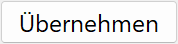 the changes.
the changes.


The definition of a "free form stair" requires three polygons. These polygons represent the outer borderline of the inside and outside stringers as well as the walking line. Depending on the entry mode, the inner and outer stringer can be generated as a parallel contour. Activate in ELITECAD Architecture the storey where the staircase begins. Draw the required polygons on the storey level or in the active work plane in ELITECAD Mechanics. Each line must be continuous. Elements may not overlap.

Entry mode¶
The free form stair offers different entry modes.
drawing all polygons
![]() selecting all polygons
selecting all polygons
drawing the walking line, stringers over parallel offset
![]() selecting the walking line, stringers over parallel offset
selecting the walking line, stringers over parallel offset
When selecting, click on the walking line with its entrance point.
Tip
If possible, draw the polygons to be longer than the expected end point of the stair, as changing the number of steps or tread width can shorten a free form stair but can never lengthen it. Once set, you cannot modify the start point.