Filter in Views¶
Filters can be used to define which data of the model is displayed in a view. The filters primarily used in ELITECAD Architecture are the storey and the layer filter, as well as the filter for renovation planning states. In ELITECAD Mechanics, the preferred filters are the assembly and classification filters. There is an object filter also available for both applications.
The visible data are critical when creating a new view, because the filter of the current view is saved in the new view. If the whole design model should be contained in the view, it is recommended that the whole design model is shown in advance. Otherwise, the desired filter has to be set beforehand. Objects created after a view was created are only visible in views if they belong to the filter. The object filter restricts the visibility only to certain objects, therefore new objects do not appear in views with object filters. Hence, object filters have to be applied with care.
If filters are active in a view, they are displayed in the views preview (move the mouse over the title of the view).
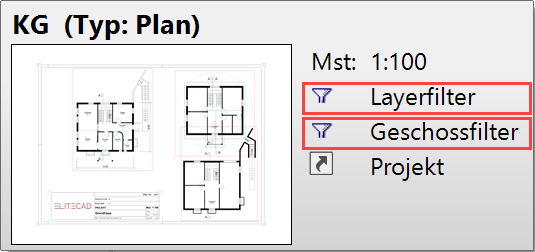
Setting the filter when creating the view¶
When creating a view, the filter of the current view is passed to the new view and saved as the filter for the new view.
In ELITECAD Architecture, the filter for a plot view is irrelevant. In ELITECAD Mechanics, it is already essential, which construction parts are shown when creating a new plot view, because the current selection is saved as a generation filter for views, which are assigned to the plot (see Filter for plot views).
Modify the filter while editing the view¶
The behaviour depends on the type of the view.
In section, view or detail type views, the filter, which was saved when creating the view (generation filter), is used to generate a 2D view from the design model. Modification of a filter while editing a view only affects the visibility of the generated 2D data (display filter).
Example:
Layers can be switched on and off. A new layer filter is created. The elements of the layers are only displayed without the objects appearing behind them. Example facade, type view: Hide wall layer; building interior does not appear.
In contrast, model and floor plans directly show data from the design model. Therefore, it is not differentiated between generation filter and display filter for these views.
In a plot view, there is only a visibility filter for the 2D data drawn in the plot view.
Modify the generation filter¶
Modification of the generation filter is possible for view types: plan, section and view and depends on the type of filter.
The layer filter is directly modifiable (see Modification of the layer filter).
In order to change the layer filter of sections and views, the view must be switched to 3D edit mode in ELITECAD Architecture. In this mode, you are temporarily in the model and are able to modify the filter. The new layer filter is saved when exiting the 3D editing mode.
Layer filter, classification filter and assembly filter in ELITECAD Mechanics can be modified in a similar fashion as the storey filter, which is described below. The classification filter can additionally be modified directly in the classification manager (see chapter Classification).
When editing a view of the view types: plan, view or section, a storey filter cannot be modified directly in the storey manager. In order to reset the visibility of storeys, the following procedure is required.
The view must be edited with the function MODIFY VIEW from the context menu of the views manager. The type must be switched to "Design model". The view now appears under the design model views in the views manager. Elements added in the view such as dimension, levels, library elements, etc. must be retained.
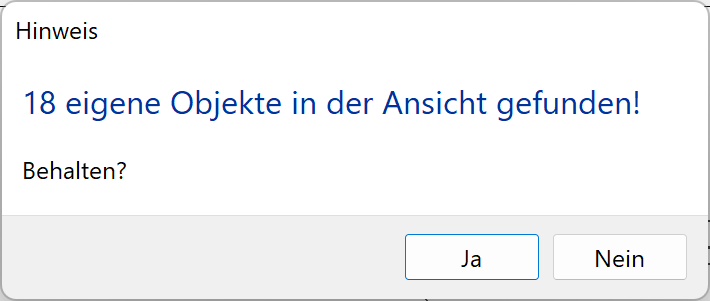
The filter can now be reset. To fix the modification, edit the view again with the function MODIFY VIEW and set the type back to the previous type. The view now appears under the previous category in the views manager. The parts modified or added in the original view are displayed again.
Storey filter¶
The storey filter is only available in ELITECAD Architecture and is set in the storeys manager.
 active and visible
active and visible
 invisible
invisible
 visible
visible
This filter allows to control the visibility of storeys and/or entire structures.
Modify storey filter¶
This is only possible in design model views.
It is not possible to modify the filter of views of the detail type.
Views of the view types: plan, section and view can be switched to the design model view type by clicking MODIFY in the context menu, where the visibility can be re-adjusted (see Modify the generation filter).
Layer filter¶
The layer filter is set in the layer manager.
Check boxes in the layer manager:
visible
invisible
Layers can be switched to visible/invisible in all views. This is useful if, for example, only specific structures should be visible for specialist plans (electronic plans, plumbing plans...) etc.
Modify layer filters in floor plans¶
If a filter is modified at a later stage, the system queries whether the current (i.e. the modified) filter is to be retained before leaving the view.
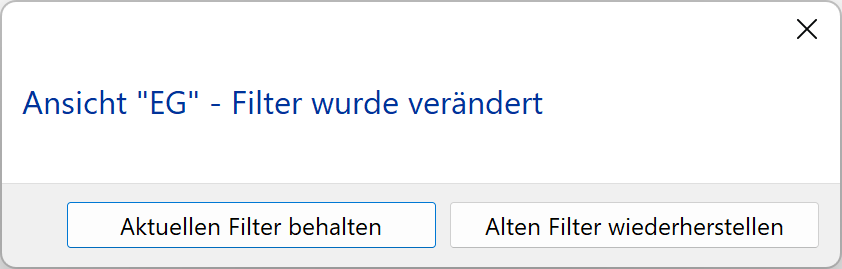
A LAYER setting is saved in the view and is retained when changing the view once the query above has been answered accordingly.
Modification of the layer filter in sections and views¶
With view types: section and view, a modification of a layer filter only affects the visibility of the generated and added 2D data (display filter).
In order to modify the visibility of the design model data in views and sections, the generation filter has to be modified (see Modify the generation filter).
Renovation state filter¶
The filter for renovation states is only available in ELITECAD Architecture and is set in the status window. Setting a filter for renovation planning sates is only possible if renovation planning was activated in the options. In order to set the visibility in views several reasonable combinations of states are predefined.
Assembly filter¶
The assembly filter is only available in ELITECAD Mechanics and is defined in the drawing structure manager.
Switches in the drawing structure manager:
visible
invisible
Assembly groups can be set visible or invisible in all types of views.
Tip
In the context menu of an assembly group in the drawing structure manager, a plot view of the respective assembly group can be defined directly.
Modification of the assembly filter in sections views and details¶
With view types: section and view, a modification of a layer filter only affects the visibility of the generated and added 2D data (display filter).
In order to modify the visibility of the model data in views and sections, the generation filter has to be modified (see Modify the generation filter).
Classification filter¶
The classification filter is only available if the option WORK WITH GROUP/CLASS/LEVEL has been activated in the OPTIONS. This is the preferred option in ELITECAD Mechanics.
The classification filter is set in the classification manager.
Switches in the classification manager:
visible
invisible
The classification can be set visible/invisible in all view types.
Modification of the classification filter in sections views and details¶
With view types: section, view and detail, a modification of filter only affects the visibility of the generated and added 2D data (display filter).
In order to modify the visibility of the model data in views and sections, the generation filter has to be modified (see Modify the generation filter).
Alternatively, the generation filter can be modified directly in the classification manager. Activate the filter symbol, which displays the design model data. The filter can be readjusted.
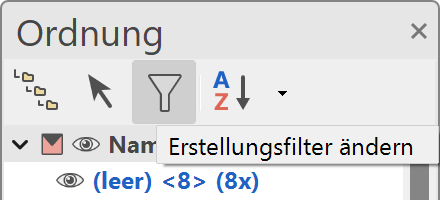
You will find a detailed description in chapter Classification.
Object filter¶
This filter is created when individual objects are switched off (functions HIDE/SHOW > SELECTION). This filter type should be avoided, as newly drawn objects do not appear in the view. The view only recognises the visible objects. Modified or new objects are not displayed.
If an object filter is selected when creating a view, a message is displayed alerting the user to the problem.
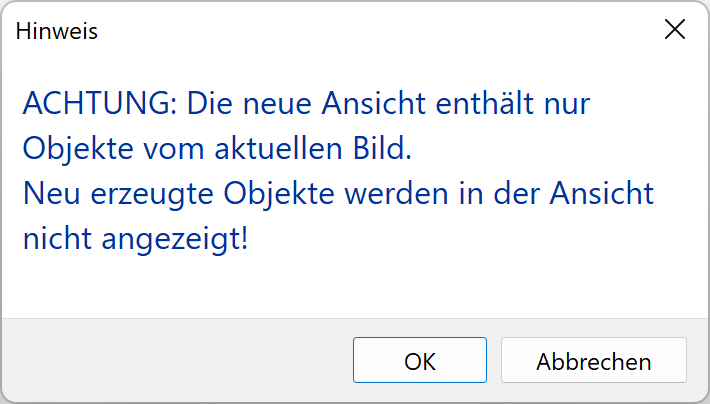
If only one object is to be hidden in a view, it is advisable to assign the object to a separate layer and hide the layer in the layer filter.
Modify the object filter in sections, views and details¶
With view types: section and view, a modification of a layer filter only affects the visibility of the generated and added 2D data (display filter).
In order to modify the visibility of the model data in views and sections, the generation filter has to be modified. This is possible with 3D editing mode (see Modify the generation filter).
Filter for model views¶
In model views, all filters can be modified. When switching to another view, the current filter is saved when leaving a view, so that the filter is available when activating the view again.
Filter for floor plans¶
In ELITECAD Architecture, a storey filter is usually active in the floor plans: When generating floor plans a floor plan with a single visible storey is created for each storey. E.g. Ground floor plan → only ground floor visible.
Layers can be switched off when generating and later back on when editing (see Modify the layer filter for floor plans).
While editing a floor plan the storey filter cannot be set anymore in the storey manager (see Modify the storey filter)
Filter view, section and detail¶
Creating a view¶
The current filters are applied when defining a view.
Examples for ELITECAD Architecture:
One structure can be switched off for a model with two (or more) structures in order to have a free view of the other(s) or the basement level can be switched off so that it does not appear. If elements of the surroundings are obstructing the needed view, they can be switched off as a layer so that the facade behind them appears in the image.
For a detail from a floor plan, layers that are not being used can be hidden. For example, the dimensioning, if it needs to be more detailed in the new detail.
Editing a view¶
Modifications of the filter while editing a view only affects the visibility of the generated or added 2D data (display filter).
Modifying the generation filter¶
In order to change the visibility of the design model, the creation filter has to be modified. (See Modify the generation filter).
Filter for plot views¶
Editing a view¶
Filter in plot views control the visibility of the 2D data drawn in the plot view (display filter) like format frame or title block. Inserted sub-views have an independent filter.
Generation filter¶
In ELITECAD Mechanics it is essential which construction parts are shown when defining a plot view, because the current selection (e.g. an assembly) is stored while defining a plot view (generation filter of a plot view). If predefined standard views are inserted into the plot view, these views will automatically apply the generation filter of the plot view (even when inserting four views).
If plot views have already been defined in ELITECAD Mechanics when defining a new view, a query appears whether the new view should be assigned to an existing plot view. This guarantees that the new view uses the same filter as the plot view without presetting the filter for the required construction parts manually.
The generation filter for plot views cannot be modified.