BIMcollab¶
BIMcollab is the ideal interface for managing and documenting openBIM projects. With the new direct integration into ELITECAD, it is possible to create issues and share them with team members, regardless whether they use the same BIM software or a different one. Issues that were created with ELITECAD are automatically synchronised to the BIMcollab cloud and can be accessed by other project members immediately.

Setup BIMcollab¶
BIMcollab is fully integrated in ELITECAD. No separate installation is required. Since it is an external platform it is necessary to create a user account.
Please register on the following website:
https://www.bimcollab.com/en/plans/bimcollab-cloud/start-for-free
For smaller projects with only a few users, there is a free account with restricted access, but for large scale projects a subscription-based account is necessary.
Launch BIMcollab¶
|
|
Toolbar BIM tools |
| File > BIM tools > BIMcollab |
When the application is launched for the first time, an activation code is required. This code is generated when an account is created and is send by Email from BIMcollab.
Connecting to a project¶
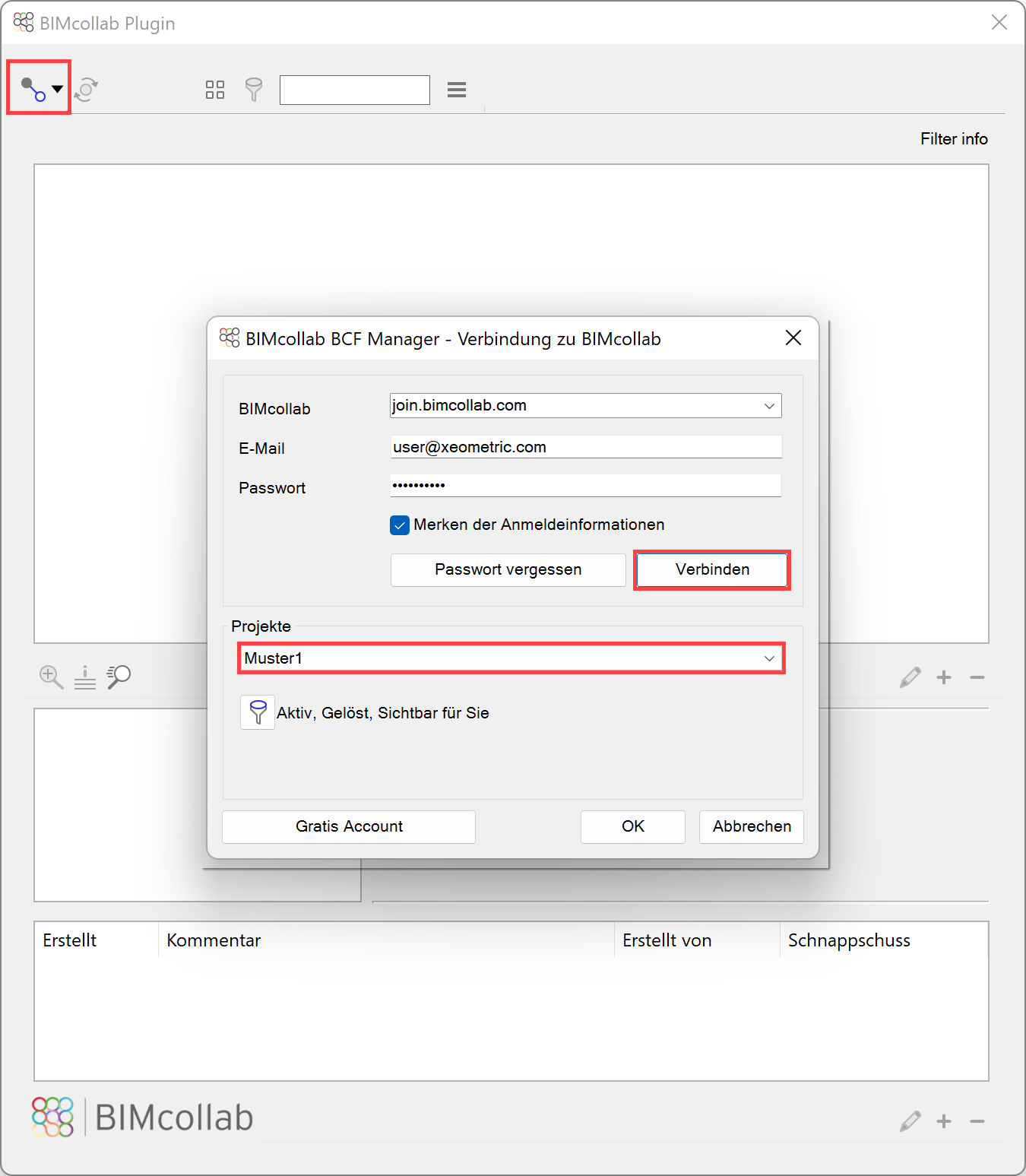
After successfully connecting with a user account, the available projects are displayed. The selected project always has to match the currently loaded model.
Managing issues¶
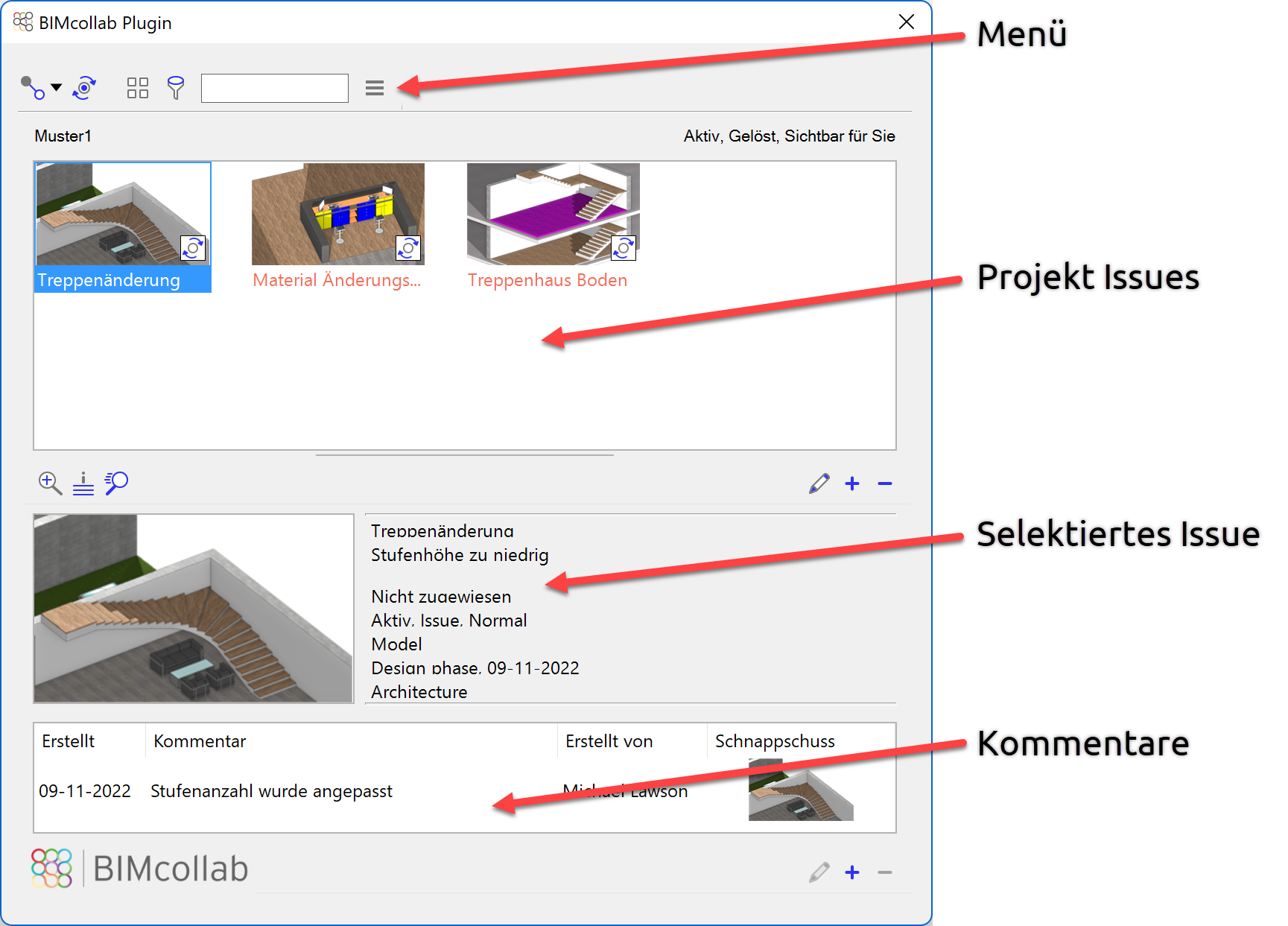
| Function | Description |
|---|---|
| Connect to a project | |
| Sync project with BIMcollab cloud | |
| Depiction and filtering issues | |
| Settings, change language, etc. | |
| Edit/ create / delete issues and comments |
If the loaded project already contains data in BIMcollab, these data are loaded immediately from the cloud and is shown in ELITECAD. Every documentation point or issue is a single entry.
Creating a new issue¶
With the function create issue ![]() , a new issue can be added to the current project.
, a new issue can be added to the current project.
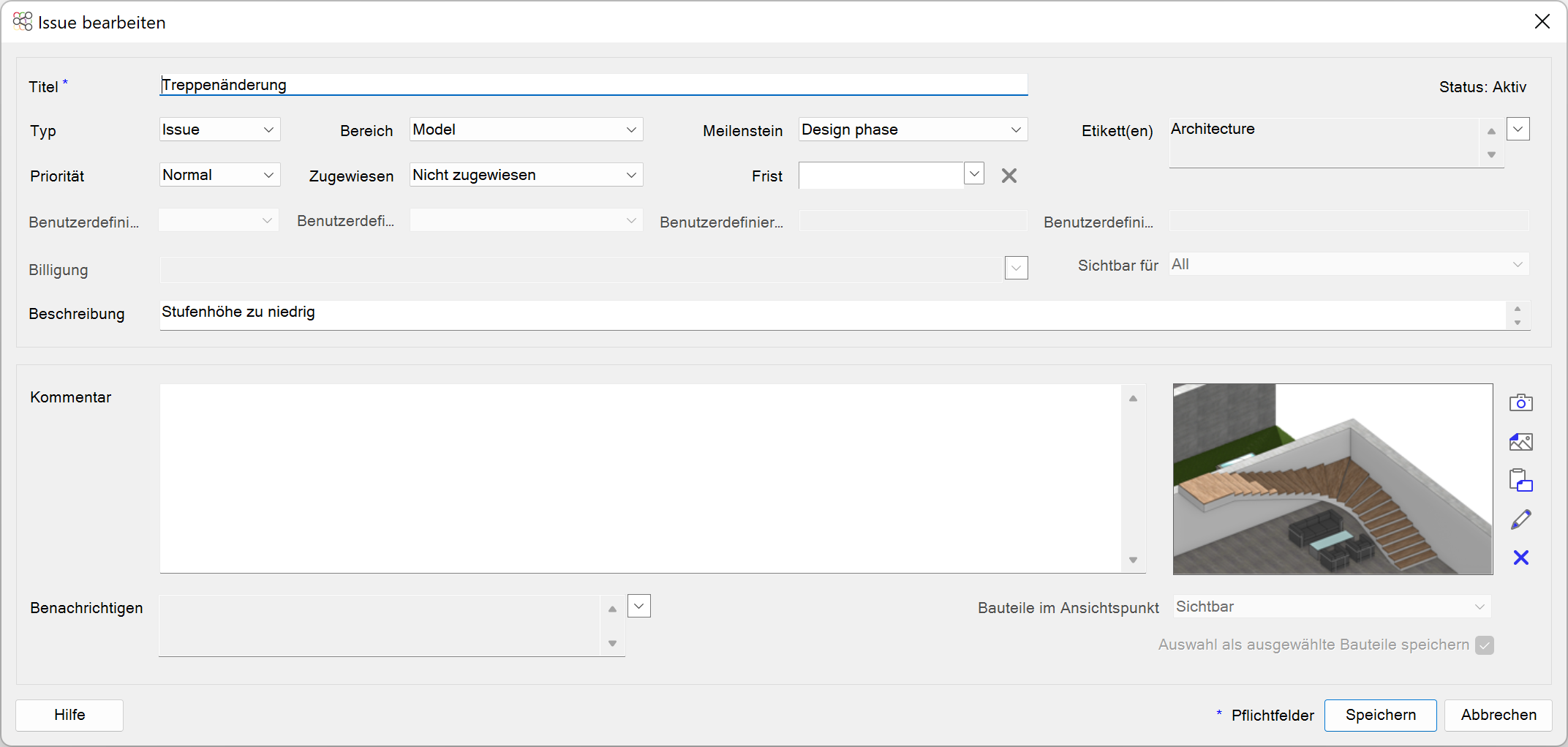
In this dialog, all information pertaining to a certain issue can be configured. In addition, a screenshot is generated and can also be edited. If the affected construction part is selected, it will also be linked in the IFC file. The project members in the team are notified automatically as soon as the issue is saved.
After creating an issue, the project has to be synchronized with the cloud using ![]() , so that the information is available in BIMcollab.
, so that the information is available in BIMcollab.
Adding comments¶
Issues do not only provide information about a certain topic, but they also include the communication history concerning that topic. Project members can add comments to every issue in order to update the information.
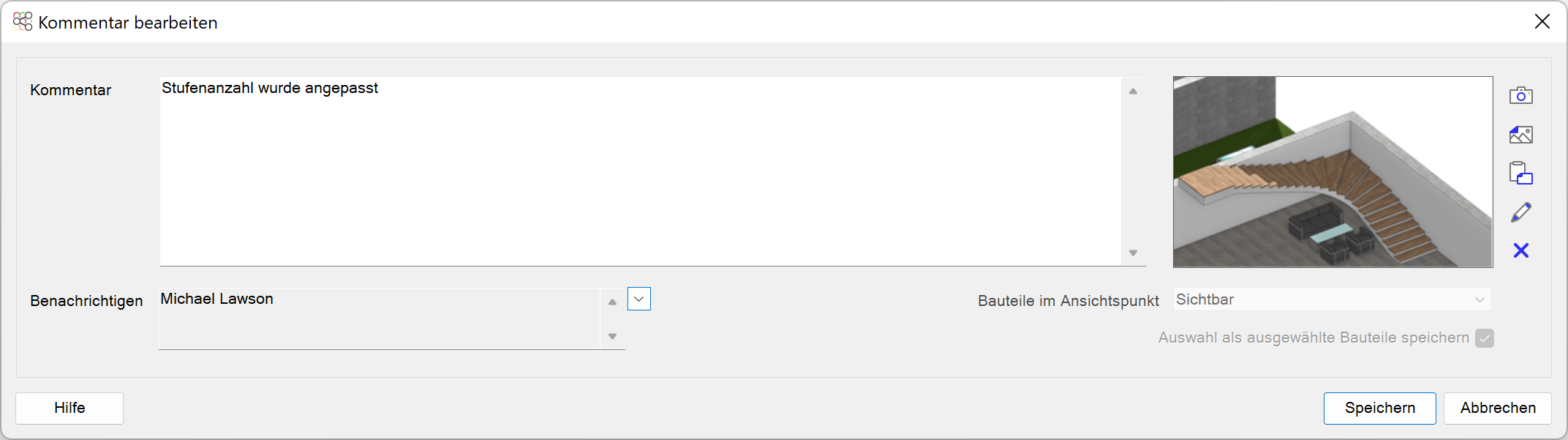
Managing and organising issues¶
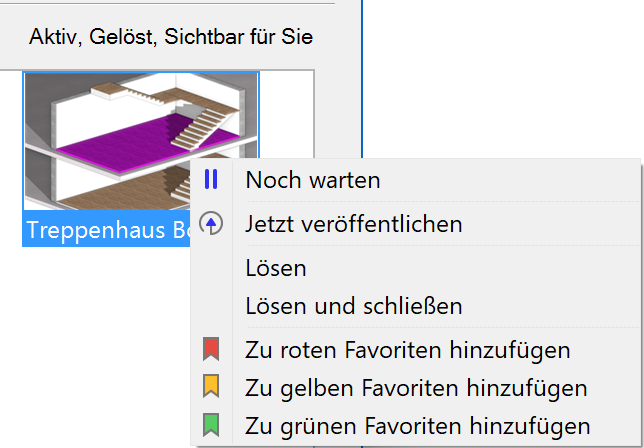 Issues can be filtered according to many criteria including state, responsibility, milestones, etc. For custom filtering and management, issues can also be equipped with coloured markers. This can be done in the context menu by right-clicking on the issue.
Issues can be filtered according to many criteria including state, responsibility, milestones, etc. For custom filtering and management, issues can also be equipped with coloured markers. This can be done in the context menu by right-clicking on the issue.
Using this menu, issues can be published, solved and closed. Using “View in BIMcollab” the issue can be opened in a web browser.
Collaboration using the web platform¶
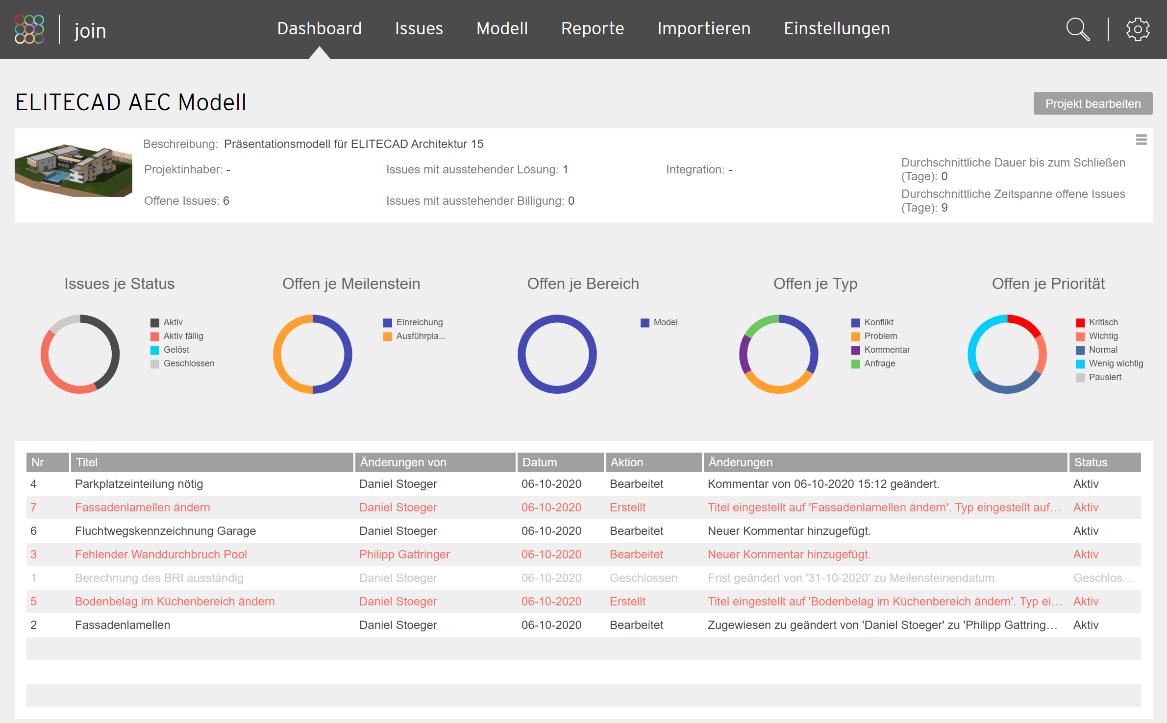
Using https://join.bimcollab.com/ the project including all of its issues and reports can be opened on browsers and mobile devices. This allows for smooth and platform independent collaboration. A detailed description of BIMcollab and the web platform can be found on the manufacturer’s website.