Lists / Reports¶
|
|
Toolbar AR lay-out> Create and print reports |
| Menu Extras > Quantities > Reports | |
| Quantities manager > Create and print reports |
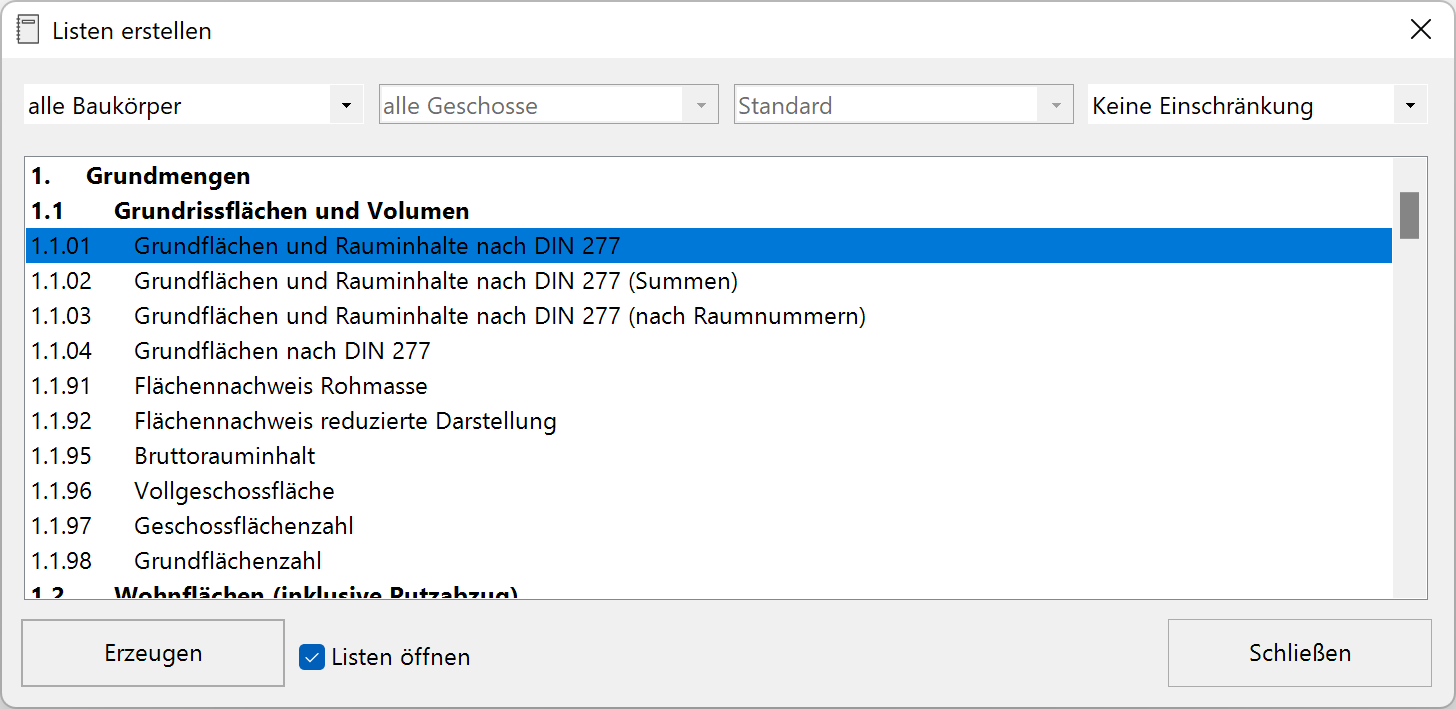
Create and print reports¶
The report is opened by double clicking on its name.
Requirement¶
The model needs to be loaded and quantified. In order to open the created reports, it is required that Excel be installed. This is not a requirement for the generation of reports. It is possible to open the reports with other software that supports the standard Office Open XML (e.g. LibreOffice or OpenOffice) but differences to Excel may occur.
Contents of reports¶
All reports including their contents and attachments are described in detail in the course unit Quantification in the chapter 10.2.
Filter¶
Improved · 16 R1 · Improvements The creation of reports can be carried out for all structures and storeys or restricted to individual structures and storeys.
Object properties¶
Additional attributes can be used for some reports. With the Default option, the setting from the report is used. Alternatively, free attributes or IFC attributes will be used.
Templates¶
For the generation of reports, templates in Excel-format are provided and located in the directory <ELITECAD-installation-directory>\u\<version>\ar\calc\reports or in subdirectories for variants of standards. Format modifications (fonts, frame, …) are easily done using the standard Excel functions.
In order to avoid an overwriting of these user modifications of the templates by updates, a parallel directory <ELITECAD-installation-directory>\u\<version>\ar_c\calc\reports has to be created and the desired report has to be copied into this directory. Changes of the report content require special knowledge about the variables and report generation. This topic is not documented in this manual. Please contact your ELITECAD reseller.
Header and Footer¶
The file HeaderFooter.xlsx is intended for changes in header and footer (e.g. company logo). Before making any modifications, this file has to be copied into a parallel directory as described in the previous section. Changes are automatically applied to all reports where this header / footer template is included.
Renovation planning¶

When renovation planning is active, a filter is displayed, which filters data according to the renovation planning state. Combinations of states are allowed as well. A new hierarchy is introduced in the reports for the renovation planning state.